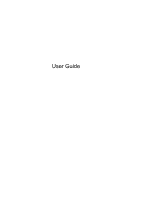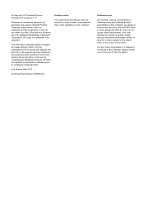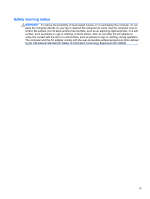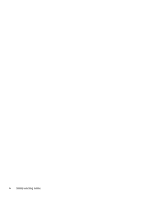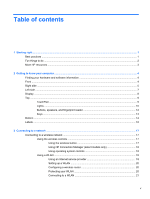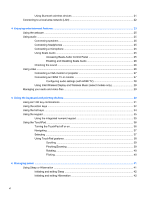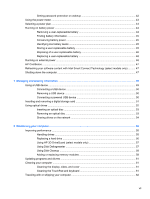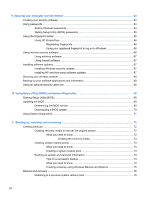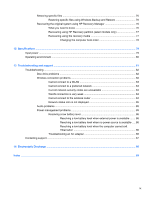HP Pavilion m6-1000 User Guide - Page 5
Table of contents
 |
View all HP Pavilion m6-1000 manuals
Add to My Manuals
Save this manual to your list of manuals |
Page 5 highlights
Table of contents 1 Starting right ...1 Best practices ...1 Fun things to do ...2 More HP resources ...3 2 Getting to know your computer ...4 Finding your hardware and software information 4 Front ...4 Right side ...5 Left side ...7 Display ...8 Top ...9 TouchPad ...9 Lights ...10 Buttons, speakers, and fingerprint reader 12 Keys ...13 Bottom ...14 Labels ...16 3 Connecting to a network ...17 Connecting to a wireless network ...17 Using the wireless controls 17 Using the wireless button 17 Using HP Connection Manager (select models only 18 Using operating system controls 18 Using a WLAN ...18 Using an Internet service provider 18 Setting up a WLAN 20 Configuring a wireless router 20 Protecting your WLAN 20 Connecting to a WLAN 21 v
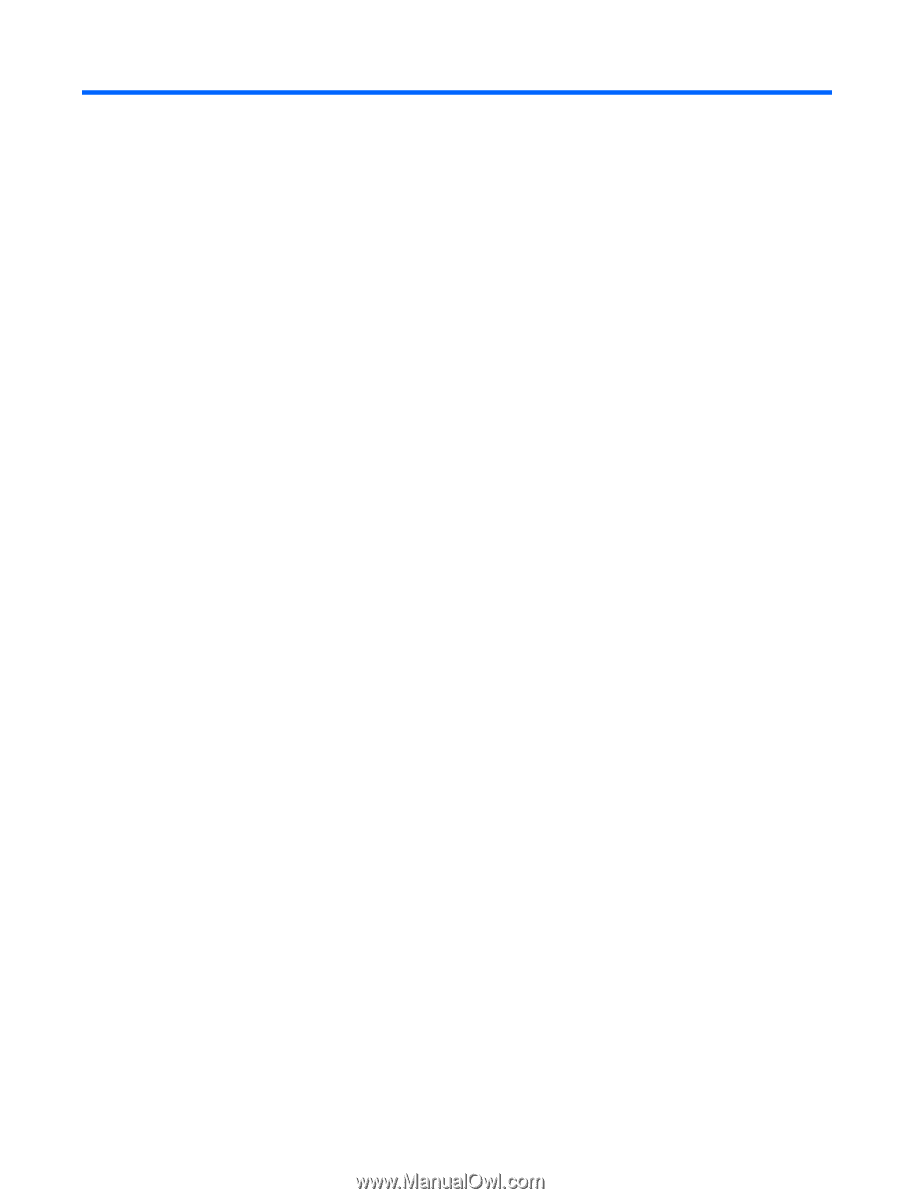
Table of contents
1
Starting right
...................................................................................................................................................
1
Best practices
.......................................................................................................................................
1
Fun things to do
....................................................................................................................................
2
More HP resources
..............................................................................................................................
3
2
Getting to know your computer
.....................................................................................................................
4
Finding your hardware and software information
.................................................................................
4
Front
.....................................................................................................................................................
4
Right side
.............................................................................................................................................
5
Left side
................................................................................................................................................
7
Display
..................................................................................................................................................
8
Top
.......................................................................................................................................................
9
TouchPad
............................................................................................................................
9
Lights
.................................................................................................................................
10
Buttons, speakers, and fingerprint reader
..........................................................................
12
Keys
...................................................................................................................................
13
Bottom
................................................................................................................................................
14
Labels
.................................................................................................................................................
16
3
Connecting to a network
..............................................................................................................................
17
Connecting to a wireless network
.......................................................................................................
17
Using the wireless controls
................................................................................................
17
Using the wireless button
..................................................................................
17
Using HP Connection Manager (select models only)
........................................
18
Using operating system controls
.......................................................................
18
Using a WLAN
...................................................................................................................
18
Using an Internet service provider
....................................................................
18
Setting up a WLAN
............................................................................................
20
Configuring a wireless router
............................................................................
20
Protecting your WLAN
.......................................................................................
20
Connecting to a WLAN
......................................................................................
21
v