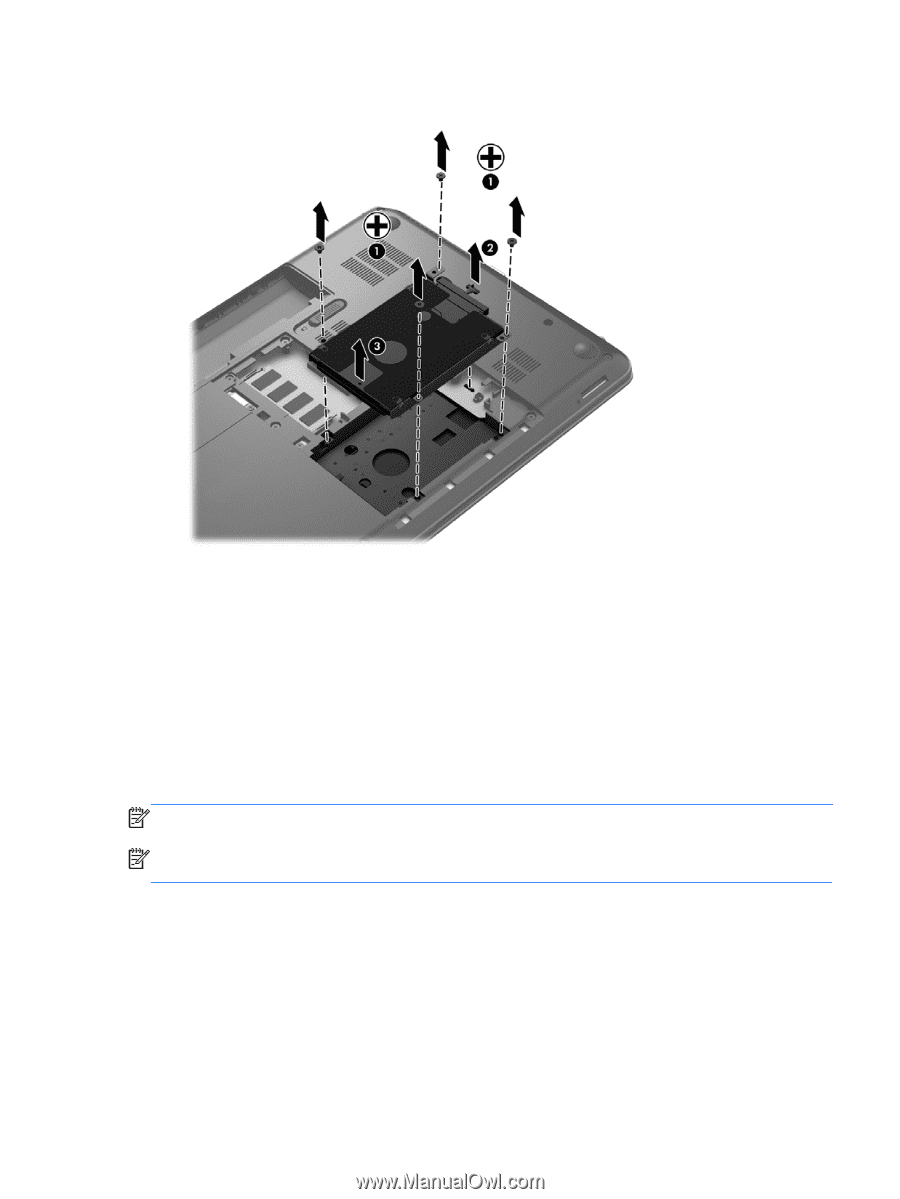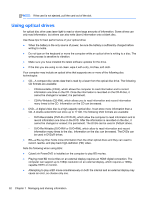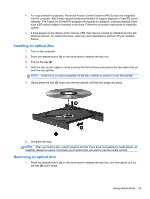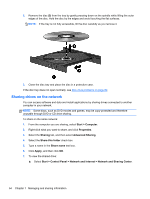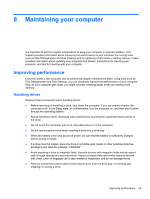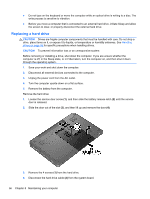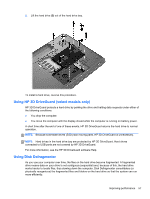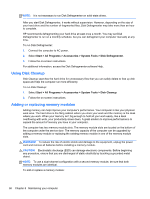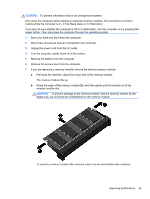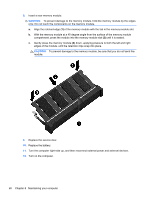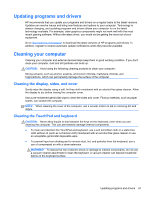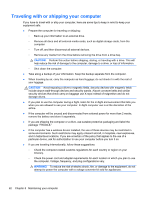HP Pavilion m6-1000 User Guide - Page 67
Using HP 3D DriveGuard (select models only), Using Disk Defragmenter
 |
View all HP Pavilion m6-1000 manuals
Add to My Manuals
Save this manual to your list of manuals |
Page 67 highlights
5. Lift the hard drive (3) out of the hard drive bay. To install a hard drive, reverse this procedure. Using HP 3D DriveGuard (select models only) HP 3D DriveGuard protects a hard drive by parking the drive and halting data requests under either of the following conditions: ● You drop the computer. ● You move the computer with the display closed while the computer is running on battery power. A short time after the end of one of these events, HP 3D DriveGuard returns the hard drive to normal operation. NOTE: Because solid-state drives (SSD) lack moving parts, HP 3D DriveGuard is unnecessary. NOTE: Hard drives in the hard drive bay are protected by HP 3D DriveGuard. Hard drives connected to USB ports are not covered by HP 3D DriveGuard. For more information, see the HP 3D DriveGuard software Help. Using Disk Defragmenter As you use your computer over time, the files on the hard drive become fragmented. A fragmented drive means data on your drive is not contiguous (sequential) and, because of this, the hard drive works harder to locate files, thus slowing down the computer. Disk Defragmenter consolidates (or physically reorganizes) the fragmented files and folders on the hard drive so that the system can run more efficiently. Improving performance 57