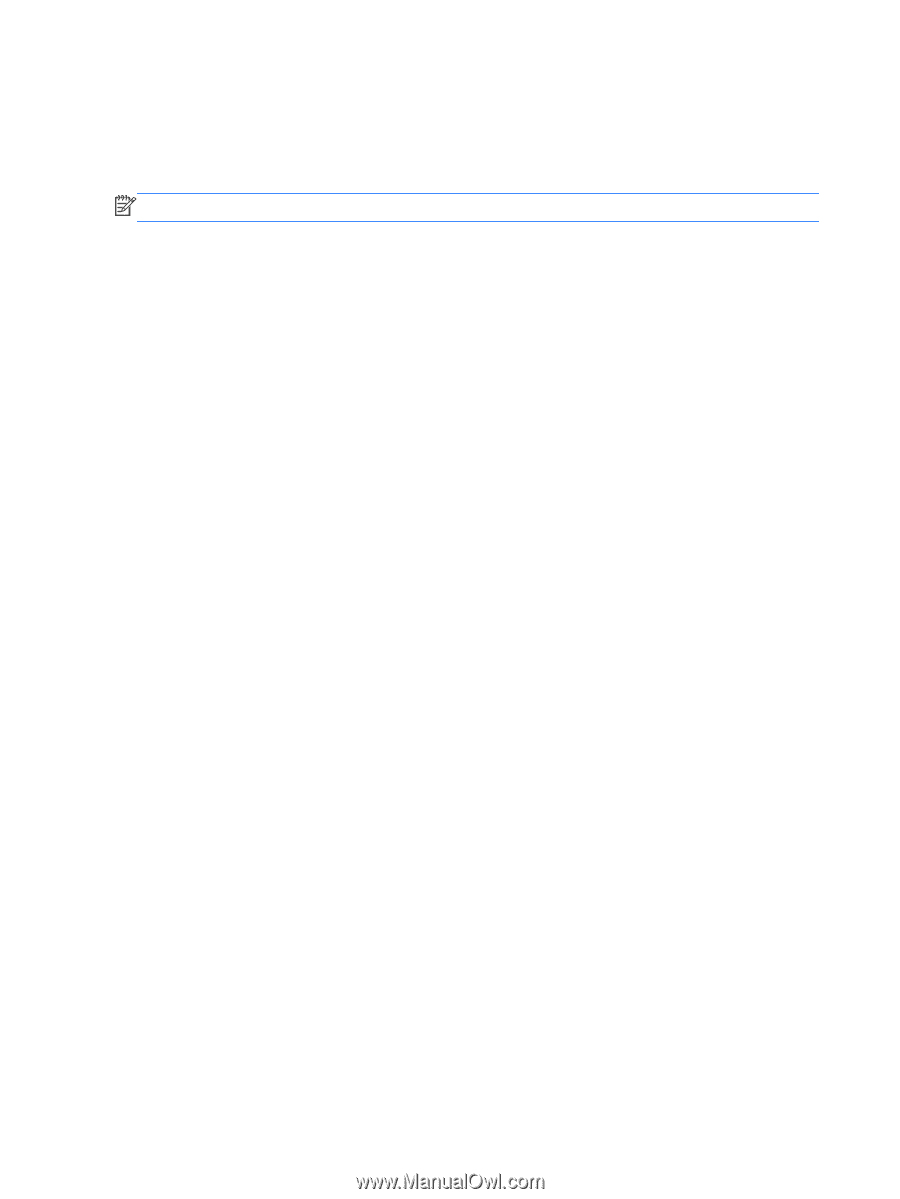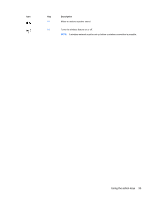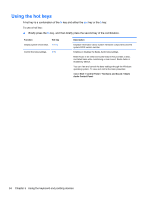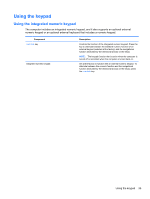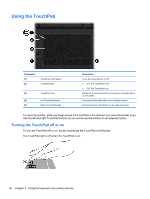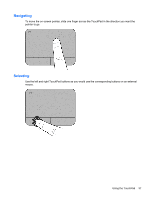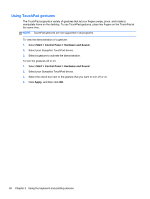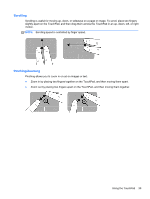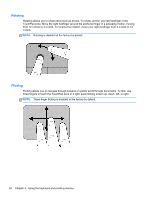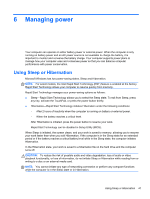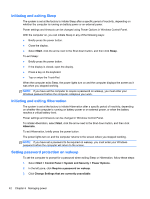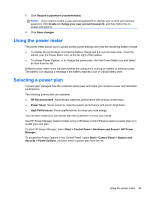HP Pavilion m6-1000 User Guide - Page 48
Using TouchPad gestures, Start, Control Panel, Hardware and Sound, Apply
 |
View all HP Pavilion m6-1000 manuals
Add to My Manuals
Save this manual to your list of manuals |
Page 48 highlights
Using TouchPad gestures The TouchPad supports a variety of gestures that let your fingers swipe, pinch, and rotate to manipulate items on the desktop. To use TouchPad gestures, place two fingers on the TouchPad at the same time. NOTE: TouchPad gestures are not supported in all programs. To view the demonstration of a gesture: 1. Select Start > Control Panel > Hardware and Sound. 2. Select your Synaptics TouchPad device. 3. Select a gesture to activate the demonstration. To turn the gestures off or on: 1. Select Start > Control Panel > Hardware and Sound. 2. Select your Synaptics TouchPad device. 3. Select the check box next to the gesture that you want to turn off or on. 4. Click Apply, and then click OK. 38 Chapter 5 Using the keyboard and pointing devices