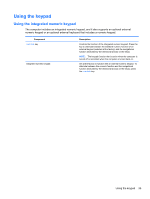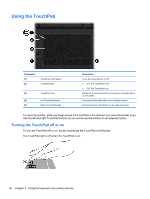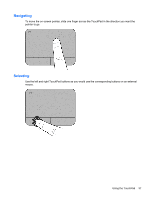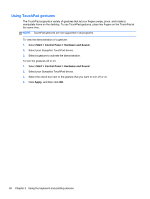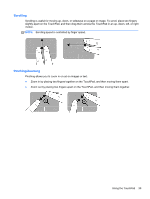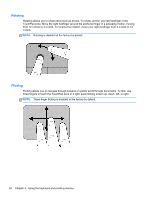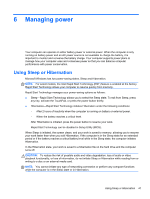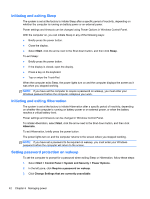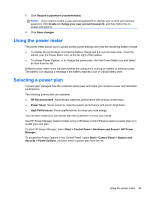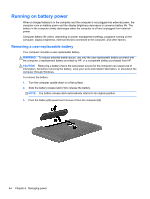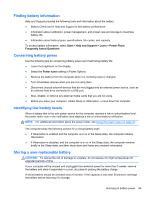HP Pavilion m6-1000 User Guide - Page 50
Rotating, Flicking
 |
View all HP Pavilion m6-1000 manuals
Add to My Manuals
Save this manual to your list of manuals |
Page 50 highlights
Rotating Rotating allows you to rotate items such as photos. To rotate, anchor your left forefinger in the TouchPad zone. Move the right forefinger around the anchored finger in a sweeping motion, moving from 12 o'clock to 3 o'clock. To reverse the rotation, move your right forefinger from 3 o'clock to 12 o'clock. NOTE: Rotating is disabled at the factory by default. Flicking Flicking allows you to navigate through screens or quickly scroll through documents. To flick, use three fingers to touch the TouchPad zone in a light, quick flicking motion up, down, left, or right. NOTE: Three-finger flicking is disabled at the factory by default. 40 Chapter 5 Using the keyboard and pointing devices
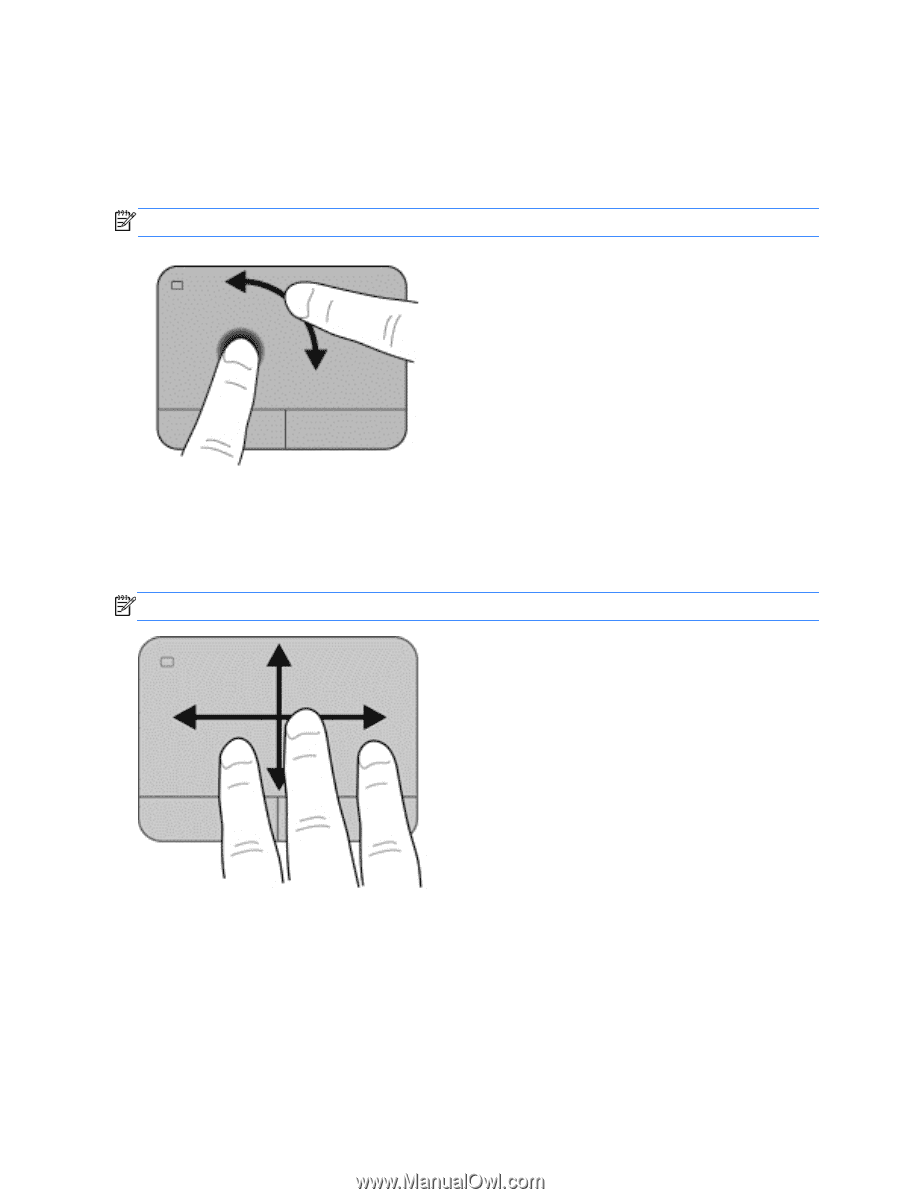
Rotating
Rotating allows you to rotate items such as photos. To rotate, anchor your left forefinger in the
TouchPad zone. Move the right forefinger around the anchored finger in a sweeping motion, moving
from 12 o’clock to 3 o’clock. To reverse the rotation, move your right forefinger from 3 o’clock to 12
o’clock.
NOTE:
Rotating is disabled at the factory by default.
Flicking
Flicking allows you to navigate through screens or quickly scroll through documents. To flick, use
three fingers to touch the TouchPad zone in a light, quick flicking motion up, down, left, or right.
NOTE:
Three-finger flicking is disabled at the factory by default.
40
Chapter 5
Using the keyboard and pointing devices