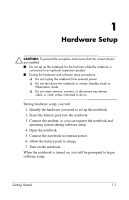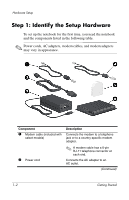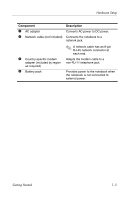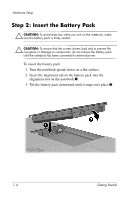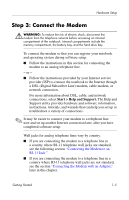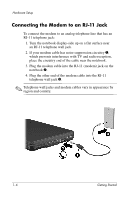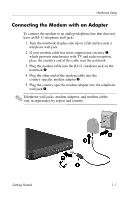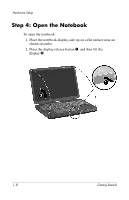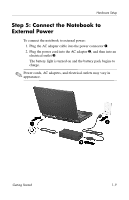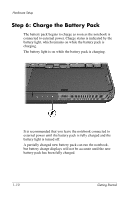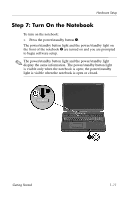HP Pavilion zd8000 Getting Started - Enhanced for Accessibility - Page 10
Connecting the Modem to an RJ-11 Jack, Plug the other end of the modem cable into the RJ-11
 |
View all HP Pavilion zd8000 manuals
Add to My Manuals
Save this manual to your list of manuals |
Page 10 highlights
Hardware Setup Connecting the Modem to an RJ-11 Jack To connect the modem to an analog telephone line that has an RJ-11 telephone jack: 1. Turn the notebook display-side up on a flat surface near an RJ-11 telephone wall jack. 2. If your modem cable has noise suppression circuitry 1, which prevents interference with TV and radio reception, place the circuitry end of the cable near the notebook. 3. Plug the modem cable into the RJ-11 (modem) jack on the notebook 2. 4. Plug the other end of the modem cable into the RJ-11 telephone wall jack 3. ✎ Telephone wall jacks and modem cables vary in appearance by region and country. 1-6 Getting Started
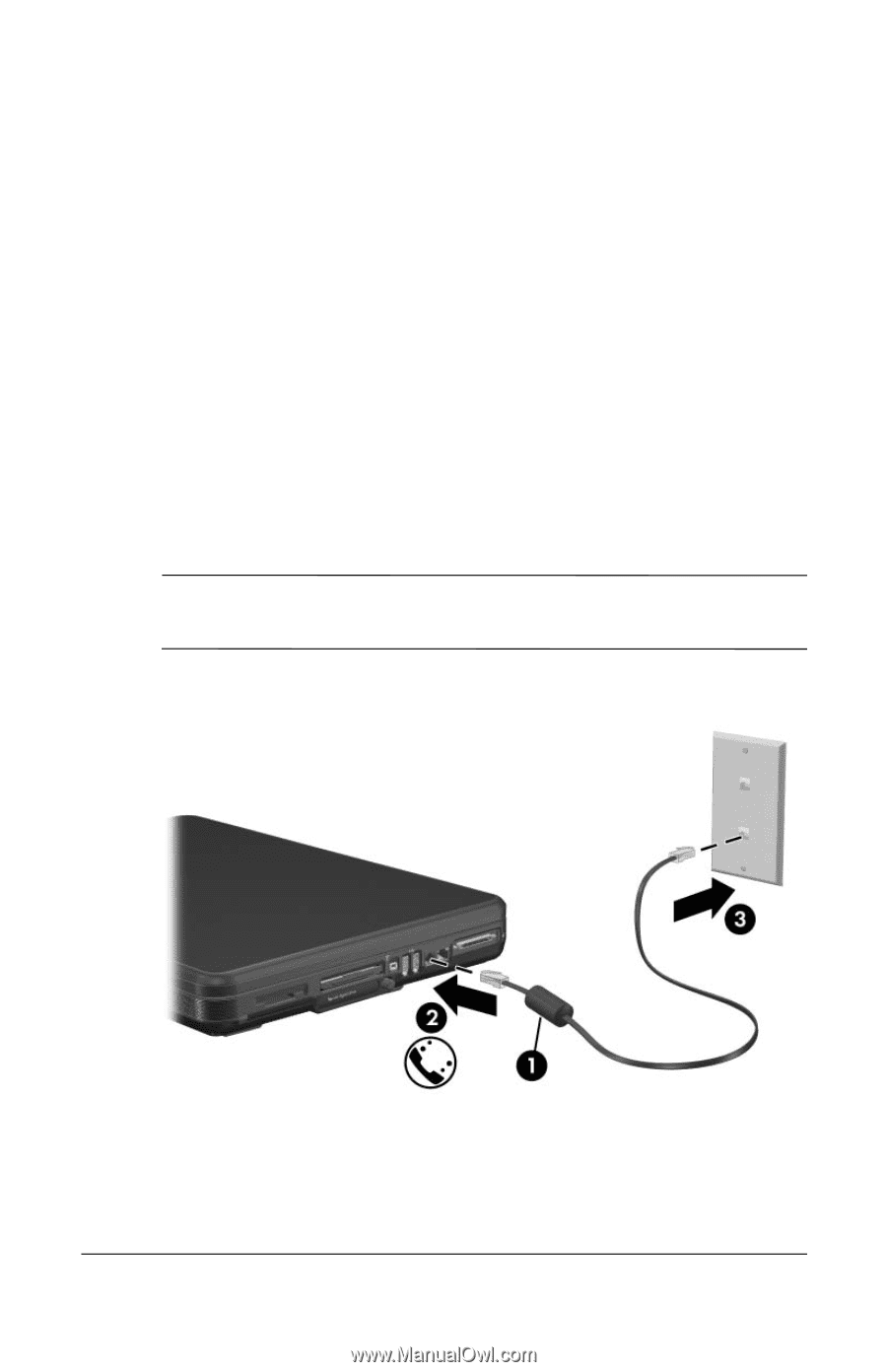
Hardware Setup
Connecting the Modem to an RJ-11 Jack
To connect the modem to an analog telephone line that has an
RJ-11 telephone jack:
1. Turn the notebook display-side up on a flat surface near
an RJ-11 telephone wall jack.
2. If your modem cable has noise suppression circuitry
1
,
which prevents interference with TV and radio reception,
place the circuitry end of the cable near the notebook.
3. Plug the modem cable into the RJ-11 (modem) jack on the
notebook
2
.
4. Plug the other end of the modem cable into the RJ-11
telephone wall jack
3
.
✎
Telephone wall jacks and modem cables vary in appearance by
region and country.
1–6
Getting Started