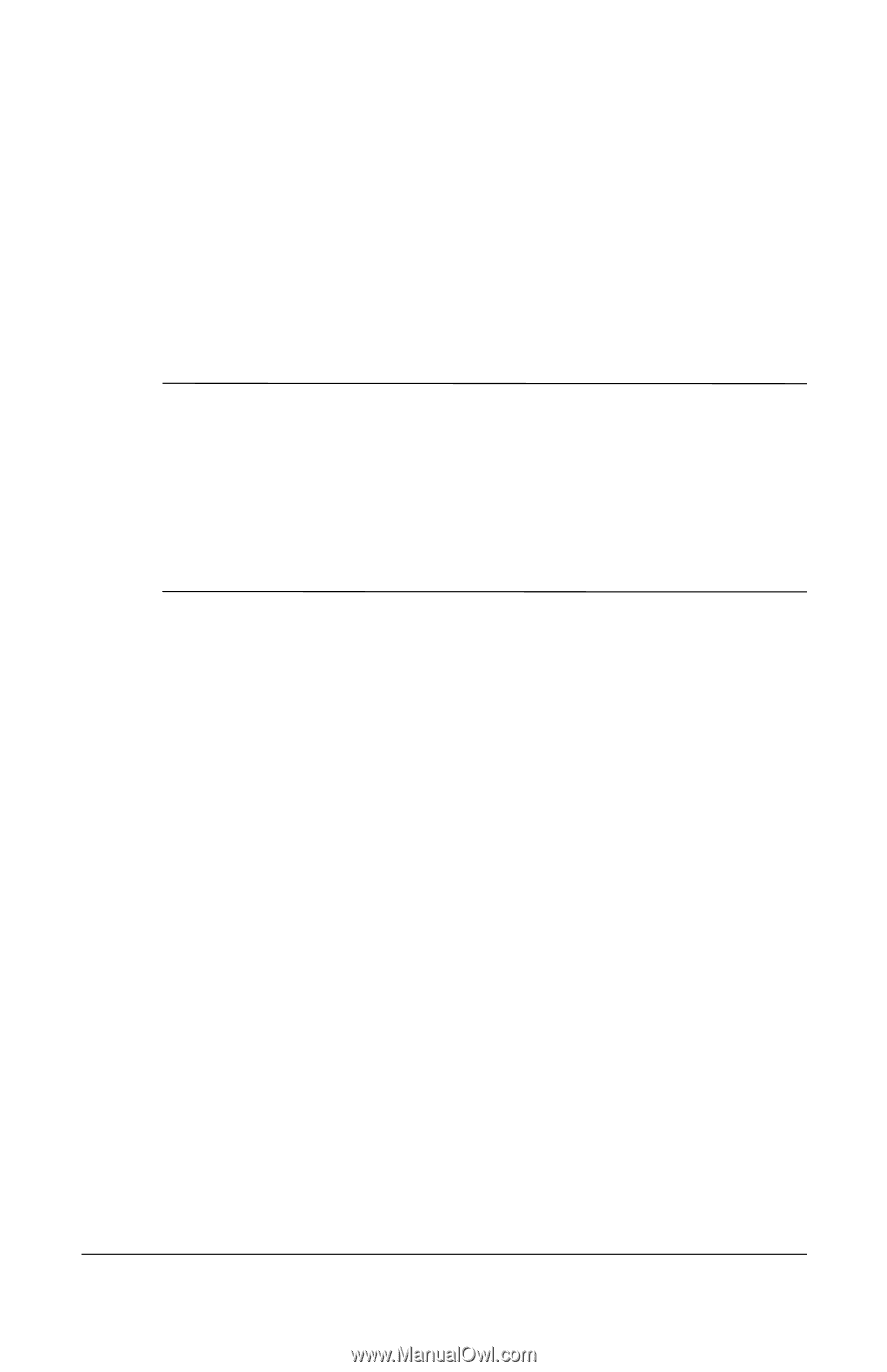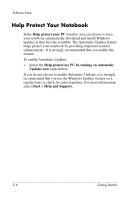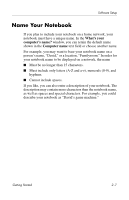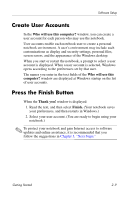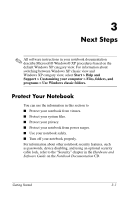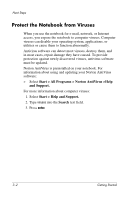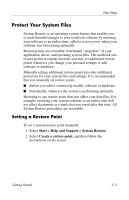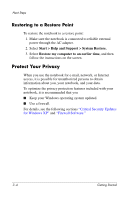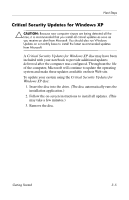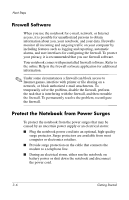HP Pavilion zd8000 Getting Started - Enhanced for Accessibility - Page 27
Next Steps, Protect Your Notebook
 |
View all HP Pavilion zd8000 manuals
Add to My Manuals
Save this manual to your list of manuals |
Page 27 highlights
3 Next Steps ✎ All software instructions in your notebook documentation describe Microsoft® Windows® XP procedures based on the default Windows XP category view. For information about switching between Windows XP classic view and Windows XP category view, select Start > Help and Support > Customizing your computer > Files, folders, and programs > Use Windows classic folders. Protect Your Notebook You can use the information in this section to ■ Protect your notebook from viruses. ■ Protect your system files. ■ Protect your privacy. ■ Protect your notebook from power surges. ■ Use your notebook safely. ■ Turn off your notebook properly. For information about other notebook security features, such as passwords, device disabling, and using an optional security cable lock, refer to the "Security" chapter in the Hardware and Software Guide on the Notebook Documentation CD. Getting Started 3-1