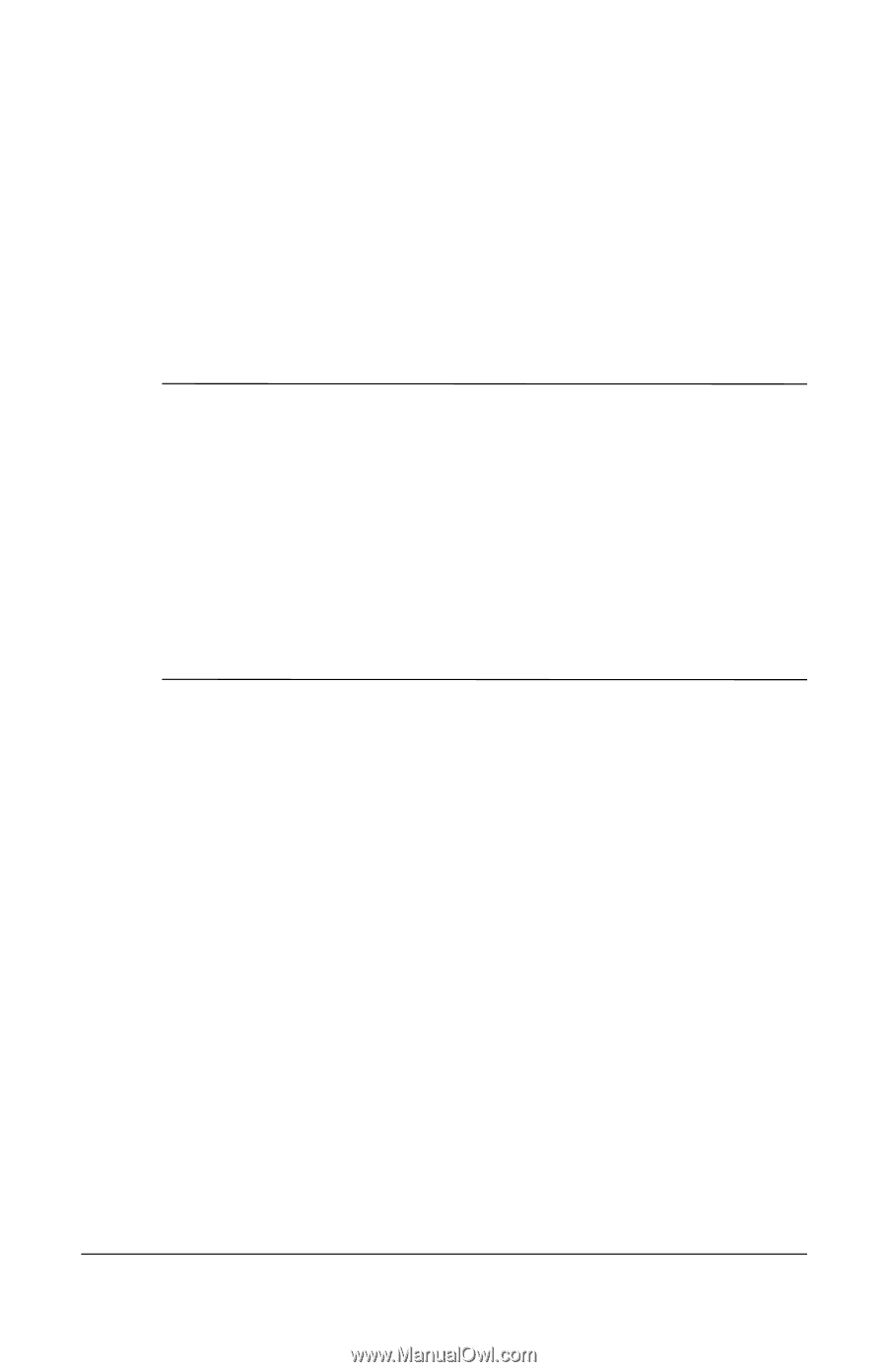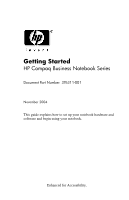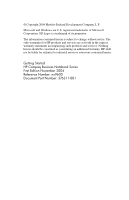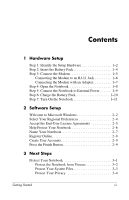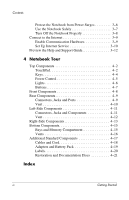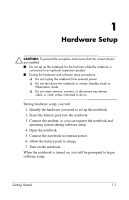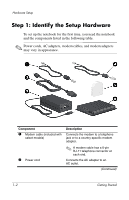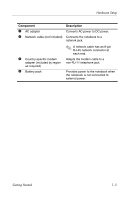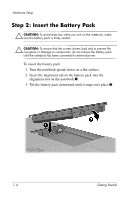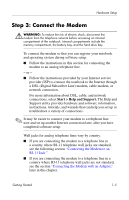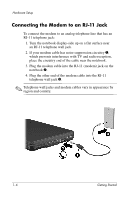HP Pavilion zd8000 Getting Started - Enhanced for Accessibility - Page 5
Hardware Setup - drivers
 |
View all HP Pavilion zd8000 manuals
Add to My Manuals
Save this manual to your list of manuals |
Page 5 highlights
1 Hardware Setup Ä CAUTION: To prevent file corruption and ensure that the correct drivers are installed: ■ Do not set up the notebook for the first time while the notebook is connected to an optional expansion product. ■ During the hardware and software setup procedures: ❏ Do not unplug the notebook from external power. ❏ Do not shut down the notebook or initiate Standby mode or Hibernation mode. ❏ Do not insert, remove, connect, or disconnect any device, cable, or cord, unless instructed to do so. During hardware setup, you will 1. Identify the hardware you need to set up the notebook. 2. Insert the battery pack into the notebook. 3. Connect the modem, so you can register the notebook and operating system during software setup. 4. Open the notebook. 5. Connect the notebook to external power. 6. Allow the battery pack to charge. 7. Turn on the notebook. When the notebook is turned on, you will be prompted to begin software setup. Getting Started 1-1