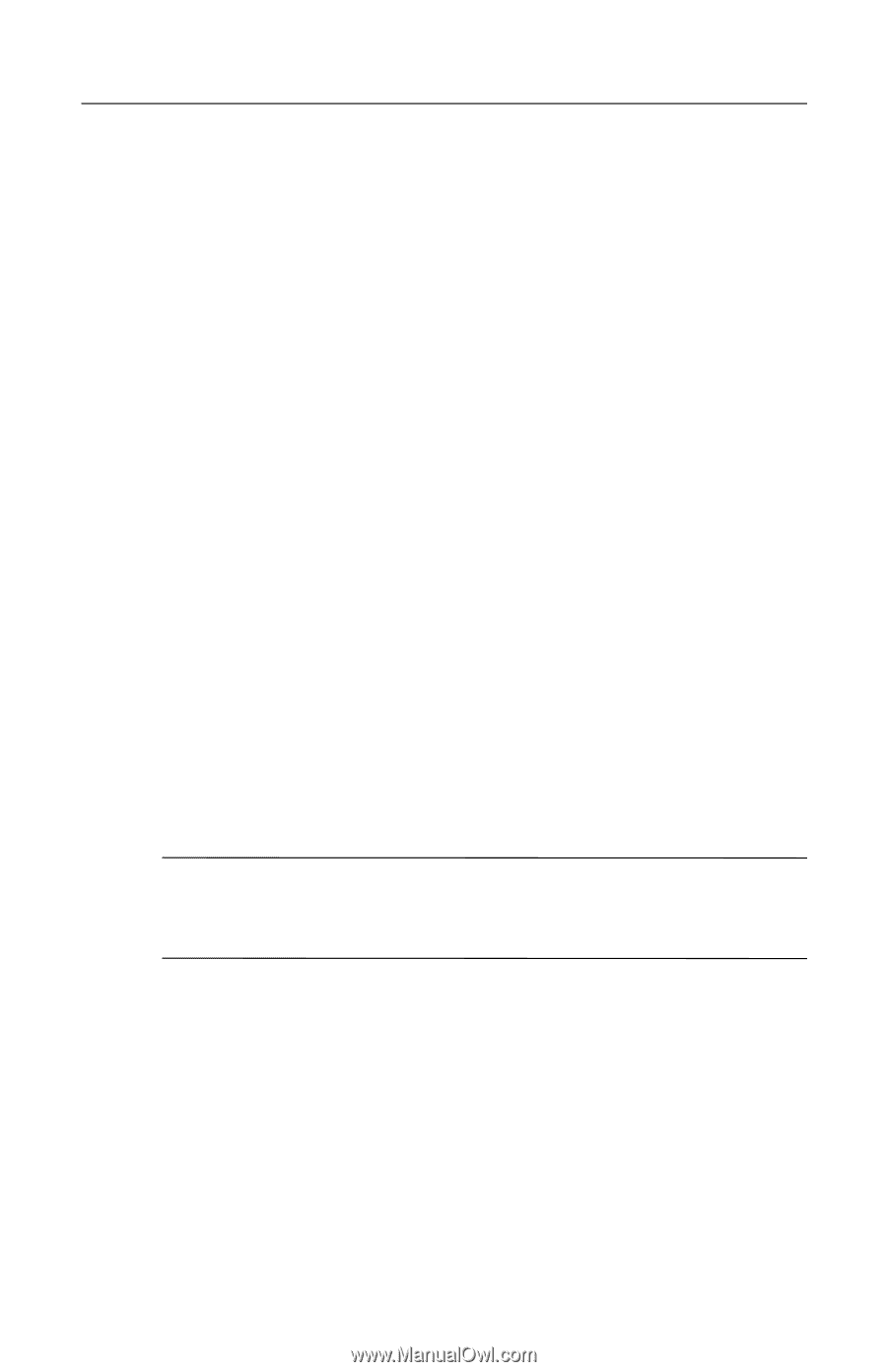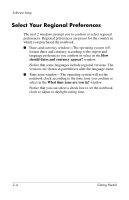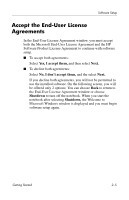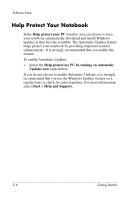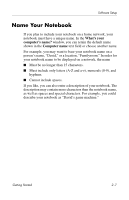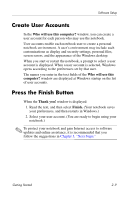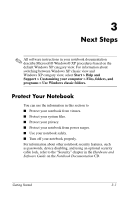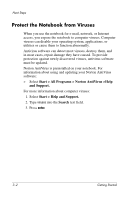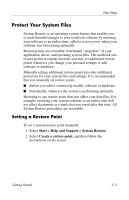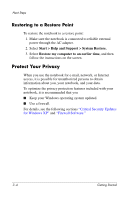HP Pavilion zd8000 Getting Started - Enhanced for Accessibility - Page 25
Create User Accounts, Press the Finish Button
 |
View all HP Pavilion zd8000 manuals
Add to My Manuals
Save this manual to your list of manuals |
Page 25 highlights
Software Setup Create User Accounts In the Who will use this computer? window, you can create a user account for each person who may use the notebook. User accounts enable each notebook user to create a personal notebook environment. A user's environment may include such customizations as display and security settings, personal files, screen savers, and the appearance of the Windows desktop. When you start or restart the notebook, a prompt to select a user account is displayed. When a user account is selected, Windows opens according to the preferences set by that user. The names you enter in the text fields of the Who will use this computer? window are displayed at Windows startup on the list of user accounts. Press the Finish Button When the Thank you! window is displayed: 1. Read the text, and then select Finish. (Your notebook saves your preferences, and then restarts in Windows.) 2. Select your user account. (You are ready to begin using your notebook.) ✎ To protect your notebook and gain Internet access to software updates and online assistance, it is recommended that you follow the suggestions in Chapter 3, "Next Steps." Getting Started 2-9