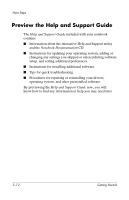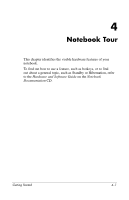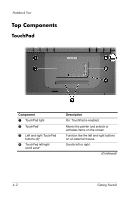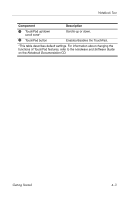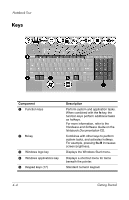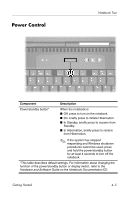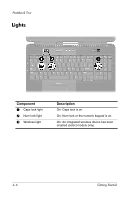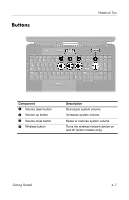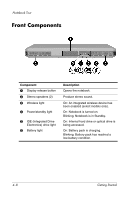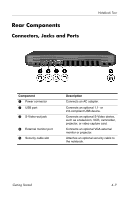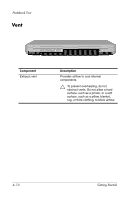HP Pavilion zd8000 Getting Started - Enhanced for Accessibility - Page 43
Power Control
 |
View all HP Pavilion zd8000 manuals
Add to My Manuals
Save this manual to your list of manuals |
Page 43 highlights
Power Control Notebook Tour Component Description Power/standby button* When the notebook is ■ Off, press to turn on the notebook. ■ On, briefly press to initiate Hibernation. ■ In Standby, briefly press to resume from Standby. ■ In Hibernation, briefly press to restore from Hibernation. ✎ If the system has stopped responding and Windows shutdown procedures cannot be used, press and hold the power/standby button for at least 4 seconds to turn off the notebook. *This table describes default settings. For information about changing the function of the power/standby button or display switch, refer to the Hardware and Software Guide on the Notebook Documentation CD. Getting Started 4-5
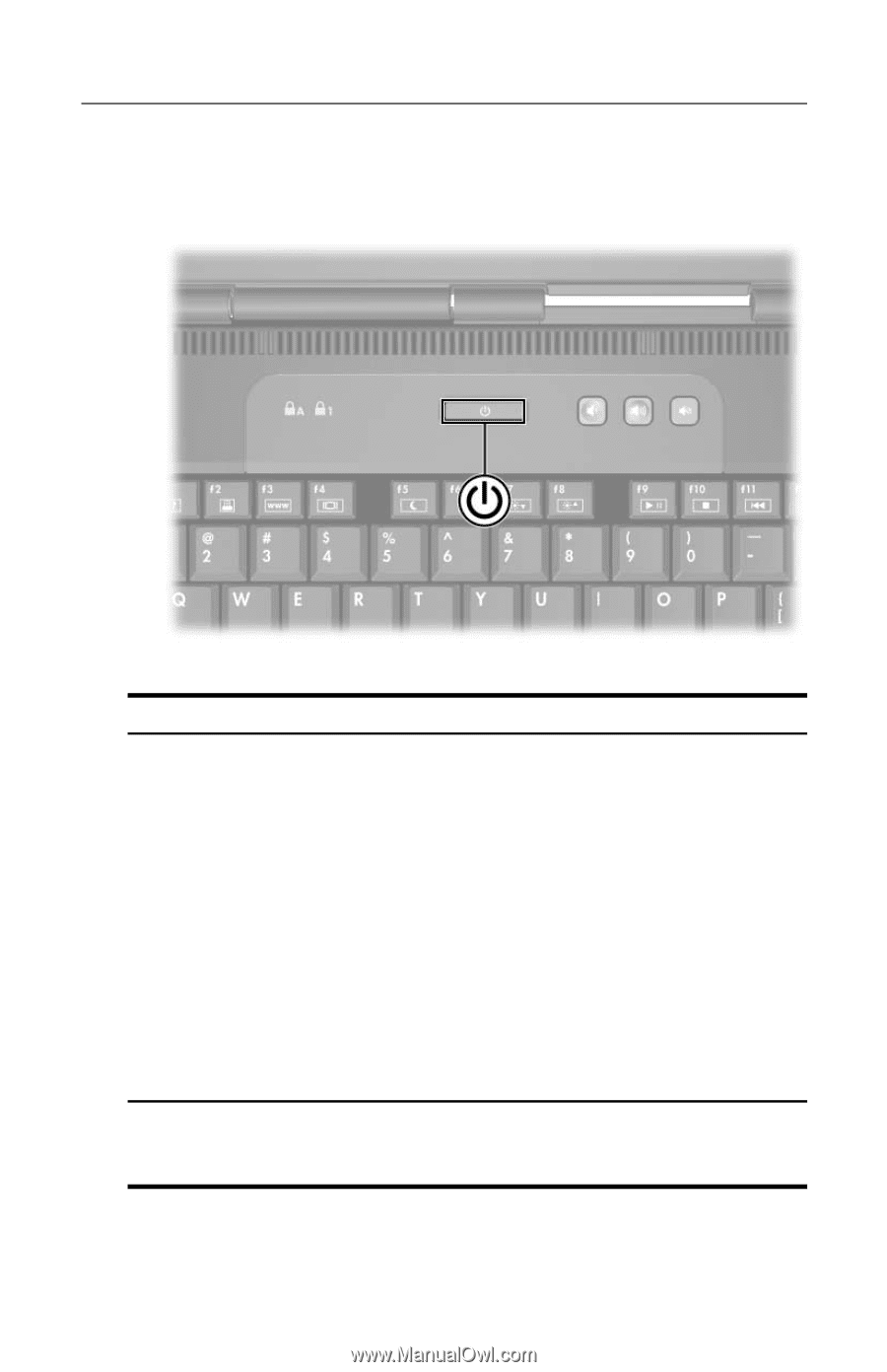
Notebook Tour
Power Control
Component
Description
Power/standby button*
When the notebook is
■
Off, press to turn on the notebook.
■
On, briefly press to initiate Hibernation.
■
In Standby, briefly press to resume from
Standby.
■
In Hibernation, briefly press to restore
from Hibernation.
✎
If the system has stopped
responding and Windows shutdown
procedures cannot be used, press
and hold the power/standby button
for at least 4 seconds to turn off the
notebook.
*This table describes default settings. For information about changing the
function of the power/standby button or display switch, refer to the
Hardware and Software Guide
on the
Notebook Documentation
CD.
Getting Started
4–5