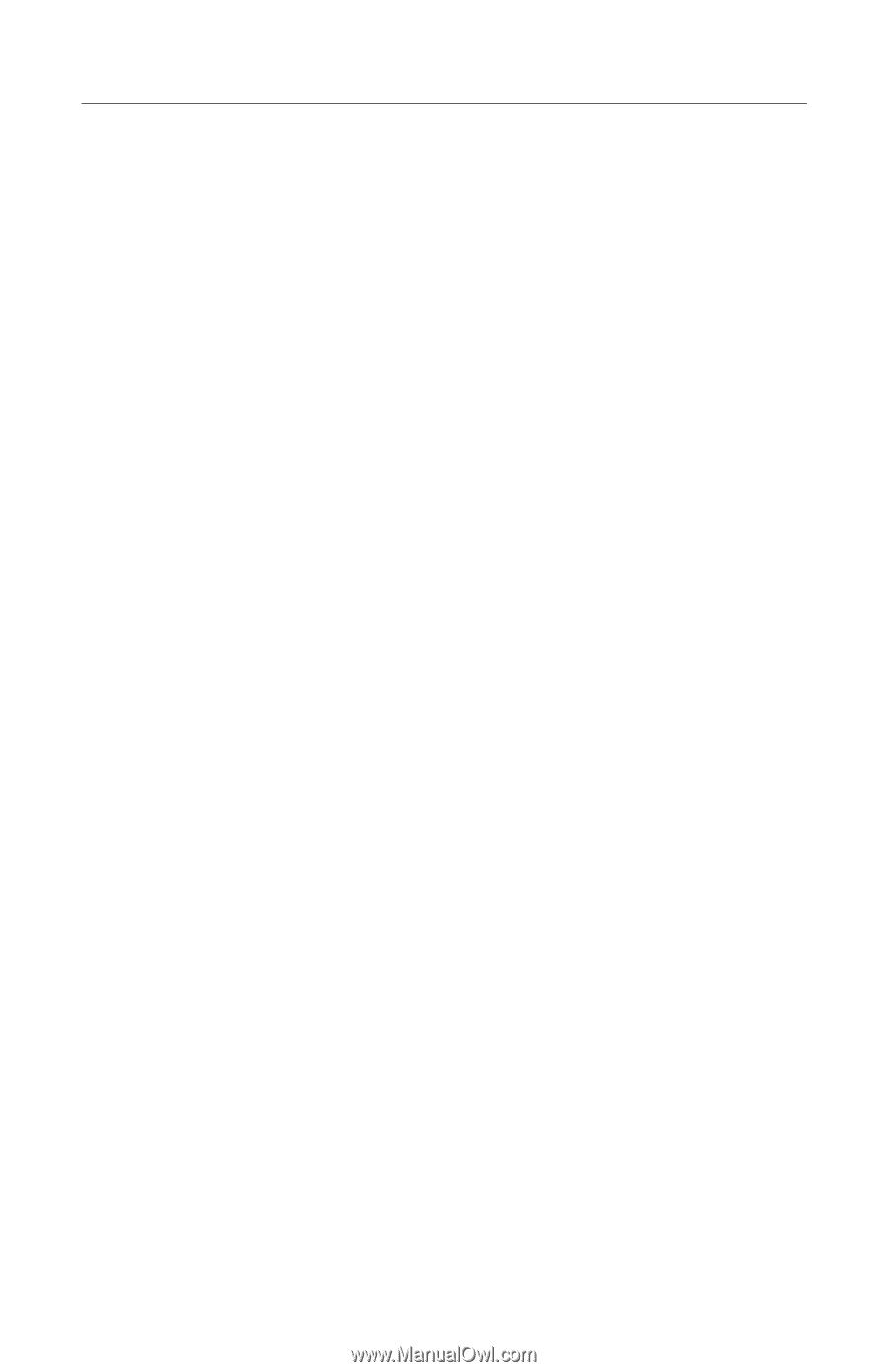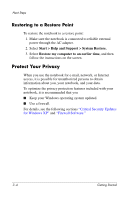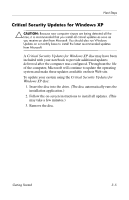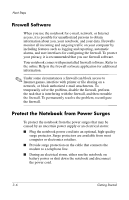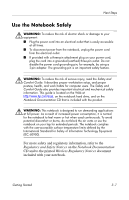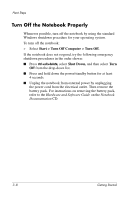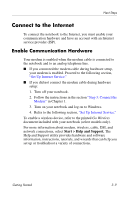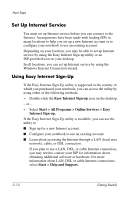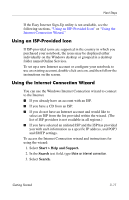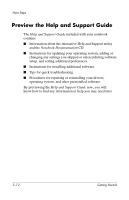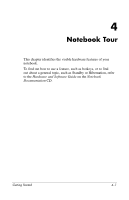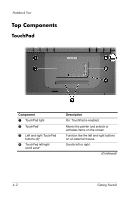HP Pavilion zd8000 Getting Started - Enhanced for Accessibility - Page 35
Connect to the Internet, Enable Communication Hardware
 |
View all HP Pavilion zd8000 manuals
Add to My Manuals
Save this manual to your list of manuals |
Page 35 highlights
Next Steps Connect to the Internet To connect the notebook to the Internet, you must enable your communication hardware and have an account with an Internet service provider (ISP). Enable Communication Hardware Your modem is enabled when the modem cable is connected to the notebook and to an analog telephone line. ■ If you connected the modem cable during hardware setup, your modem is enabled. Proceed to the following section, "Set Up Internet Service." ■ If you did not connect the modem cable during hardware setup: 1. Turn off your notebook. 2. Follow the instructions in the section "Step 3: Connect the Modem" in Chapter 1. 3. Turn on your notebook and log on to Windows. 4. Refer to the following section, "Set Up Internet Service." To enable a wireless device, refer to the printed Go Wireless document included with your notebook (select models only). For more information about modem, wireless, cable, DSL and network connections, select Start > Help and Support. The Help and Support utility provides hardware and software information, instructions, tutorials, and wizards that can help you set up or troubleshoot a variety of connections. Getting Started 3-9