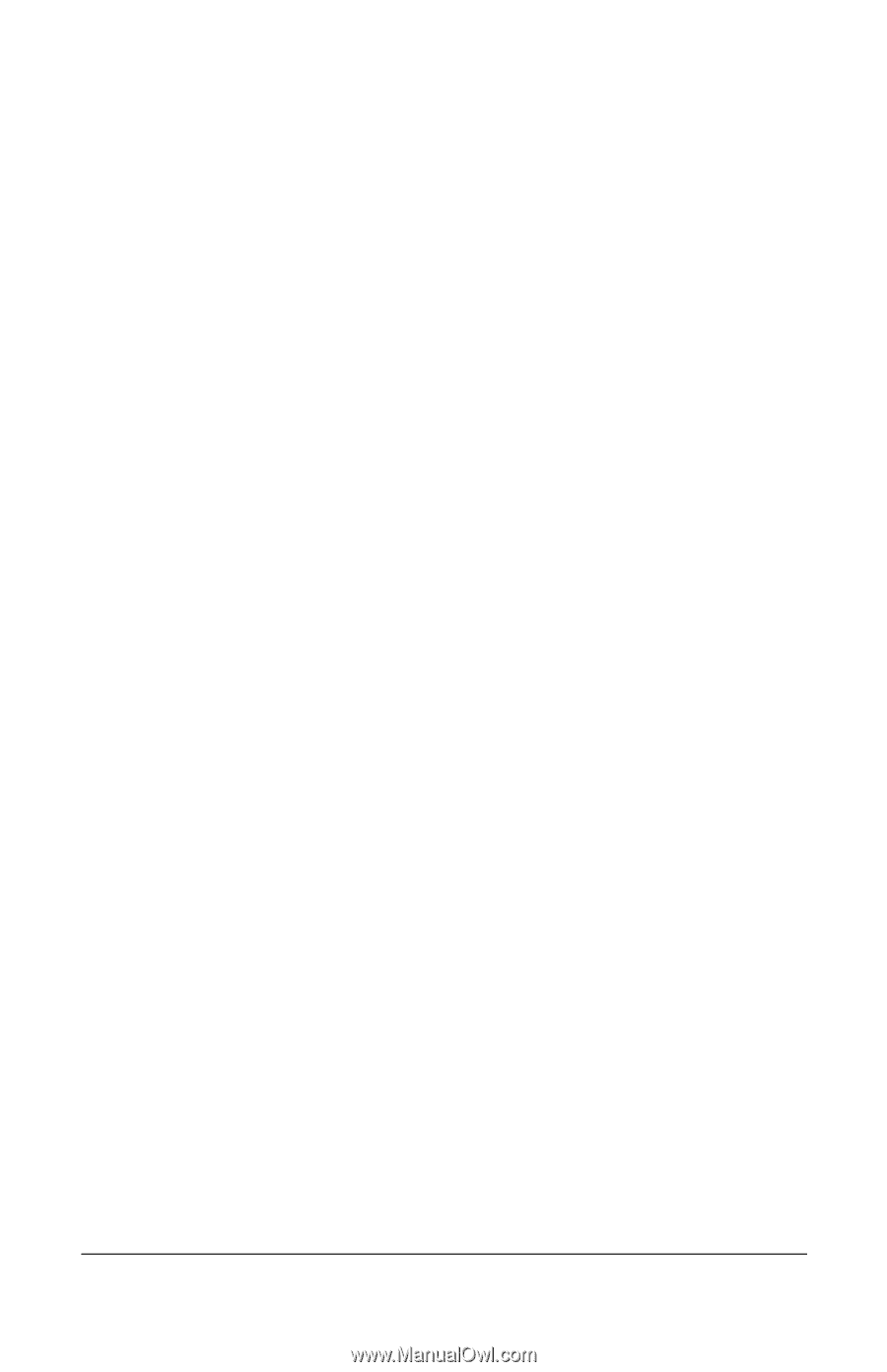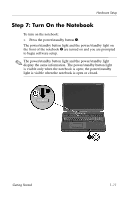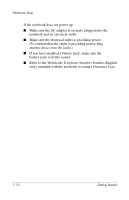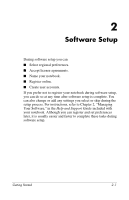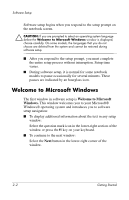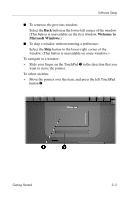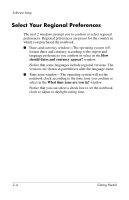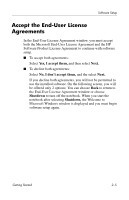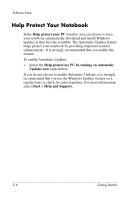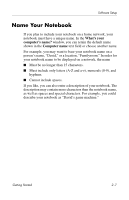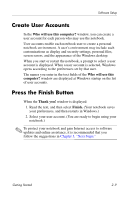HP Pavilion zd8000 Getting Started - Enhanced for Accessibility - Page 20
Select Your Regional Preferences
 |
View all HP Pavilion zd8000 manuals
Add to My Manuals
Save this manual to your list of manuals |
Page 20 highlights
Software Setup Select Your Regional Preferences The next 2 windows prompt you to confirm or select regional preferences. Regional preferences are preset for the country in which you purchased the notebook. ■ Dates and currency window-The operating system will format dates and currency according to the region and language preferences you confirm or select in the How should dates and currency appear? window. Notice that some languages include regional versions. The versions are shown in parentheses after the language name. ■ Time zone window-The operating system will set the notebook clock according to the time zone you confirm or select in the What time zone are you in? window. Notice that you can select a check box to set the notebook clock to adjust to daylight saving time. 2-4 Getting Started