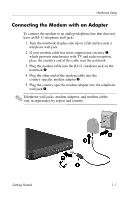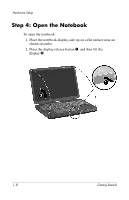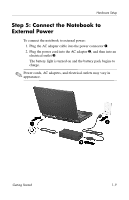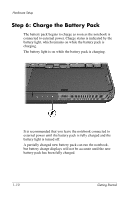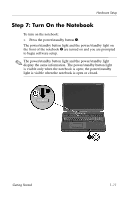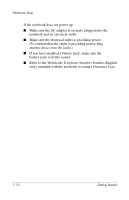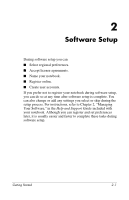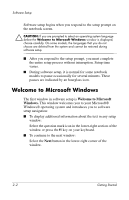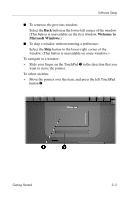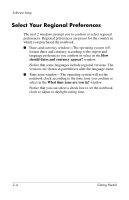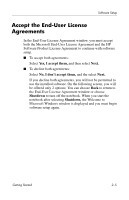HP Pavilion zd8000 Getting Started - Enhanced for Accessibility - Page 16
Worldwide Telephone Numbers, battery pack is firmly seated.
 |
View all HP Pavilion zd8000 manuals
Add to My Manuals
Save this manual to your list of manuals |
Page 16 highlights
Hardware Setup If the notebook does not power up: ■ Make sure the AC adapter is securely plugged into the notebook and an electrical outlet. ■ Make sure the electrical outlet is providing power. (To confirm that the outlet is providing power, plug another device into the outlet.) ■ If you have installed a battery pack, make sure the battery pack is firmly seated. ■ Refer to the Worldwide Telephone Numbers booklet (English only) included with the notebook to contact Customer Care. 1-12 Getting Started
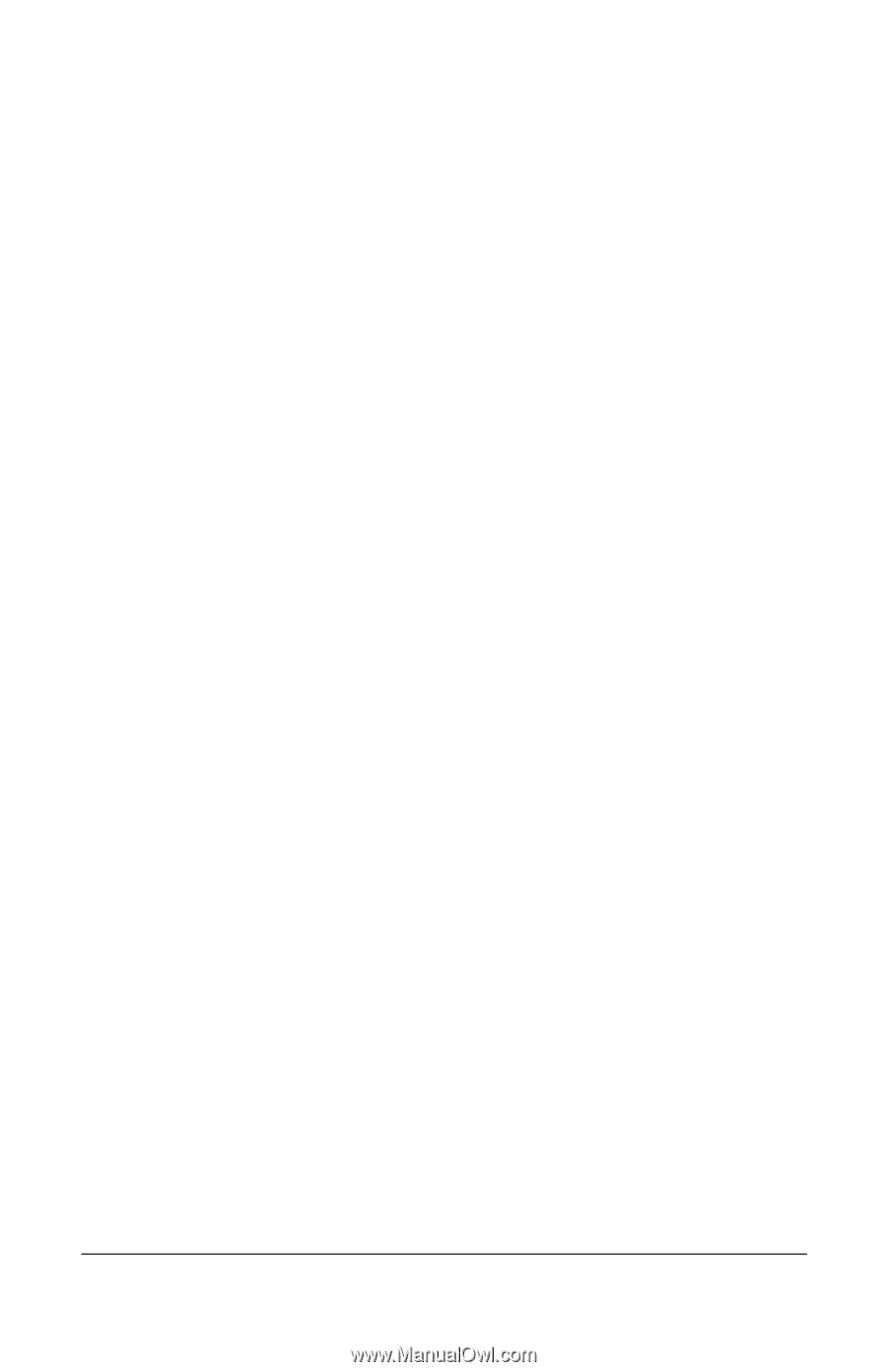
Hardware Setup
If the notebook does not power up:
■
Make sure the AC adapter is securely plugged into the
notebook and an electrical outlet.
■
Make sure the electrical outlet is providing power.
(To confirm that the outlet is providing power, plug
another device into the outlet.)
■
If you have installed a battery pack, make sure the
battery pack is firmly seated.
■
Refer to the
Worldwide Telephone Numbers
booklet (English
only) included with the notebook to contact Customer Care.
1–12
Getting Started