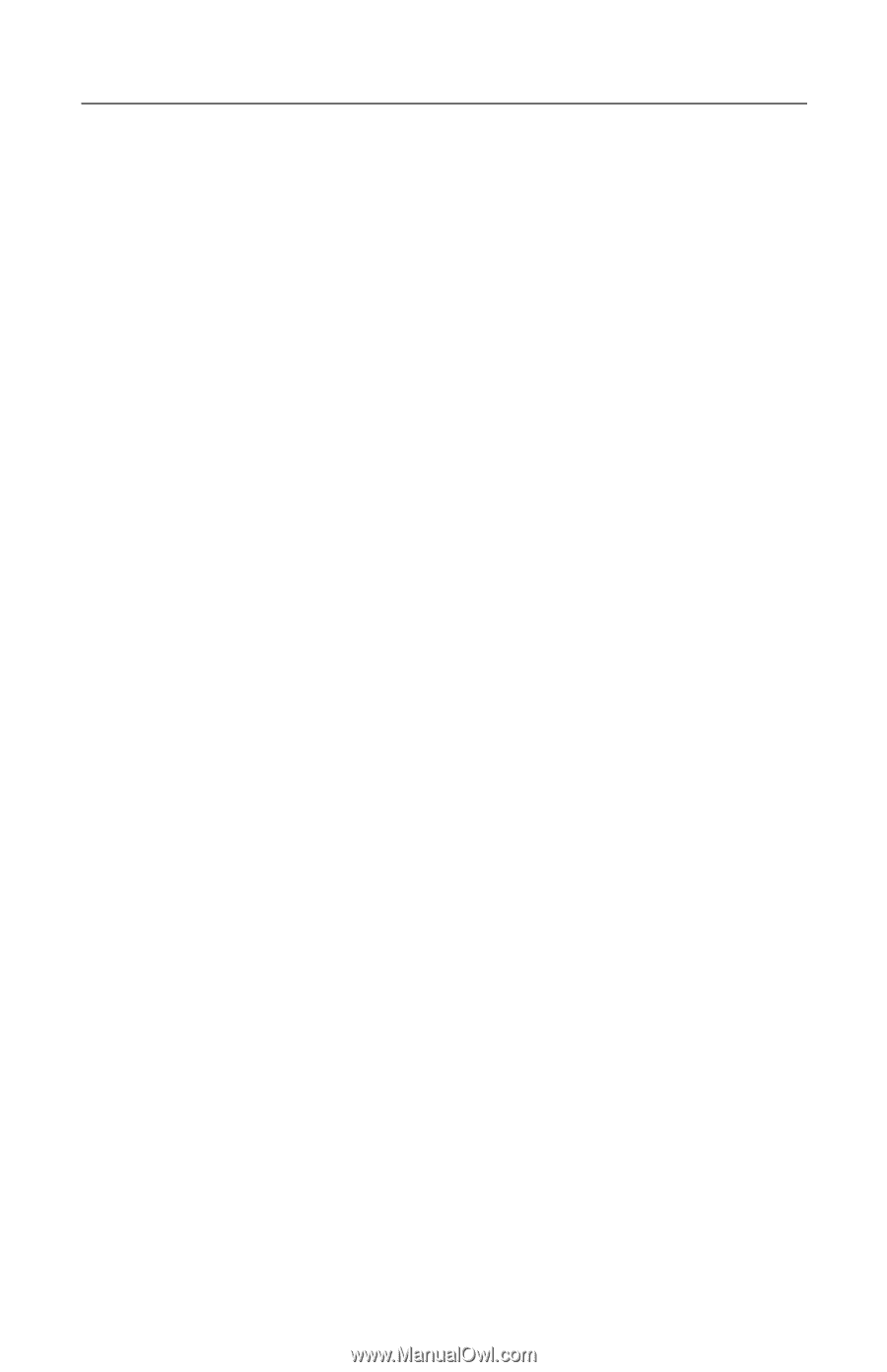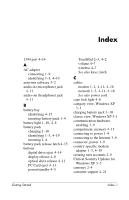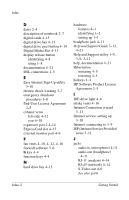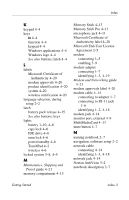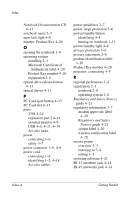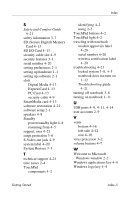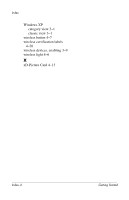HP Pavilion zd8000 Getting Started - Enhanced for Accessibility - Page 65
Safety and Comfort Guide, Troubleshooting, SD I/O Card 4-13
 |
View all HP Pavilion zd8000 manuals
Add to My Manuals
Save this manual to your list of manuals |
Page 65 highlights
Index S Safety and Comfort Guide 4-21 safety information 3-7 SD (Secure Digital) Memory Card 4-13 SD I/O Card 4-13 security cable slot 4-9 security features 3-1 serial number 4-20 setting preferences 2-1 setting up hardware 1-1 setting up software 2-1 slots Digital Media 4-13 ExpressCard 4-13 PC Card 4-13 security cable 4-9 SmartMedia card 4-13 software restoration 4-21 software setup 2-1 speakers 4-8 Standby power/standby light 4-8 resuming from 4-5 support, user 4-21 surge protection 3-6 S-Video-out jack 4-9 system label 4-20 System Restore 3-3 T technical support 4-21 time zones 2-4 TouchPad components 4-2 identifying 4-2 using 2-3 TouchPad buttons 4-2 TouchPad light 4-2 traveling with notebook modem approvals label 4-20 serial number 4-20 wireless certification label 4-20 troubleshooting 4-21 locked system 3-8, 4-5 notebook does not turn on 1-12 Troubleshooting guide 4-21 turning off notebook 3-8 turning on notebook 1-11 U USB ports 4-9, 4-11, 4-14 user accounts 2-9 V vents bottom 4-16 left-side 4-12 rear 4-10 virus protection 3-2 volume buttons 4-7 W Welcome to Microsoft Windows window 2-2 Windows applications key 4-4 Windows logo key 4-4 Getting Started Index-5