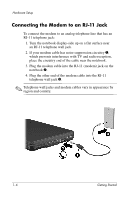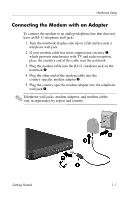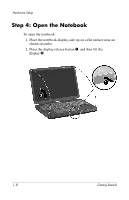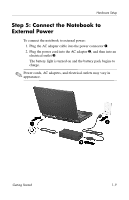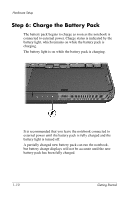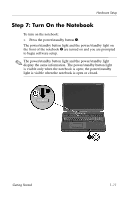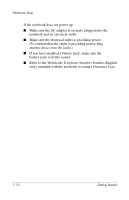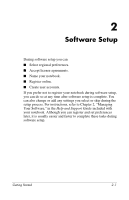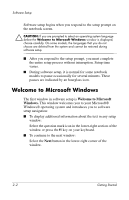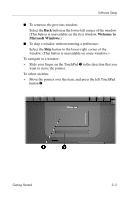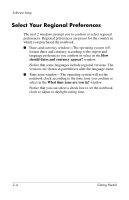HP Pavilion zd8000 Getting Started - Enhanced for Accessibility - Page 15
Step 7: Turn On the Notebook
 |
View all HP Pavilion zd8000 manuals
Add to My Manuals
Save this manual to your list of manuals |
Page 15 highlights
Hardware Setup Step 7: Turn On the Notebook To turn on the notebook: » Press the power/standby button 1. The power/standby button light and the power/standby light on the front of the notebook 2 are turned on and you are prompted to begin software setup. ✎ The power/standby button light and the power/standby light display the same information. The power/standby button light is visible only when the notebook is open; the power/standby light is visible when the notebook is open or closed. Getting Started 1-11
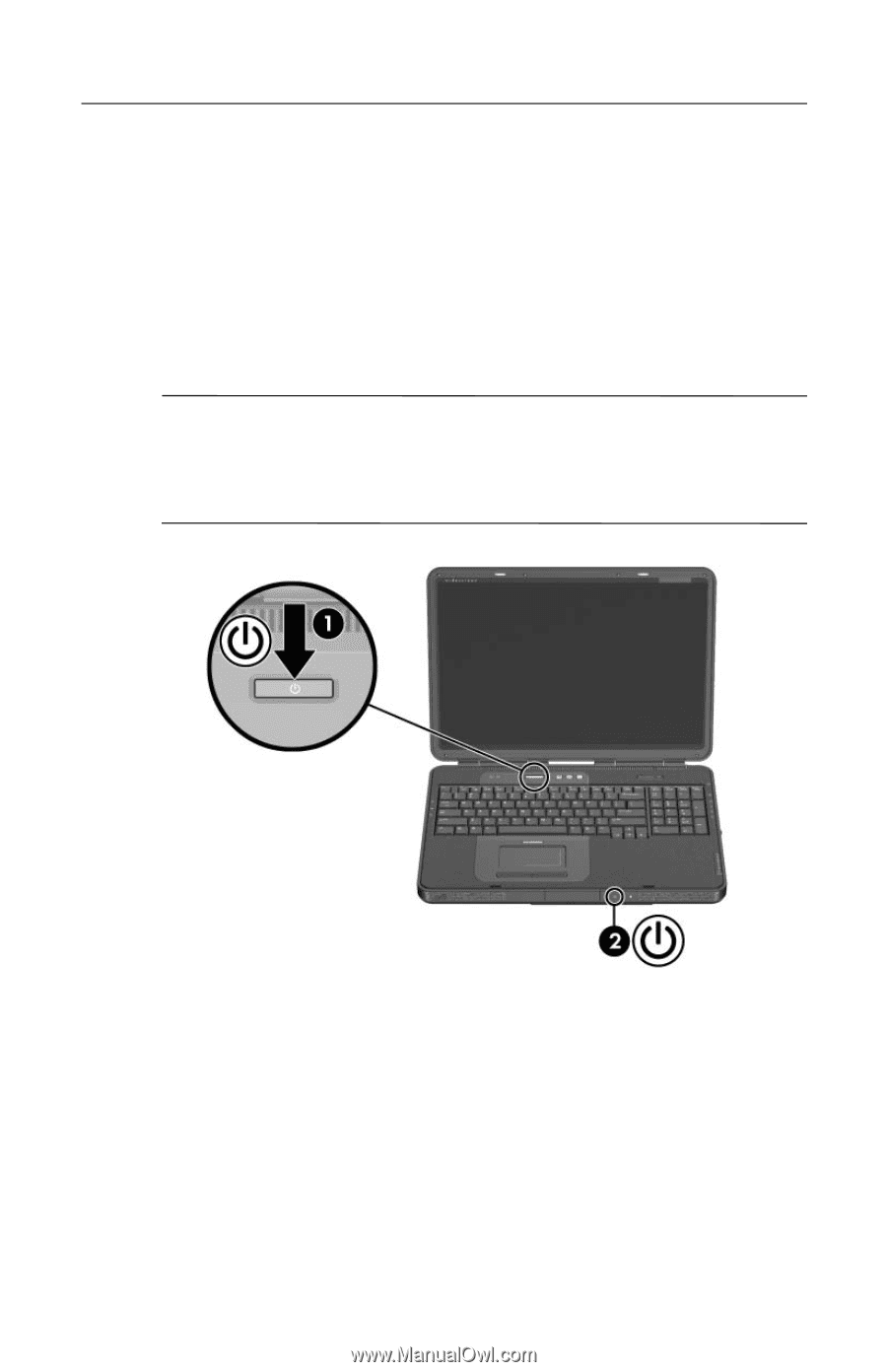
Hardware Setup
Step 7: Turn On the Notebook
To turn on the notebook:
»
Press the power/standby button
1
.
The power/standby button light and the power/standby light on
the front of the notebook
2
are turned on and you are prompted
to begin software setup.
✎
The power/standby button light and the power/standby light
display the same information. The power/standby button light
is visible only when the notebook is open; the power/standby
light is visible when the notebook is open or closed.
Getting Started
1–11