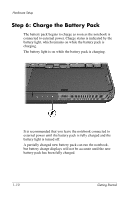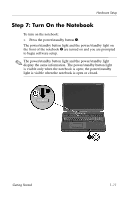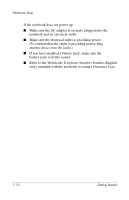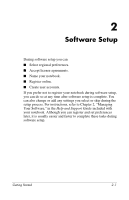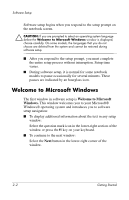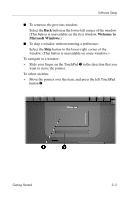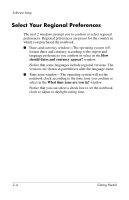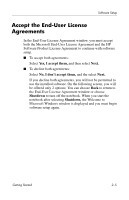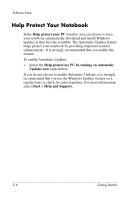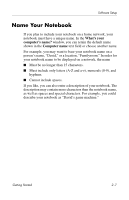HP Pavilion zd8000 Getting Started - Enhanced for Accessibility - Page 19
Welcome to, Microsoft Windows., Slide your finger on the TouchPad
 |
View all HP Pavilion zd8000 manuals
Add to My Manuals
Save this manual to your list of manuals |
Page 19 highlights
Software Setup ■ To return to the previous window: Select the Back button in the lower-left corner of the window. (This button is unavailable on the first window, Welcome to Microsoft Windows.) ■ To skip a window without entering a preference: Select the Skip button in the lower-right corner of the window. (This button is unavailable on some windows.) To navigate in a window: » Slide your finger on the TouchPad 1 in the direction that you want to move the pointer. To select an item: » Move the pointer over the item, and press the left TouchPad button 2. Getting Started 2-3

Software Setup
■
To return to the previous window:
Select the
Back
button in the lower-left corner of the window.
(This button is unavailable on the first window,
Welcome to
Microsoft Windows.
)
■
To skip a window without entering a preference:
Select the
Skip
button in the lower-right corner of the
window. (This button is unavailable on some windows.)
To navigate in a window:
»
Slide your finger on the TouchPad
1
in the direction that you
want to move the pointer.
To select an item:
»
Move the pointer over the item, and press the left TouchPad
button
2
.
Getting Started
2–3