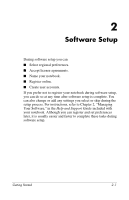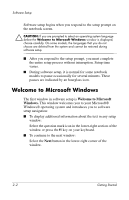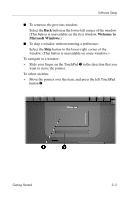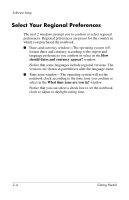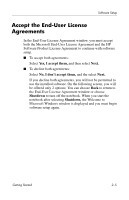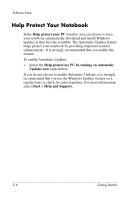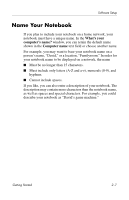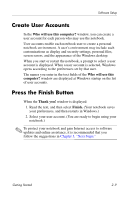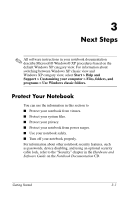HP Pavilion zd8000 Getting Started - Enhanced for Accessibility - Page 22
Help Protect Your Notebook
 |
View all HP Pavilion zd8000 manuals
Add to My Manuals
Save this manual to your list of manuals |
Page 22 highlights
Software Setup Help Protect Your Notebook In the Help protect your PC window, you can choose to have your notebook automatically download and install Windows updates as they become available. The Automatic Updates feature helps protect your notebook by providing important security enhancements. It is strongly recommended that you enable this feature. To enable Automatic Updates: » Select the Help protect my PC by turning on Automatic Updates now radio button. If you do not choose to enable Automatic Updates, it is strongly recommended that you use the Windows Updates feature on a regular basis to check for critical updates. For more information, select Start > Help and Support. 2-6 Getting Started
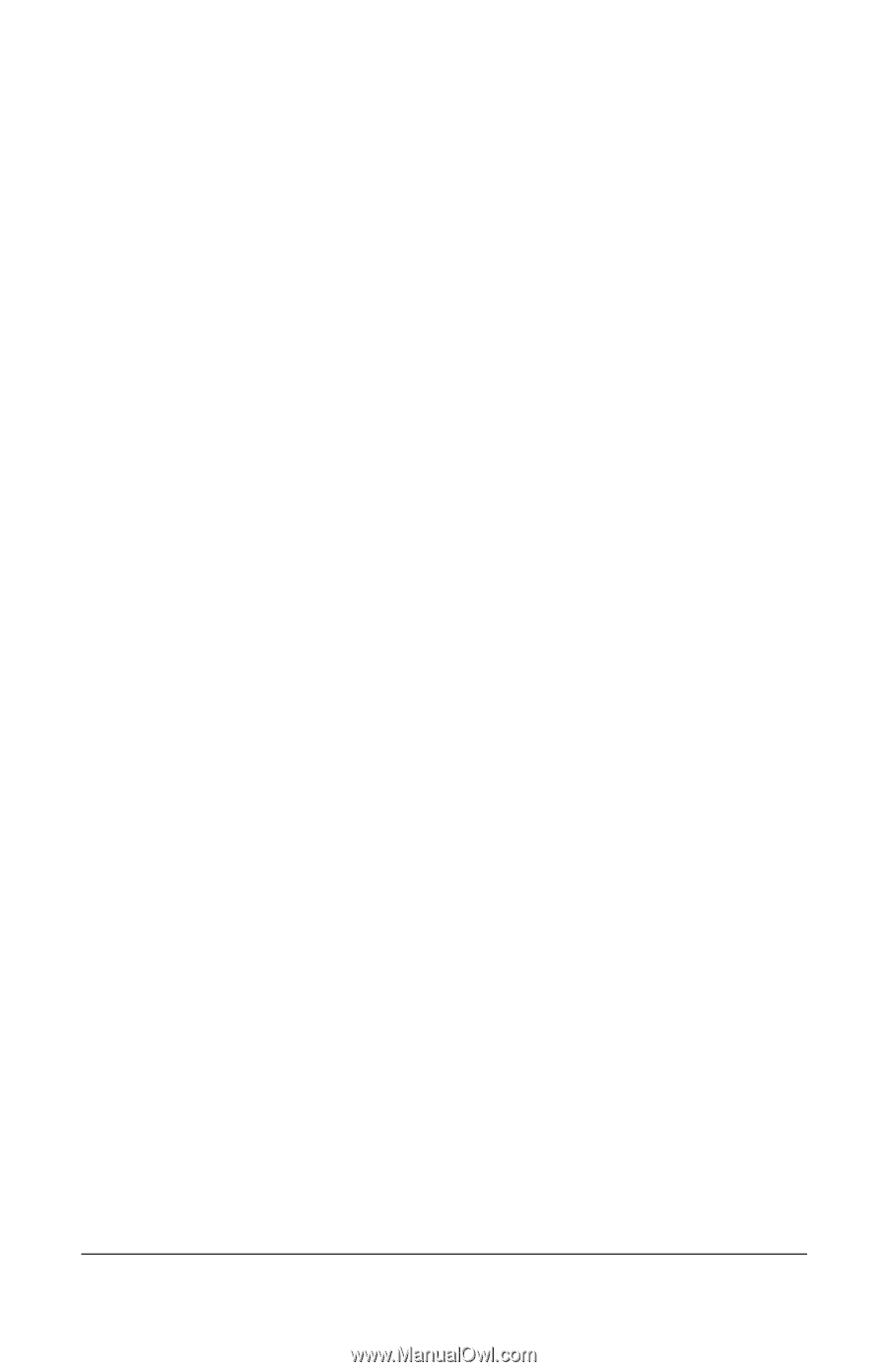
Software Setup
Help Protect Your Notebook
In the
Help protect your PC
window, you can choose to have
your notebook automatically download and install Windows
updates as they become available. The Automatic Updates feature
helps protect your notebook by providing important security
enhancements. It is strongly recommended that you enable this
feature.
To enable Automatic Updates:
»
Select the
Help protect my PC by turning on Automatic
Updates now
radio button.
If you do not choose to enable Automatic Updates, it is strongly
recommended that you use the Windows Updates feature on a
regular basis to check for critical updates. For more information,
select
Start > Help and Support.
2–6
Getting Started