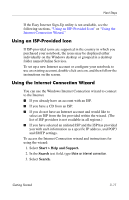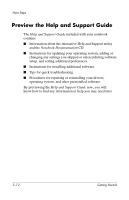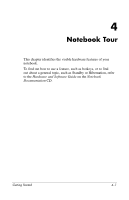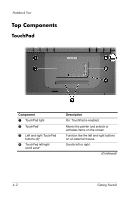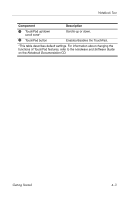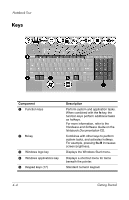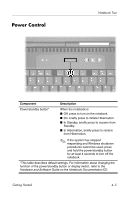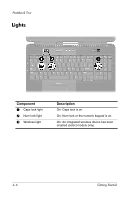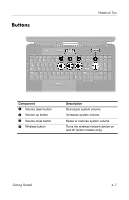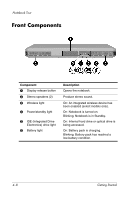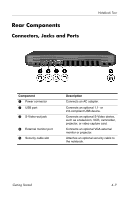HP Pavilion zd8000 Getting Started - Enhanced for Accessibility - Page 42
Keys, Displays the Windows Start menu.
 |
View all HP Pavilion zd8000 manuals
Add to My Manuals
Save this manual to your list of manuals |
Page 42 highlights
Notebook Tour Keys Component 1 Function keys 2 fn key 3 Windows logo key 4 Windows applications key 5 Keypad keys (17) Description Perform system and application tasks. When combined with the fn key, the function keys perform additional tasks as hotkeys. For more information, refer to the Hardware and Software Guide on the Notebook Documentation CD. Combines with other keys to perform system tasks, and activates hotkeys. For example, pressing fn+f8 increases screen brightness. Displays the Windows Start menu. Displays a shortcut menu for items beneath the pointer. Standard numeric keypad. 4-4 Getting Started
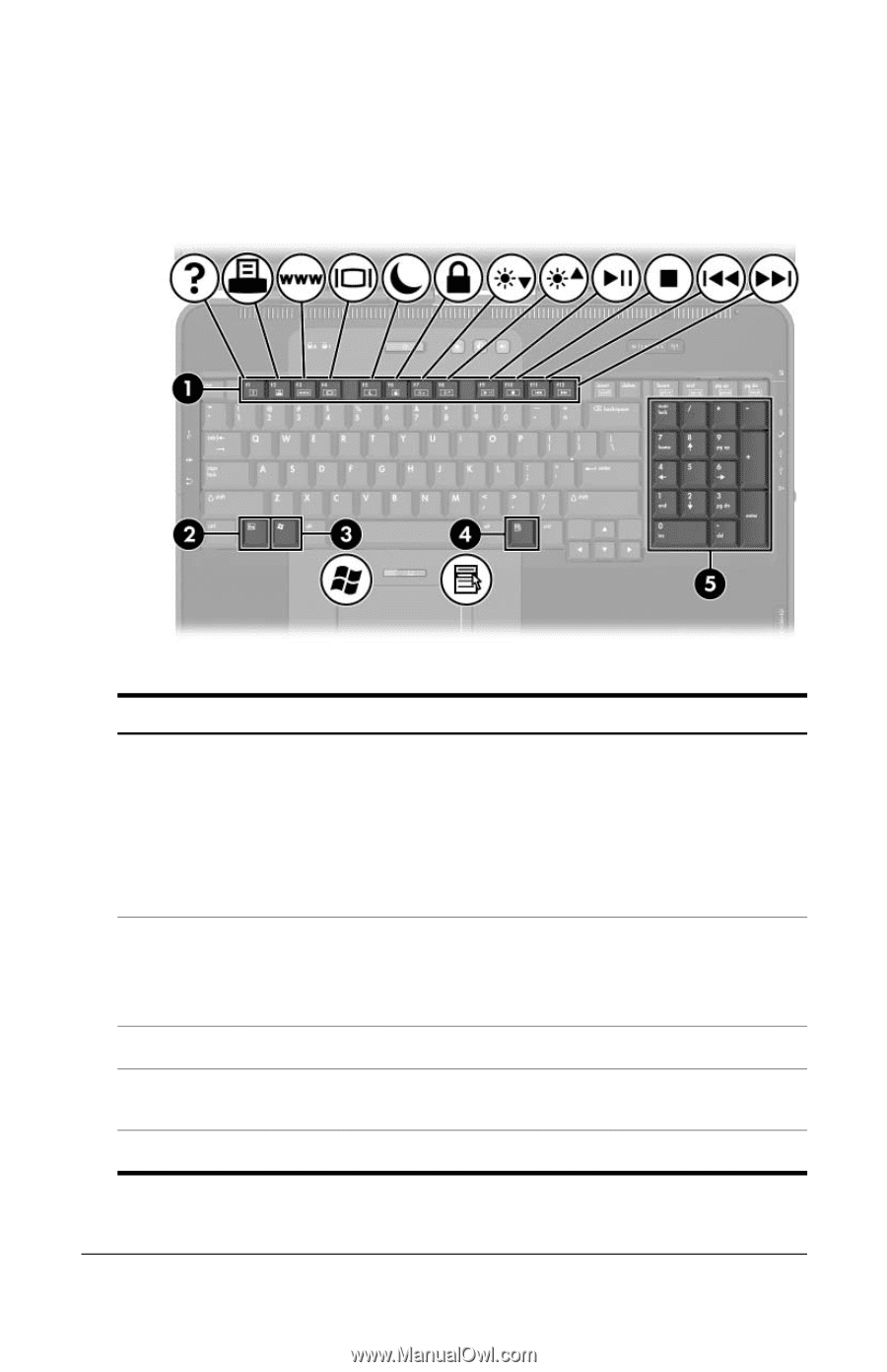
Notebook Tour
Keys
Component
Description
1
Function keys
Perform system and application tasks.
When combined with the
fn
key, the
function keys perform additional tasks
as hotkeys.
For more information, refer to the
Hardware and Software Guide
on the
Notebook Documentation
CD.
2
fn
key
Combines with other keys to perform
system tasks, and activates hotkeys.
For example, pressing
fn+f8
increases
screen brightness.
3
Windows logo key
Displays the Windows Start menu.
4
Windows applications key
Displays a shortcut menu for items
beneath the pointer.
5
Keypad keys (17)
Standard numeric keypad.
4–4
Getting Started