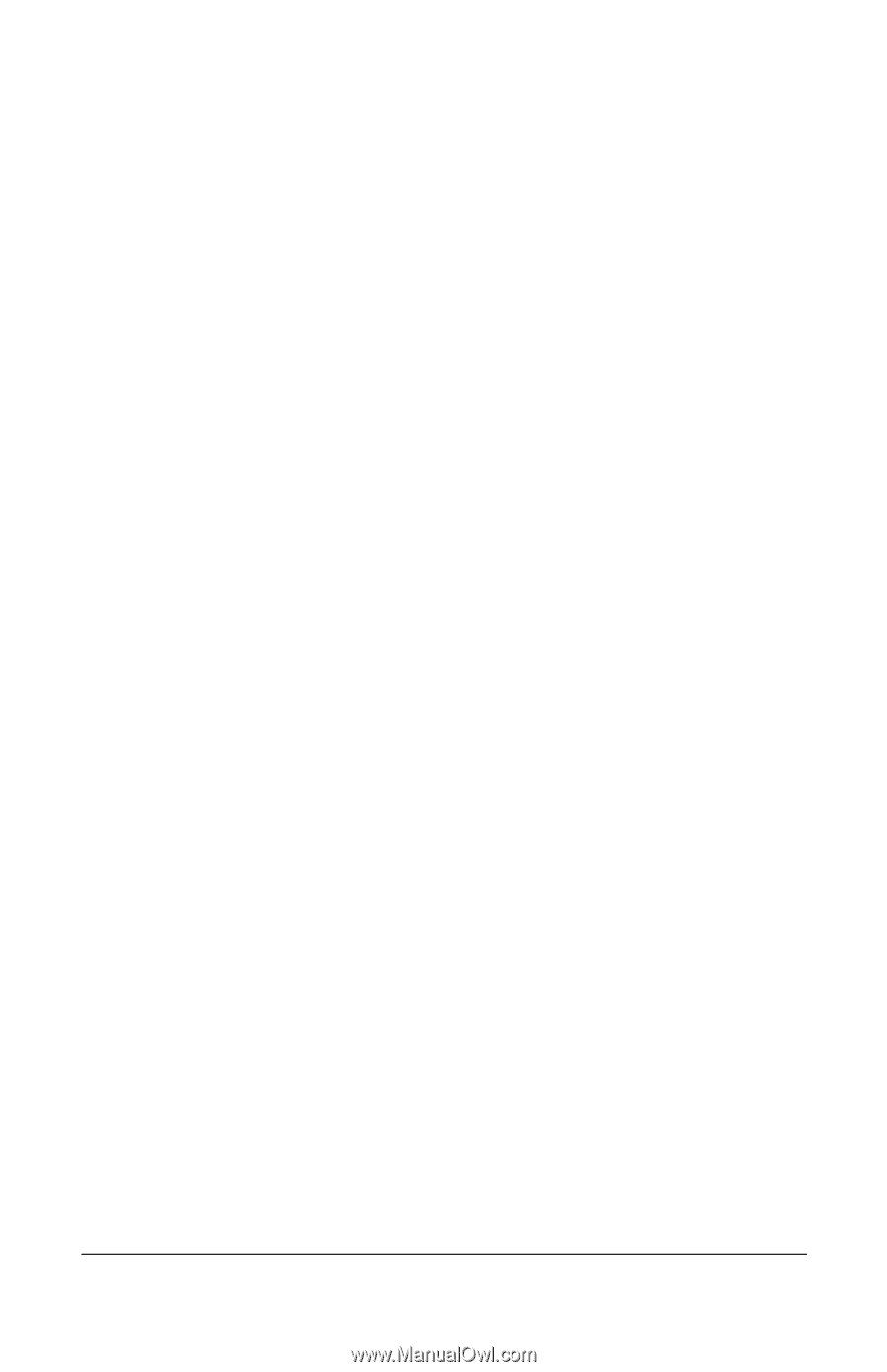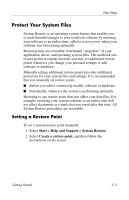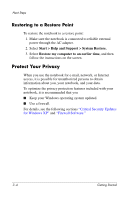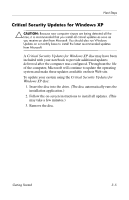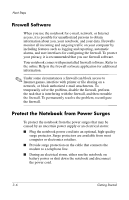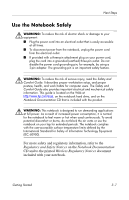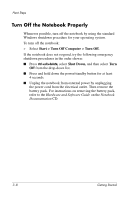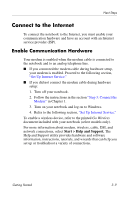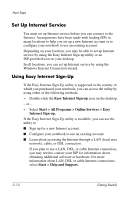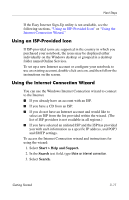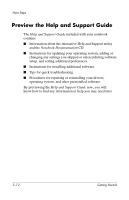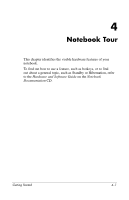HP Pavilion zd8000 Getting Started - Enhanced for Accessibility - Page 34
Turn Off the Notebook Properly, Start > Turn Off Computer > Turn Off., Shut Down
 |
View all HP Pavilion zd8000 manuals
Add to My Manuals
Save this manual to your list of manuals |
Page 34 highlights
Next Steps Turn Off the Notebook Properly Whenever possible, turn off the notebook by using the standard Windows shutdown procedure for your operating system. To turn off the notebook: » Select Start > Turn Off Computer > Turn Off. If the notebook does not respond, try the following emergency shutdown procedures in the order shown: ■ Press ctrl+alt+delete, select Shut Down, and then select Turn Off from the drop-down list. ■ Press and hold down the power/standby button for at least 4 seconds. ■ Unplug the notebook from external power by unplugging the power cord from the electrical outlet. Then remove the battery pack. For instructions on removing the battery pack, refer to the Hardware and Software Guide on the Notebook Documentation CD. 3-8 Getting Started