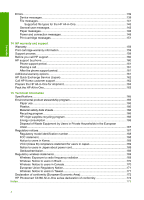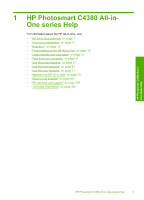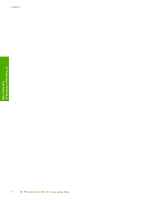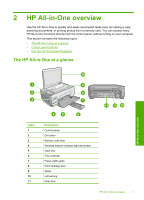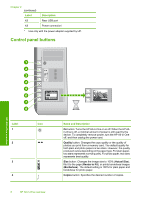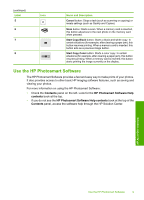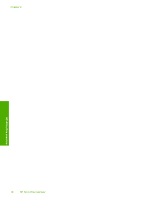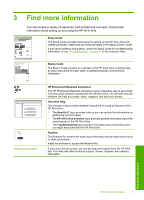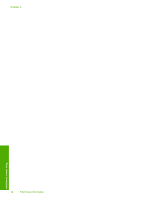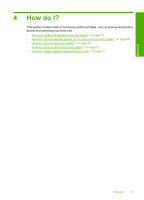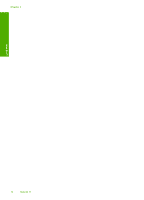HP Photosmart C4390 User Guide - Page 10
Use the HP Photosmart Software, Cancel, Start Copy Black, Start Copy Color
 |
View all HP Photosmart C4390 manuals
Add to My Manuals
Save this manual to your list of manuals |
Page 10 highlights
(continued) Label 5 6 7 8 Icon Name and Description Cancel button: Stops a task (such as scanning or copying) or resets settings (such as Quality and Copies). Scan button: Starts a scan. When a memory card is inserted, this button advances to the next photo on the memory card when pressed. Start Copy Black button: Starts a black-and-white copy. In certain situations (for example, after clearing a paper jam), this button resumes printing. When a memory card is inserted, this button acts as a previous image button. Start Copy Color button: Starts a color copy. In certain situations (for example, after clearing a paper jam), this button resumes printing. When a memory card is inserted, this button starts printing the image currently on the display. Use the HP Photosmart Software The HP Photosmart Software provides a fast and easy way to make prints of your photos. It also provides access to other basic HP imaging software features, such as saving and viewing your photos. For more information on using the HP Photosmart Software: • Check the Contents panel on the left. Look for the HP Photosmart Software Help contents book at the top. • If you do not see the HP Photosmart Software Help contents book at the top of the Contents panel, access the software help through the HP Solution Center. HP All-in-One overview Use the HP Photosmart Software 9