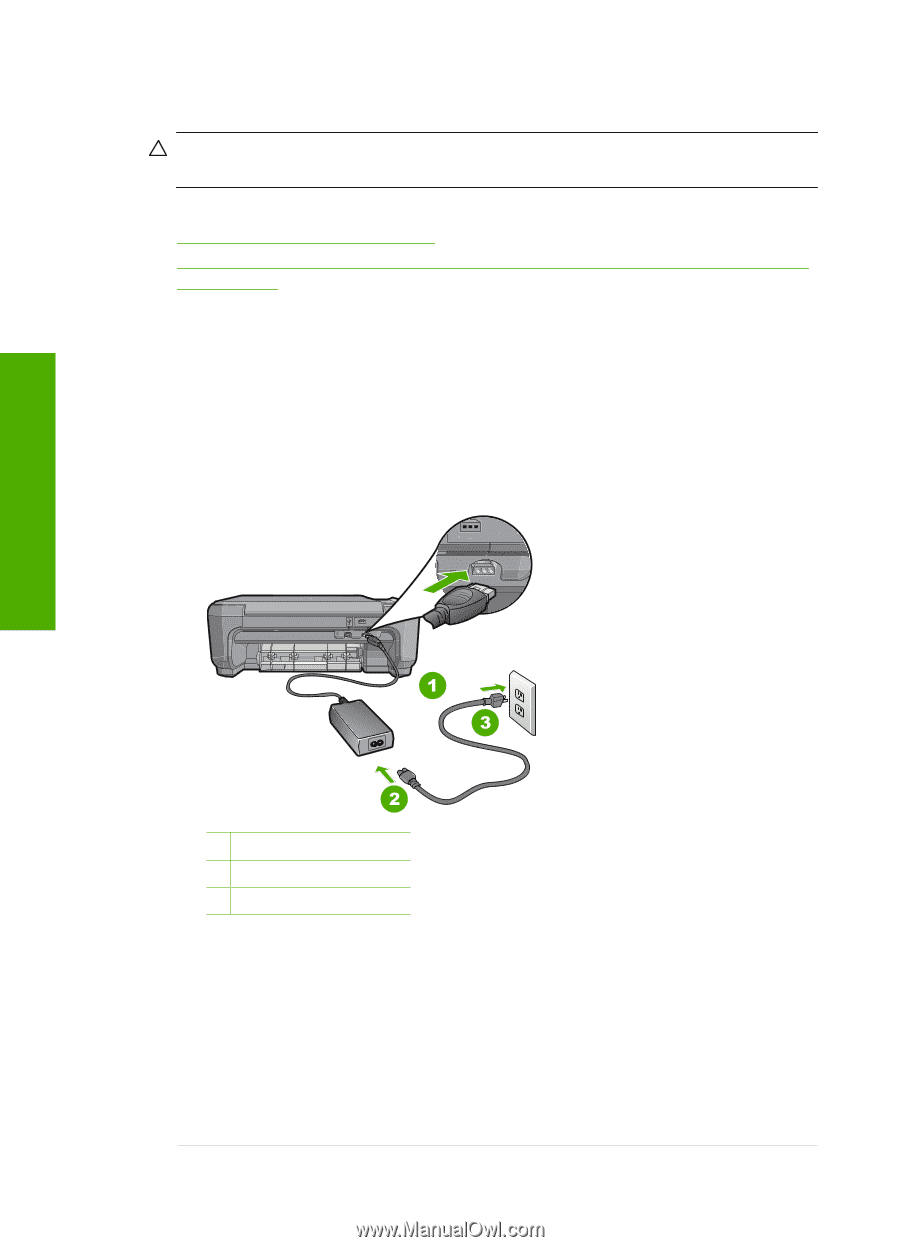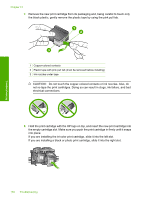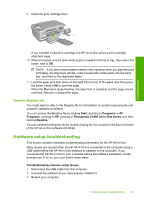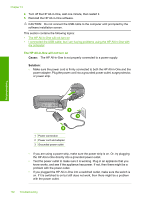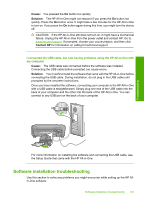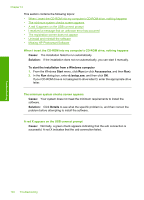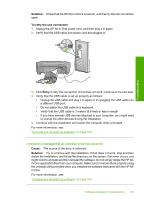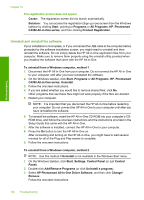HP Photosmart C4390 User Guide - Page 103
The HP All-in-One will not turn on, Cause, Solution
 |
View all HP Photosmart C4390 manuals
Add to My Manuals
Save this manual to your list of manuals |
Page 103 highlights
Troubleshooting Chapter 13 4. Turn off the HP All-in-One, wait one minute, then restart it. 5. Reinstall the HP All-in-One software. CAUTION: Do not connect the USB cable to the computer until prompted by the software installation screen. This section contains the following topics: • The HP All-in-One will not turn on • I connected the USB cable, but I am having problems using the HP All-in-One with my computer The HP All-in-One will not turn on Cause: The HP All-in-One is not properly connected to a power supply. Solution: • Make sure the power cord is firmly connected to both the HP All-in-One and the power adapter. Plug the power cord into a grounded power outlet, surge protector, or power strip. 1 Power connection 2 Power cord and adapter 3 Grounded power outlet • If you are using a power strip, make sure the power strip is on. Or, try plugging the HP All-in-One directly into a grounded power outlet. • Test the power outlet to make sure it is working. Plug in an appliance that you know works, and see if the appliance has power. If not, then there might be a problem with the power outlet. • If you plugged the HP All-in-One into a switched outlet, make sure the switch is on. If it is switched to on but still does not work, then there might be a problem with the power outlet. 102 Troubleshooting