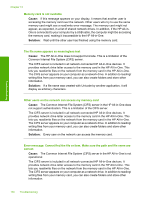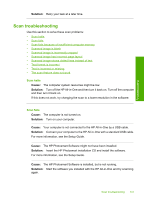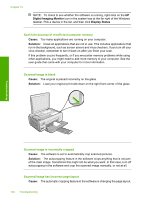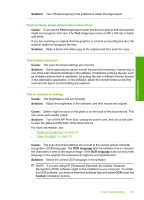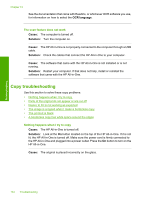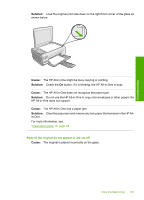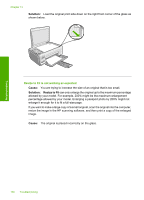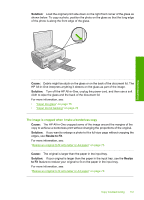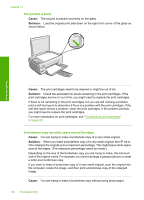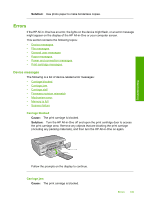HP Photosmart C4390 User Guide - Page 135
Copy troubleshooting, OCR language, Cause, Solution
 |
View all HP Photosmart C4390 manuals
Add to My Manuals
Save this manual to your list of manuals |
Page 135 highlights
Chapter 13 See the documentation that came with Readiris, or whichever OCR software you use, for information on how to select the OCR language. The scan feature does not work Cause: The computer is turned off. Solution: Turn the computer on. Cause: The HP All-in-One is not properly connected to the computer through a USB cable. Solution: Check the cables that connect the HP All-in-One to your computer. Cause: The software that came with the HP All-in-One is not installed or is not running. Solution: Restart your computer. If that does not help, install or reinstall the software that came with the HP All-in-One. Copy troubleshooting Use this section to solve these copy problems: • Nothing happens when I try to copy • Parts of the original do not appear or are cut off • Resize to Fit is not working as expected • The image is cropped when I make a borderless copy • The printout is blank • A borderless copy has white space around the edges Nothing happens when I try to copy Cause: The HP All-in-One is turned off. Solution: Look at the On button located on the top of the HP All-in-One. If it is not lit, the HP All-in-One is turned off. Make sure the power cord is firmly connected to the HP All-in-One and plugged into a power outlet. Press the On button to turn on the HP All-in-One. Cause: The original is placed incorrectly on the glass. Troubleshooting 134 Troubleshooting