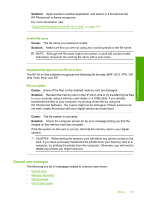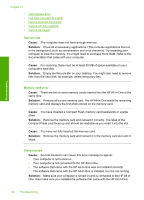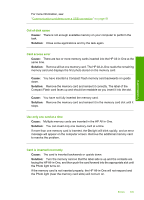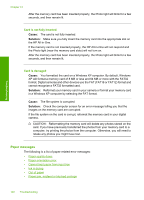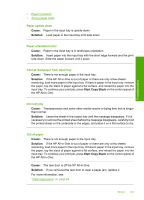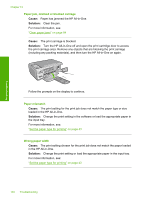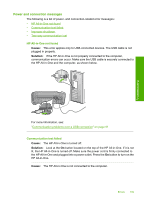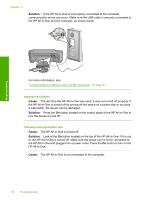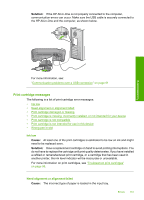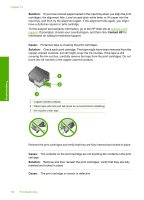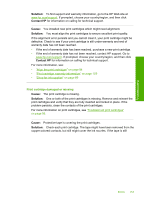HP Photosmart C4390 User Guide - Page 149
Paper jam, misfeed or blocked carriage, Paper mismatch, Wrong paper width
 |
View all HP Photosmart C4390 manuals
Add to My Manuals
Save this manual to your list of manuals |
Page 149 highlights
Troubleshooting Chapter 13 Paper jam, misfeed or blocked carriage Cause: Paper has jammed the HP All-in-One. Solution: Clear the jam. For more information, see: "Clear paper jams" on page 94 Cause: The print carriage is blocked. Solution: Turn the HP All-in-One off and open the print cartridge door to access the print carriage area. Remove any objects that are blocking the print carriage (including any packing materials), and then turn the HP All-in-One on again. Follow the prompts on the display to continue. Paper mismatch Cause: The print setting for the print job does not match the paper type or size loaded in the HP All-in-One. Solution: Change the print setting in the software or load the appropriate paper in the input tray. For more information, see: "Set the paper type for printing" on page 43 Wrong paper width Cause: The print setting chosen for the print job does not match the paper loaded in the HP All-in-One. Solution: Change the print setting or load the appropriate paper in the input tray. For more information, see: "Set the paper type for printing" on page 43 148 Troubleshooting