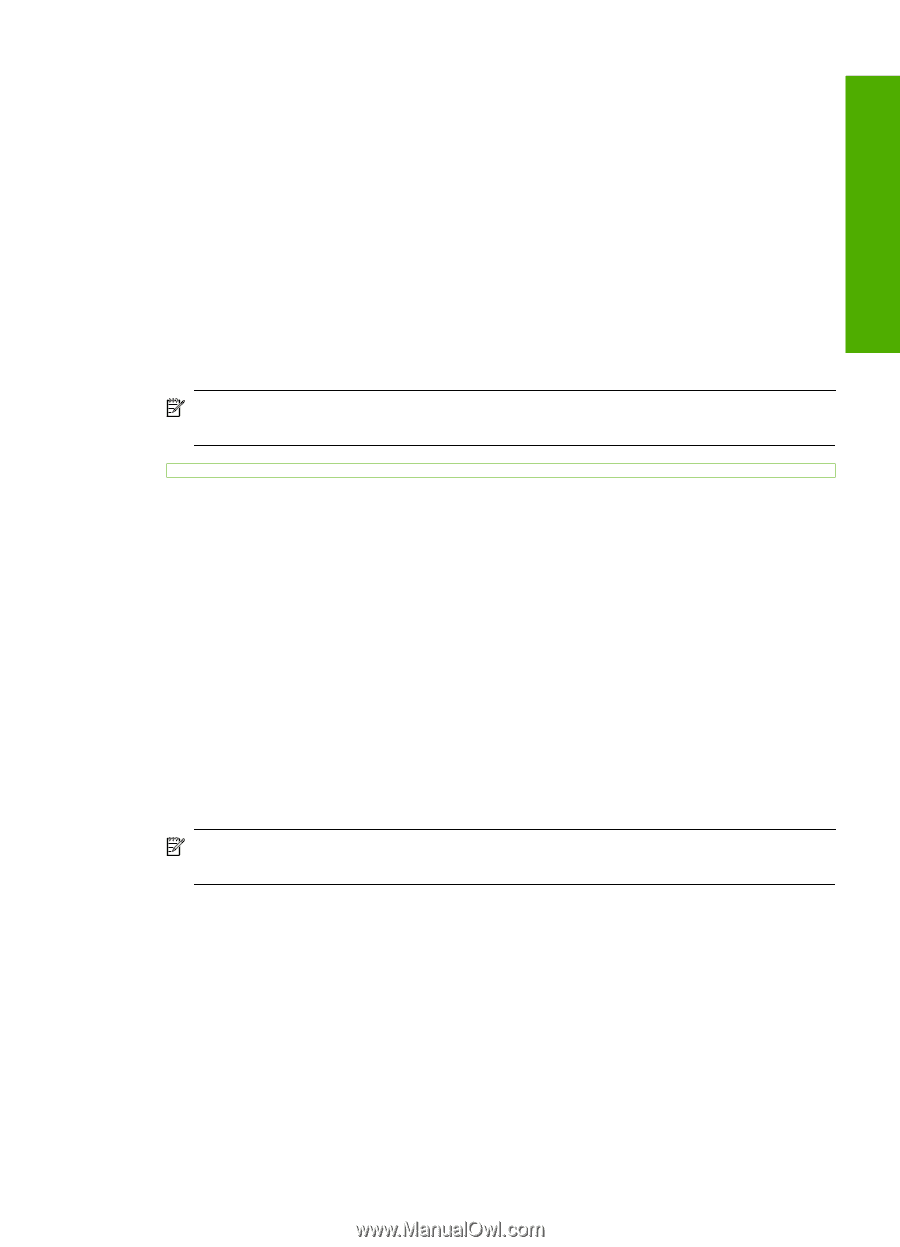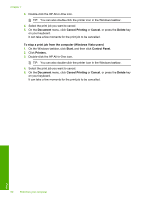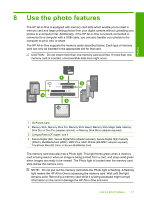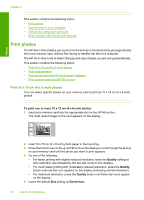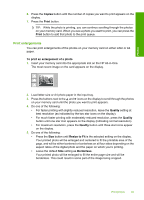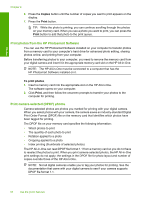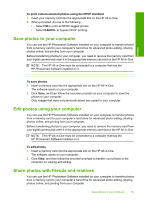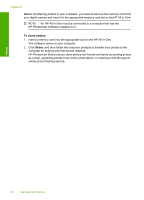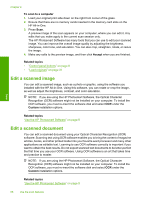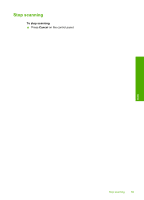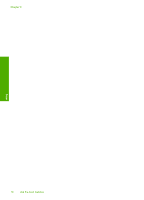HP Photosmart C4390 User Guide - Page 66
Save photos to your computer, Share photos with friends and relatives
 |
View all HP Photosmart C4390 manuals
Add to My Manuals
Save this manual to your list of manuals |
Page 66 highlights
To print camera-selected photos using the DPOF standard 1. Insert your memory card into the appropriate slot on the HP All-in-One. 2. When prompted, do one of the following: • Select OK to print all DPOF-tagged photos. • Select CANCEL to bypass DPOF printing. Save photos to your computer You can use the HP Photosmart Software installed on your computer to transfer photos from a memory card to your computer's hard drive for advanced photo editing, sharing photos online, and printing from your computer. Before transferring photos to your computer, you need to remove the memory card from your digital camera and insert it in the appropriate memory card slot on the HP All-in-One. NOTE: The HP All-in-One must be connected to a computer that has the HP Photosmart Software installed on it. Photos To save photos 1. Insert a memory card into the appropriate slot on the HP All-in-One. The software opens on your computer. 2. Click Save, and then follow the onscreen prompts on your computer to save the photos to your computer. Only images that were not previously saved are copied to your computer. Edit photos using your computer You can use the HP Photosmart Software installed on your computer to transfer photos from a memory card to your computer's hard drive for advanced photo editing, sharing photos online, and printing from your computer. Before transferring photos to your computer, you need to remove the memory card from your digital camera and insert it in the appropriate memory card slot on the HP All-in-One. NOTE: The HP All-in-One must be connected to a computer that has the HP Photosmart Software installed on it. To edit photos 1. Insert a memory card into the appropriate slot on the HP All-in-One. The software opens on your computer. 2. Click View, and then follow the onscreen prompts to transfer your photos to the computer for viewing and editing. Share photos with friends and relatives You can use the HP Photosmart Software installed on your computer to transfer photos from a memory card to your computer's hard drive for advanced photo editing, sharing photos online, and printing from your computer. Save photos to your computer 65