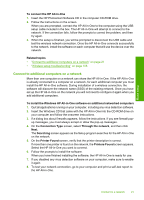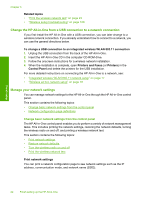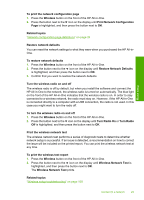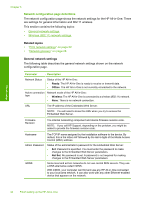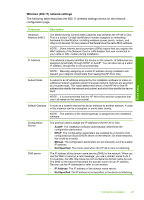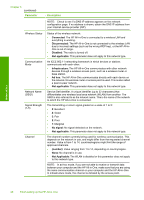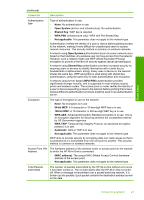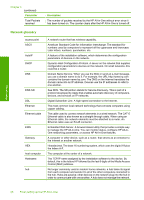HP Photosmart C4390 User Guide - Page 24
Turn Radio On, Print Network Configuration
 |
View all HP Photosmart C4390 manuals
Add to My Manuals
Save this manual to your list of manuals |
Page 24 highlights
Finish setup To print the network configuration page 1. Press the Wireless button on the front of the HP All-in-One. 2. Press the button next to the icon on the display until Print Network Configuration Page is highlighted, and then press the button next to OK. Related topics "Network configuration page definitions" on page 24 Restore network defaults You can reset the network settings to what they were when you purchased the HP All-inOne. To restore network defaults 1. Press the Wireless button on the front of the HP All-in-One. 2. Press the button next to the icon on the display until Restore Network Defaults is highlighted, and then press the button next to OK. 3. Confirm that you want to restore the network defaults. Turn the wireless radio on and off The wireless radio is off by default, but when you install the software and connect the HP All-in-One to the network, the wireless radio is turned on automatically. The blue light on the front of the HP All-in-One indicates that the wireless radio is on. In order to stay connected to a wireless network, the radio must stay on. However, if the HP All-in-One is connected directly to a computer with a USB connection, the radio is not used. In this case you might want to turn the radio off. To turn the wireless radio on and off 1. Press the Wireless button on the front of the HP All-in-One. 2. Press the button next to the icon on the display until Turn Radio On or Turn Radio Off is highlighted, and then press the button next to OK. Print the wireless network test The wireless network test performs a series of diagnostic tests to determine whether network setup is successful. If an issue is detected, a recommendation on how to correct the issue will be included on the printed report. You can print the wireless network test at any time. To print the wireless test report 1. Press the Wireless button on the front of the HP All-in-One. 2. Press the button next to the icon on the display until Wireless Network Test is highlighted, and then press the button next to OK. The Wireless Network Test prints. Related topics "Wireless setup troubleshooting" on page 108 Connect to a network 23