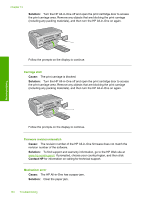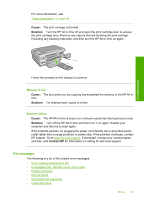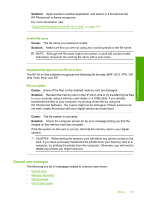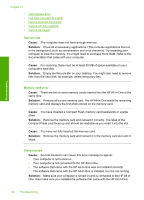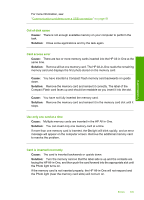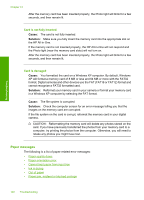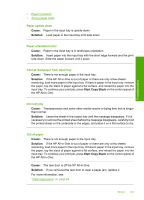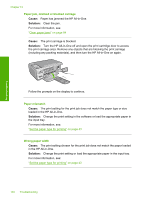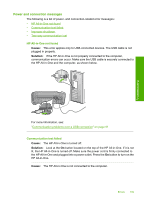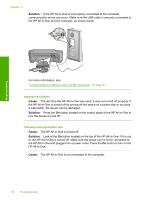HP Photosmart C4390 User Guide - Page 146
Out of disk space, Card access error, Use only one card at a time, Card is inserted incorrectly
 |
View all HP Photosmart C4390 manuals
Add to My Manuals
Save this manual to your list of manuals |
Page 146 highlights
Troubleshooting For more information, see: "Communication problems over a USB connection" on page 91 Out of disk space Cause: There is not enough available memory on your computer to perform the task. Solution: Close some applications and try the task again. Card access error Cause: There are two or more memory cards inserted into the HP All-in-One at the same time. Solution: Remove all but one memory card. The HP All-in-One reads the remaining memory card and displays the first photo stored on the memory card. Cause: You have inserted a Compact Flash memory card backwards or upside down. Solution: Remove the memory card and reinsert it correctly. The label of the Compact Flash card faces up and should be readable as you insert it into the slot. Cause: You have not fully inserted the memory card. Solution: Remove the memory card and reinsert it in the memory card slot until it stops. Use only one card at a time Cause: Multiple memory cards are inserted in the HP All-in-One. Solution: You can insert only one memory card at a time. If more than one memory card is inserted, the On light will blink rapidly, and an error message will appear on the computer screen. Remove the additional memory card to resolve the problem. Card is inserted incorrectly Cause: The card is inserted backwards or upside down. Solution: Turn the memory card so that the label side is up and the contacts are facing the HP All-in-One, and then push the card forward into the appropriate slot until the Photo light turns on. If the memory card is not inserted properly, the HP All-in-One will not respond and the Photo light (near the memory card slots) will not turn on. Errors 145