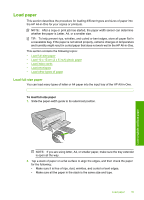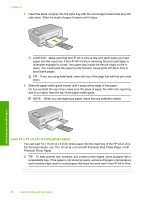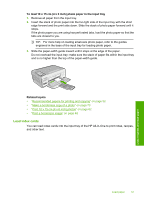HP Photosmart C4390 User Guide - Page 41
Avoid paper jams, Related topics
 |
View all HP Photosmart C4390 manuals
Add to My Manuals
Save this manual to your list of manuals |
Page 41 highlights
Chapter 6 Related topics • "Choose papers for printing and copying" on page 32 • "Set the paper type for printing" on page 43 • "Print on transparencies" on page 56 • "Reverse an image for iron-on transfers" on page 56 • "Print a group of addresses on labels or envelopes" on page 57 • "Print custom CD/DVD labels" on page 50 Avoid paper jams To help avoid paper jams, follow these guidelines. • Remove printed papers from the output tray frequently. • Prevent curled or wrinkled paper by storing all unused paper flat in a resealable bag. • Ensure that paper loaded in the input tray lays flat and the edges are not bent or torn. • Do not combine different paper types and paper sizes in the input tray; the entire stack of paper in the input tray must be the same size and type. • Adjust the paper-width guide in the input tray to fit snugly against all paper. Make sure the paper-width guide does not bend the paper in the input tray. • Do not overload the input tray; make sure the stack of paper fits within the input tray and is no higher than the top of the paper-width guide. • Do not force paper too far forward in the input tray. • Use paper types that are recommended for the HP All-in-One. Related topics "Clear paper jams" on page 94 Load originals and load paper 40 Load originals and load paper