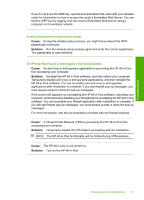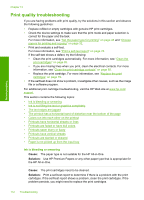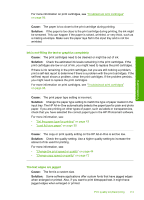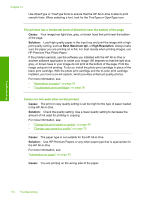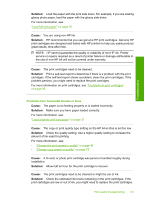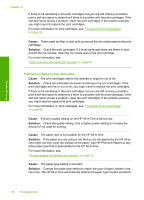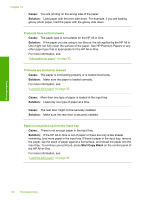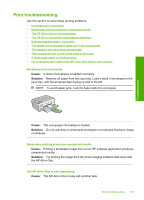HP Photosmart C4390 User Guide - Page 116
Solution, Cause, Printouts have horizontal streaks or lines
 |
View all HP Photosmart C4390 manuals
Add to My Manuals
Save this manual to your list of manuals |
Page 116 highlights
Troubleshooting Solution: Load the paper with the print side down. For example, if you are loading glossy photo paper, load the paper with the glossy side down. For more information, see: "Load full-size paper" on page 35 Cause: You are using non-HP ink. Solution: HP recommends that you use genuine HP print cartridges. Genuine HP print cartridges are designed and tested with HP printers to help you easily produce great results, time after time. NOTE: HP cannot guarantee the quality or reliability of non-HP ink. Printer service or repairs required as a result of printer failure or damage attributable to the use of non-HP ink will not be covered under warranty. Cause: The print cartridges need to be cleaned. Solution: Print a self-test report to determine if there is a problem with the print cartridges. If the self-test report shows a problem, clean the print cartridges. If the problem persists, you might need to replace the print cartridges. For more information on print cartridges, see "Troubleshoot print cartridges" on page 95. Printouts have horizontal streaks or lines Cause: The paper is not feeding properly or is loaded incorrectly. Solution: Make sure you have paper loaded correctly. For more information, see: "Load originals and load paper" on page 31 Cause: The copy or print quality type setting on the HP All-in-One is set too low. Solution: Check the quality setting. Use a higher quality setting to increase the amount of ink used for printing. For more information, see: • "Change the print speed or quality" on page 44 • "Change copy speed or quality" on page 72 Cause: A tri-color or photo print cartridge was jarred or handled roughly during installation. Solution: Allow half an hour for the print cartridge to recover. Cause: The print cartridges need to be cleaned or might be out of ink. Solution: Check the estimated ink levels remaining in the print cartridges. If the print cartridges are low or out of ink, you might need to replace the print cartridges. Print quality troubleshooting 115