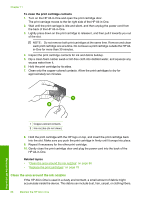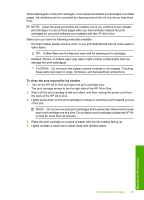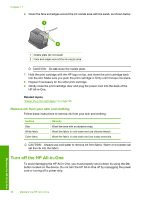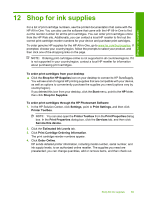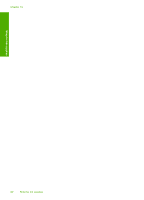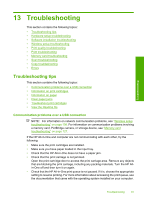HP Photosmart C4390 User Guide - Page 87
Clean the area around the ink nozzles, To clean the print cartridge contacts, Related topics
 |
View all HP Photosmart C4390 manuals
Add to My Manuals
Save this manual to your list of manuals |
Page 87 highlights
Chapter 11 To clean the print cartridge contacts 1. Turn on the HP All-in-One and open the print cartridge door. The print carriage moves to the far right side of the HP All-in-One. 2. Wait until the print carriage is idle and silent, and then unplug the power cord from the back of the HP All-in-One. 3. Lightly press down on the print cartridge to release it, and then pull it towards you out of the slot. NOTE: Do not remove both print cartridges at the same time. Remove and clean each print cartridge one at a time. Do not leave a print cartridge outside the HP Allin-One for more than 30 minutes. 4. Inspect the print cartridge contacts for ink and debris buildup. 5. Dip a clean foam rubber swab or lint-free cloth into distilled water, and squeeze any excess water from it. 6. Hold the print cartridge by its sides. 7. Clean only the copper-colored contacts. Allow the print cartridges to dry for approximately ten minutes. Maintain the HP All-in-One 1 Copper-colored contacts 2 Ink nozzles (do not clean) 8. Hold the print cartridge with the HP logo on top, and insert the print cartridge back into the slot. Make sure you push the print cartridge in firmly until it snaps into place. 9. Repeat if necessary for the other print cartridge. 10. Gently close the print cartridge door and plug the power cord into the back of the HP All-in-One. Related topics • "Clean the area around the ink nozzles" on page 86 • "Replace the print cartridges" on page 79 Clean the area around the ink nozzles If the HP All-in-One is used in a dusty environment, a small amount of debris might accumulate inside the device. This debris can include dust, hair, carpet, or clothing fibers. 86 Maintain the HP All-in-One