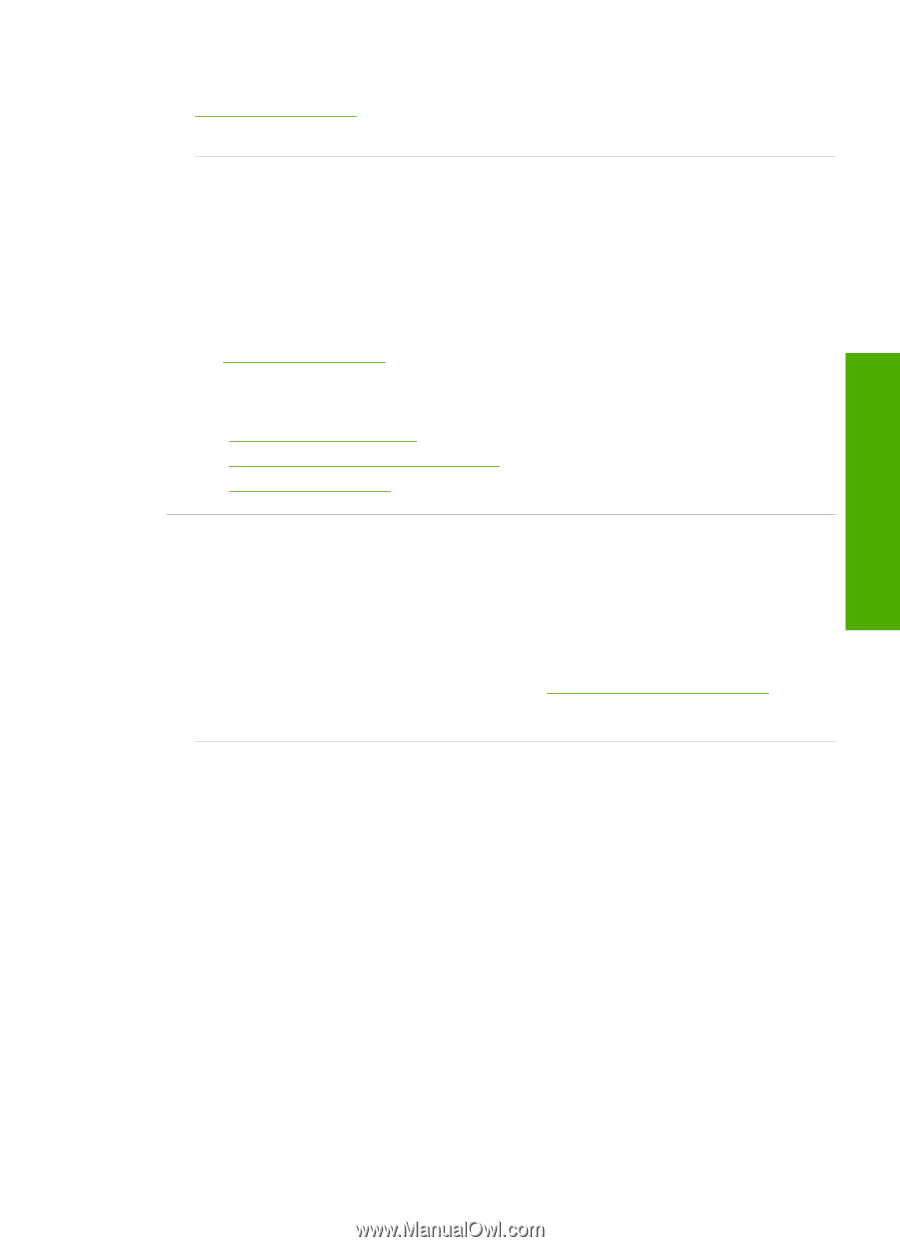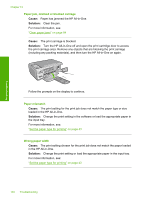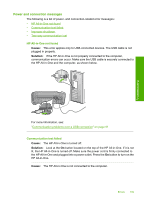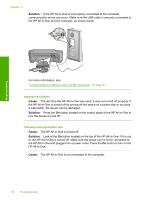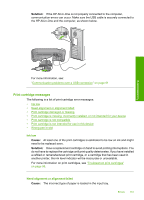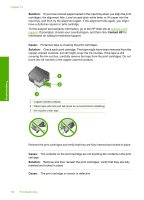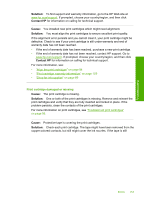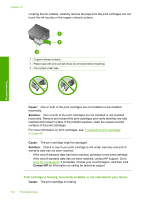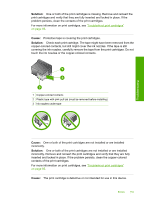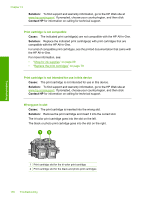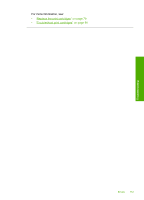HP Photosmart C4390 User Guide - Page 154
Print cartridge damaged or missing
 |
View all HP Photosmart C4390 manuals
Add to My Manuals
Save this manual to your list of manuals |
Page 154 highlights
Troubleshooting Solution: To find support and warranty information, go to the HP Web site at www.hp.com/support. If prompted, choose your country/region, and then click Contact HP for information on calling for technical support. Cause: You installed new print cartridges which might need alignment. Solution: You must align the print cartridges to ensure excellent print quality. If the alignment error persists and you cannot clear it, your print cartridge might be defective. Check to see if your print cartridge is still under warranty and end of warranty date has not been reached. • If the end of warranty date has been reached, purchase a new print cartridge. • If the end of warranty date has not been reached, contact HP support. Go to www.hp.com/support. If prompted, choose your country/region, and then click Contact HP for information on calling for technical support. For more information, see: • "Align the print cartridges" on page 84 • "Print cartridge warranty information" on page 159 • "Shop for ink supplies" on page 89 Print cartridge damaged or missing Cause: The print cartridge is missing. Solution: One or both of the print cartridges is missing. Remove and reinsert the print cartridges and verify that they are fully inserted and locked in place. If the problem persists, clean the contacts of the print cartridges. For more information on print cartridges, see "Troubleshoot print cartridges" on page 95. Cause: Protective tape is covering the print cartridges. Solution: Check each print cartridge. The tape might have been removed from the copper-colored contacts, but still might cover the ink nozzles. If the tape is still Errors 153