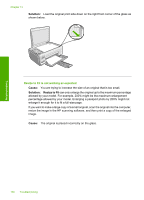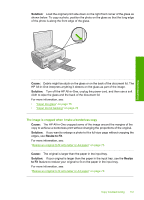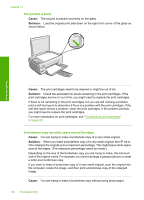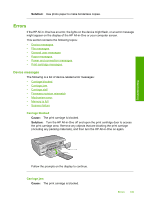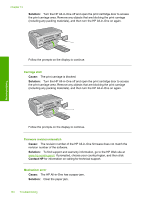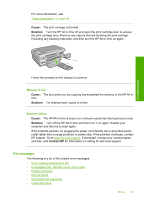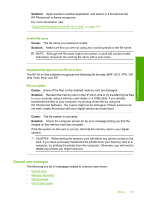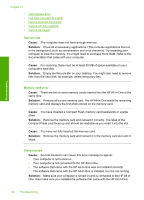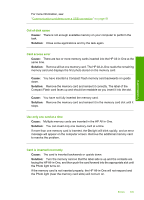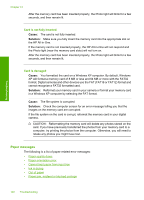HP Photosmart C4390 User Guide - Page 142
File messages, Memory is full, Scanner failure
 |
View all HP Photosmart C4390 manuals
Add to My Manuals
Save this manual to your list of manuals |
Page 142 highlights
For more information, see: "Clear paper jams" on page 94 Cause: The print carriage is blocked. Solution: Turn the HP All-in-One off and open the print cartridge door to access the print carriage area. Remove any objects that are blocking the print carriage (including any packing materials), and then turn the HP All-in-One on again. Troubleshooting Follow the prompts on the display to continue. Memory is full Cause: The document you are copying has exceeded the memory of the HP All-inOne. Solution: Try making fewer copies at a time. Scanner failure Cause: The HP All-in-One is busy or an unknown cause has interrupted your scan. Solution: Turn off the HP All-in-One and then turn it on again. Restart your computer and then try to scan again. If the problem persists, try plugging the power cord directly into a grounded power outlet rather than a surge protector or power strip. If the problem continues, contact HP support. Go to www.hp.com/support. If prompted, choose your country/region, and then click Contact HP for information on calling for technical support. File messages The following is a list of file-related error messages: • Error reading or writing the file • Unreadable files. NN files could not be read • Photos not found • File not found • File format not supported • Invalid file name Errors 141