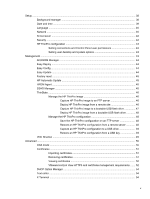HP t505 ThinPro 4.3 Administrator s Guide - Page 10
Connections, Connection Name, Status
 |
View all HP t505 manuals
Add to My Manuals
Save this manual to your list of manuals |
Page 10 highlights
3 Connections HP ThinPro allows you to access and manage remote connections. To access all HP ThinPro functionality, you must log in as an Administrator. As a User, you can only run connections and have limited access to HP ThinPro functionality. The HP ThinPro display, when configured, lists all server and/or application connections assigned to the user currently logged on to the terminal. For each connection, the display shows the name, type, and status of the connection. NOTE: Double-click any displayed connection to activate that connection. In Administrative Mode, you can configure and assign connections by clicking Connections. Figure 3-1 HP ThinPro Control Center-Administrative Mode The Connections window lists all connections that you can assign to users. You can add, edit, and delete connections from this window. ● Connection Name: Displays the name of the connection. You cannot change the connection name from this column. ● Type: Displays the type of connection. You cannot change the connection type from this column. ● Status: Displays the status, active or inactive, of the connection. There are eight buttons across the top of the connection list: ● Connect on page 5: Click to start a selected connection. ● Disconnect on page 5: Click to disconnect a selected connection. ● General settings on page 5: Click to manage connection settings. 4 Chapter 3 Connections