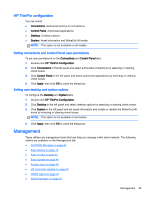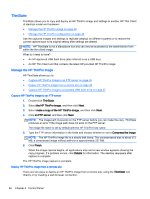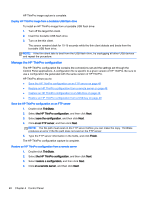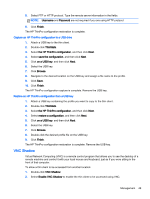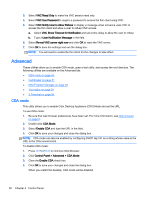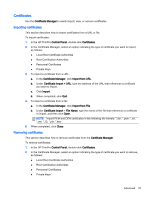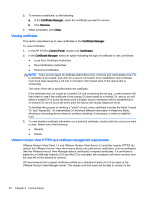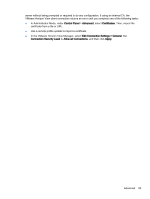HP t505 ThinPro 4.3 Administrator s Guide - Page 54
Deploy HP ThinPro image from a bootable USB flash drive, Manage the HP ThinPro configuration
 |
View all HP t505 manuals
Add to My Manuals
Save this manual to your list of manuals |
Page 54 highlights
HP ThinPro image capture is complete. Deploy HP ThinPro image from a bootable USB flash drive To install an HP ThinPro image from a bootable USB flash drive: 1. Turn off the target thin client. 2. Insert the bootable USB flash drive. 3. Turn on the thin client. The screen remains black for 10-15 seconds while the thin client detects and boots from the bootable USB flash drive. NOTE: If the thin client fails to boot from the USB flash drive, try unplugging all other USB devices and repeat the procedure. Manage the HP ThinPro configuration The HP ThinPro configuration file contains the connections set and the settings set through the Control Panel applications. A configuration file is specific to a given version of HP ThinPro. Be sure to use a configuration file generated with the same version of HP ThinPro. HP ThinPro allows you to: ● Save the HP ThinPro configuration on an FTP server on page 48 ● Restore an HP ThinPro configuration from a remote server on page 48 ● Capture an HP ThinPro configuration to a USB drive on page 49 ● Restore an HP ThinPro configuration from a USB key on page 49 Save the HP ThinPro configuration on an FTP server 1. Double-click ThinState. 2. Select the HP ThinPro configuration, and then click Next. 3. Select save the configuration, and then click Next. 4. Click on an FTP server, and then click Next. NOTE: The file path must exist on the FTP server before you can make the copy. ThinState produces an error if the file path does not exist on the FTP server. 5. Type the FTP server information in the fields, and click Finish. The HP ThinPro configuration capture is complete. Restore an HP ThinPro configuration from a remote server 1. Double-click ThinState. 2. Select the HP ThinPro configuration, and then click Next. 3. Select restore a configuration, and then click Next. 4. Click on a remote server, and then click Next. 48 Chapter 4 Control Panel