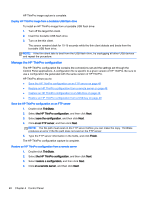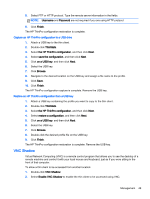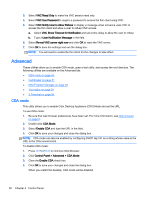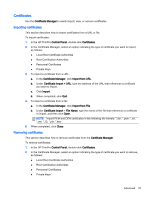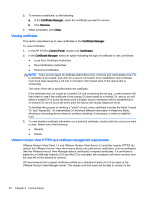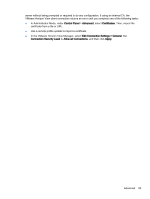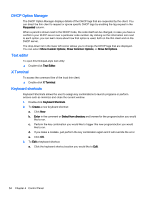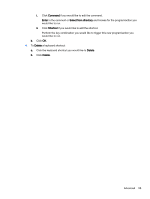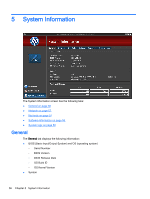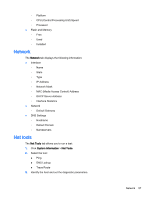HP t505 ThinPro 4.3 Administrator s Guide - Page 58
Viewing certificates, VMware Horizon View HTTPS and certificate management requirements
 |
View all HP t505 manuals
Add to My Manuals
Save this manual to your list of manuals |
Page 58 highlights
3. To remove a certificate, do the following: a. In the Certificate Manager, select the certificate you want to remove. b. Click Remove. 4. When completed, click Close. Viewing certificates This section describes how to view certificates in the Certificate Manager. To view certificates: 1. In the HP ThinPro Control Panel, double-click Certificates. 2. In the Certificate Manager, select an option indicating the type of certificate to view, as follows: ● Local Root Certificate Authorities ● Root Certification Authorities ● Personnel Certificates NOTE: There are two types of certificate authorities (CAs): root CAs and intermediate CAs. For a certificate to be trusted, and often for a secure connection to be established, that certificate must have been issued by a CA that is included in the trusted store of the device that is connecting. The name of the site is specified within the certificate. If the certificate was not issued by a trusted CA, the connecting device (e.g., a web browser) will then check to see if the certificate of the issuing CA was issued by a trusted CA, and so on until either a trusted CA is found (at which point a trusted, secure connection will be established) or no trusted CA can be found (at which point the device will usually display an error). To facilitate the process of verifying a "chain" of trust, every certificate includes the fields "Issued To" and "Issued By". An intermediate CA will show different information in these two fields, showing a connecting device where to continue checking, if necessary, in order to establish trust. 3. To view detailed certificate information on a selected certificate, double-click the record you want to view. Select one of the following: ● General ● Details VMware Horizon View HTTPS and certificate management requirements VMware Horizon View Client 1.5 and VMware Horizon View Server 5.0 and later require HTTPS. By default, the VMware Horizon View client warns about untrusted server certificates, such as selfsigned (like the VMware Horizon View Manager default certificate) or expired certificates. If a certificate is signed by a Certificate Authority (CA) and the CA is untrusted, the connection will return an error and the user will not be allowed to connect. HP recommends that a signed certificate verified by a standard trusted root CA be used on the VMware Horizon View Manager server. This makes sure that users will be able to connect to the 52 Chapter 4 Control Panel