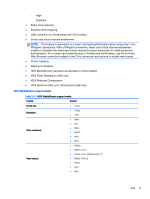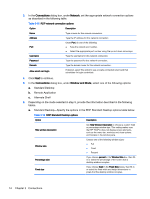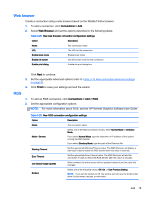HP t505 ThinPro 4.3 Administrator s Guide - Page 21
Application, Options, Remote Application-Specify
 |
View all HP t505 manuals
Add to My Manuals
Save this manual to your list of manuals |
Page 21 highlights
b. Remote Application-Specify the Application box as described in the RDP Application options table. Table 3-17 RDP Application options Option Description Application Type the RDP application path for the application. If using RDP Seamless Windows mode, do the following: ● Type the path of the seamlessrdp on your server. ● Type the path of the application. For example, if you installed seamlessrdp in c: \seamless and want to run Microsoft Word, in the Application box type the following command: c:\seamless\seamlessrdpshell.exe c:\Program Files\Microsoft\Word.exe c. Alternate Shell-Fill in or select the options in the RDP Alternate Shell options table. This mode displays a single window on the desktop as if it were a native application. Table 3-18 RDP Alternate Shell options Options Description Command Specifies the application that will run in Alternate Shell mode. Type the command that executes the application. For example, to run Microsoft Word, type Word.exe. Directory Type the server's working directory path for the application's program files. For example, the working directory for Microsoft Word is C:\Program Files \Microsoft. Window size Choose one of the following window sizes: ● Full ● Fixed ● Percent Percentage size If you choose percent in the Window Size box, then fillin or select the percentage of the screen that a desktop window occupies. Fixed size If you choose fixed in the Fixed Size boxes, then fill-in or select the fixed width and height dimensions in pixels that a desktop windows occupies. 7. When completed, click Next. 8. Under Options, select the appropriate options described in the RDP Options table. Table 3-19 RDP Options Option Description Enable motion events Enables motion events for this connection. Enable data compression Uses data compression for this connection. Add 15