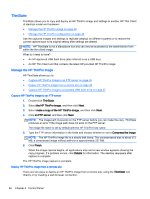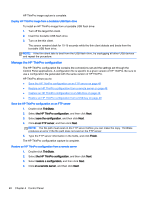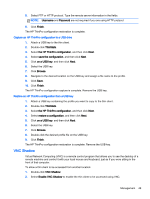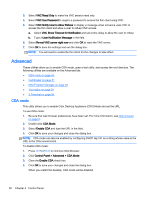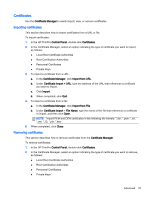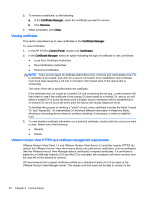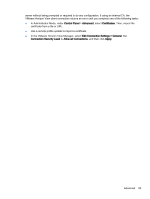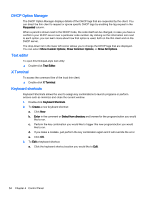HP t505 ThinPro 4.3 Administrator s Guide - Page 55
Capture an HP ThinPro configuration to a USB drive, VNC Shadow, Enable VNC Shadow
 |
View all HP t505 manuals
Add to My Manuals
Save this manual to your list of manuals |
Page 55 highlights
5. Select FTP or HTTP protocol. Type the remote server information in the fields. NOTE: Username and Password are not required if you are using HTTP protocol. 6. Click Finish. The HP ThinPro configuration restoration is complete. Capture an HP ThinPro configuration to a USB drive 1. Attach a USB key to the thin client. 2. Double-click ThinState. 3. Select the HP ThinPro configuration, and then click Next. 4. Select save the configuration, and then click Next. 5. Click on a USB key, and then click Next. 6. Select the USB key. 7. Click Browse. 8. Navigate to the desired location on the USB key and assign a file name to the profile. 9. Click Save. 10. Click Finish. The HP ThinPro configuration capture is complete. Remove the USB key. Restore an HP ThinPro configuration from a USB key 1. Attach a USB key containing the profile you want to copy to the thin client. 2. Double-click ThinState. 3. Select the HP ThinPro configuration, and then click Next. 4. Select restore a configuration, and then click Next. 5. Click on a USB key, and then click Next. 6. Select the USB key. 7. Click Browse. 8. Double-click the desired profile file on the USB key. 9. Click Finish. The HP ThinPro configuration restoration is complete. Remove the USB key. VNC Shadow Virtual Network Computing (VNC) is a remote control program that allows you to see the desktop of a remote machine and control it with your local mouse and keyboard, just as if you were sitting in the front of that computer. To allow a thin client to be accessed from another location: 1. Double-click VNC Shadow. 2. Select Enable VNC Shadow to enable the thin client to be accessed using VNC. Management 49