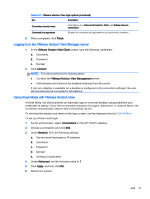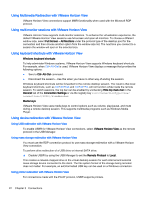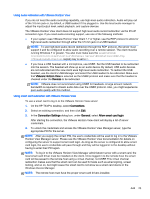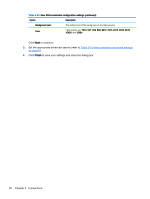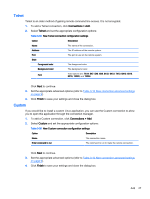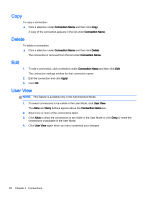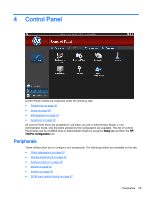HP t505 ThinPro 4.3 Administrator s Guide - Page 31
SSH, To add an SSH connection, click
 |
View all HP t505 manuals
Add to My Manuals
Save this manual to your list of manuals |
Page 31 highlights
Table 3-32 New XDMCP connection configuration settings (continued) Option Description Use font server Use a remote X font server instead of locally installed fonts. Font server Font server is not enabled unless the Use font server option is checked. Configure display Click to set the display configuration for the XDM connection. If you do not set this configuration, the default configuration will be used. For information on this screen, see Display preferences on page 35. SSH Click Next to continue. 3. Set the appropriate advanced options (refer to Table 3-10 New connection advanced settings on page 9). 4. Click Finish to save your settings and close the dialog box. Secure shell (SSH) is the most common way to gain remote command line access to UNIX-like operating systems, such as Linux, BSD, and HP-UX. SSH is also encrypted. 1. To add an SSH connection, click Connections > Add. 2. Select SSH and set the appropriate configuration options: Table 3-33 New SSH connection configuration settings Option Description Name The connection name. Network Address The IP address of the remote system. Port The remote port to use for the connection. User name The username to use for the connection. Run application The application to run to make the connection. Options Compression Select this option if you want to compress the data sent between the server and thin client. X11 connection forwarding If the server has an X server on it, select this option to allow the user to open user interfaces from the SSH session and display them locally on the thin client. Force TTY allocation Select this option and specify a command to initiate a temporary session to run the command. Once the command has completed, the session will terminate. If no command is specified, then the session will run normally as if the option were not selected. Style Foreground color The default color of the text in the SSH session. Add 25