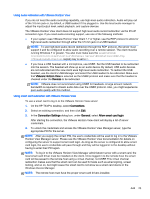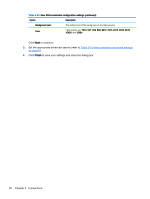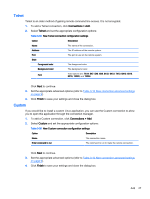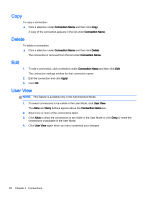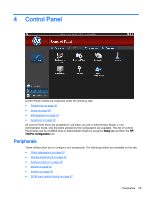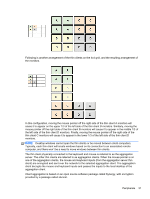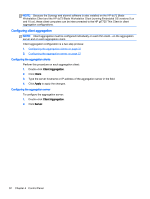HP t505 ThinPro 4.3 Administrator s Guide - Page 34
Copy, Delete, Edit, User View
 |
View all HP t505 manuals
Add to My Manuals
Save this manual to your list of manuals |
Page 34 highlights
Copy To copy a connection: ▲ Click a selection under Connection Name and then click Copy. A copy of the connection appears in the list under Connection Name. Delete To delete a connection: ▲ Click a selection under Connection Name and then click Delete. The connection is removed from the list under Connection Name. Edit 1. To edit a connection, click a selection under Connection Name and then click Edit. The connection settings window for that connection opens. 2. Edit the connection and click Apply. 3. Click OK. User View NOTE: This feature is available only in the Administrative Mode. 1. To select connections to be visible in the User Mode, click User View. The Allow and Deny buttons appear above the Connection Name bar. 2. Select one or more of the connections listed. 3. Click Allow to allow the connections to be visible in the User Mode or click Deny to make the connections unavailable in the User Mode. 4. Click User View again when you have completed your changes. 28 Chapter 3 Connections