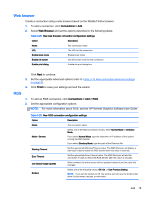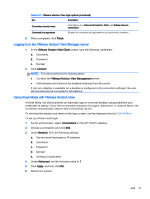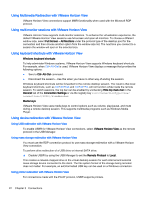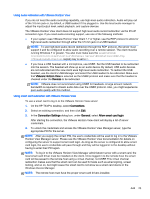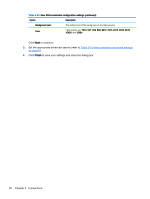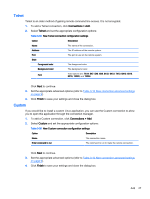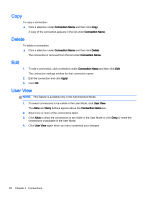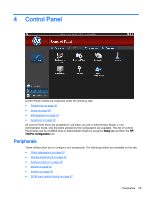HP t505 ThinPro 4.3 Administrator s Guide - Page 30
Advanced VMware Horizon View options, Using advanced command line arguments
 |
View all HP t505 manuals
Add to My Manuals
Save this manual to your list of manuals |
Page 30 highlights
Advanced VMware Horizon View options Using advanced command line arguments To use advanced command line arguments: 1. In the VMware Horizon View Connection Manager, navigate to Edit Connection Settings > General. 2. Under Command Line Arguments, enter arguments that pass to the VMware Horizon View client when it starts. For more help on using advanced command line options, do one of the following: ● On the command line, type vmware-view--help and then press Enter. ● See the Linux Horizon View client documentation provided by VMware at http://www.vmware.com Starting a desktop connection using PCoIP instead of RDP To start a desktop connection using PCoIP instead of RDP: 1. Click Connections > Add. 2. Select a connection in the Connections window, and click Connect. Type the hostname or the IP address of the View Connection Server in the field, if necessary. 3. Type the user name, password, and domain name in the corresponding fields and click Connect. 4. Click the arrow on the right side of the desktop pool. Select Protocols > PCoIP. 5. Click Connect. NOTE: To either set PCoIP as the default protocol or to disable user protocol selection, edit the desktop pool settings in the VMware Horizon View Manager window (http:/// admin). NOTE: To enable VMware Horizon View USB redirection, use the USB Manager utility. See Redirecting USB devices on page 38 for instructions. XDMCP XDMCP is a way to connect directly to remote X servers. X servers are used to display graphics on most UNIX-like operating systems, such as Linux, Berkeley Software Distribution (BSD), and Hewlett Packard UniX (HP-UX). 1. To add an XDMCP connection, click Connections > Add. 2. Select Xdmcp and set the appropriate configuration options: Table 3-32 New XDMCP connection configuration settings Option Description Name The connection name. Type The XDMCP connection type. Valid options are: chooser, query, and broadcast. Address This value is required if the Type value is set to query. Font Server 24 Chapter 3 Connections