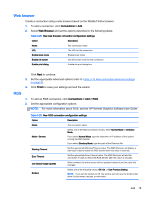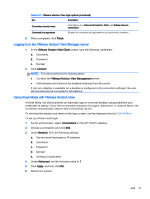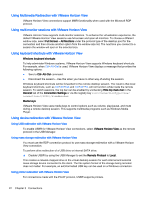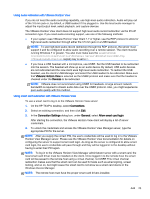HP t505 ThinPro 4.3 Administrator s Guide - Page 26
VMware Horizon View, Setting up a VMware Horizon View connection
 |
View all HP t505 manuals
Add to My Manuals
Save this manual to your list of manuals |
Page 26 highlights
Click Next to continue. 3. Set the appropriate advanced options (refer to Table 3-10 New connection advanced settings on page 9). 4. Click Finish to save your settings and close the dialog box. VMware Horizon View This section describes the VMware Horizon View connection features. PC-over-IP (PCoIP) is a communications protocol integrated into VMware that enables remote access to virtual machines. Setting up a VMware Horizon View connection Follow these steps to set up a VMware Horizon View connection: 1. Obtain the following VMware Horizon View Manager server information: ● Hostname -or- ● IP address 2. In the HP ThinPro desktop, select Connections > Add. 3. Select VMware Horizon View and set up the network options described in the following table. Table 3-30 VMware Horizon View network connection options Option Description Name The connection name. Server The hostname, or IP address, of a remote VMware Horizon View server. Username The username to use for the connection. Password The password to use for the connection. Domain The domain to use for the connection. Desktop The desktop to use for the connection. 4. When completed, click Next. 5. In the Connections wizard under Login Options-General, select the appropriate options. Table 3-31 VMware Horizon View login options Box Description Automatic login Logs in automatically when the connection is established. Allow Smart Card login Allows a locally-connected smart card to provide login credentials. Close after disconnect Closes the VMware Horizon View window after HP ThinPro disconnects from the server. Hide top menu bar Hides the top menu bar. 20 Chapter 3 Connections