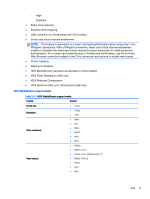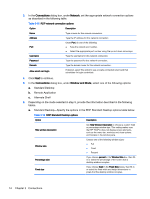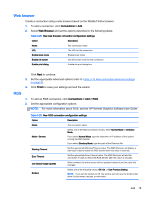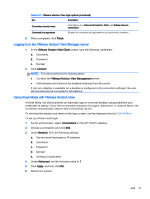HP t505 ThinPro 4.3 Administrator s Guide - Page 22
HP TeemTalk, To enable RDP USB redirection, use the USB Manager utility. See
 |
View all HP t505 manuals
Add to My Manuals
Save this manual to your list of manuals |
Page 22 highlights
Table 3-19 RDP Options (continued) Option Enable encryption Force bitmap updates Attach to admin console Hostname to send Description Enables encryption for this connection. Forces bitmap updates. Attaches the connection to the administrator console port. Sends the hostname to the remote system for this connection. 9. Under Local Resources, select the appropriate options from the RDP Local Resources table and then click Next. Table 3-20 RDP Local Resources Option Description Remote computer options Valid options are: Do not play, Bring to this computer, and Leave at remote computer. Enable port mapping Under Devices mapping select Enable port mapping. This enables USB storage mapping. Establish the drive letter to be used via the drop-down list. Enable printer mapping Under Devices mapping select Enable printer mapping. 10. Under Experience, select the appropriate options and then click Next. Table 3-21 RDP Experience options Option Description Choose your connection speed to optimize performance Select one of the following options: Custom, Modem, LAN, or Broadband. Desktop background Sets the desktop for the connection. Font smoothing Sets the font smoothing options for the connection. Desktop composition Sets the desktop composition options for the connection. Show contents of window while dragging Shows the contents of a window when you drag it across the desktop. Menu and window animation Enables menu and window animation. Themes Enables themes for this connection. 11. Click Next to continue. 12. Set the appropriate advanced options (refer to Table 3-10 New connection advanced settings on page 9). 13. Click Finish to save your settings and close the wizard. NOTE: To enable RDP USB redirection, use the USB Manager utility. See Redirecting USB devices on page 38 for instructions. HP TeemTalk You can add a new HP TeemTalk connection in two ways: 16 Chapter 3 Connections