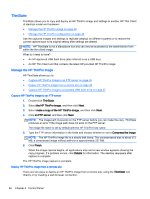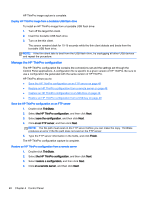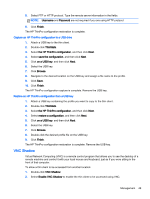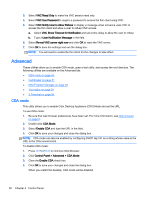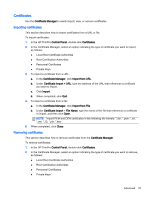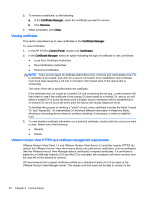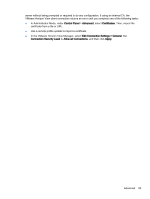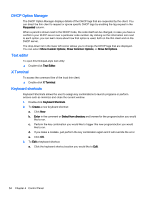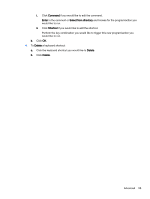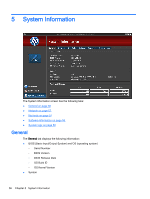HP t505 ThinPro 4.3 Administrator s Guide - Page 57
Certificates, Importing certificates
 |
View all HP t505 manuals
Add to My Manuals
Save this manual to your list of manuals |
Page 57 highlights
Certificates Use the Certificate Manager to easily import, view, or remove certificates. Importing certificates This section describes how to import certificates from a URL or file. To import certificates: 1. In the HP ThinPro Control Panel, double-click Certificates. 2. In the Certificate Manager, select an option indicating the type of certificate you want to import, as follows: ● Local Root Certificate Authorities ● Root Certification Authorities ● Personnel Certificates ● Private Keys 3. To import a certificate from a URL: a. In the Certificate Manager, click Import from URL. b. Under Certificate Import > URL, type the address of the URL that references a certificate you want to import. c. Click Import. d. When completed, click Quit. 4. To import a certificate from a file: a. In the Certificate Manager, click Import from File. b. Under Certificate Import > File Name, type the name of the file that references a certificate to import, and then click Open. NOTE: Import PEM and DER certificates in the following file formats: *.der, *.pem, *.crt, *.cer, *.12, *.pfx, *.key 5. When completed, click Close. Removing certificates This section describes how to remove certificates from the Certificate Manager. To remove certificates: 1. In the HP ThinPro Control Panel, double-click Certificates. 2. In the Certificate Manager, select an option indicating the type of certificate you want to remove, as follows: ● Local Root Certificate Authorities ● Root Certification Authorities ● Personnel Certificates ● Private Keys Advanced 51