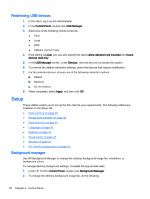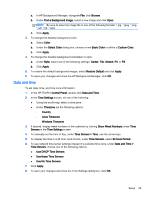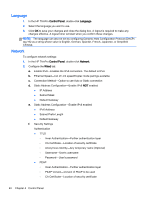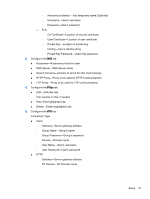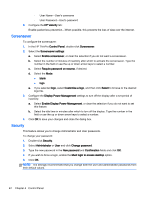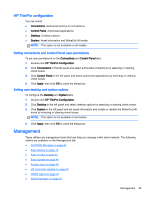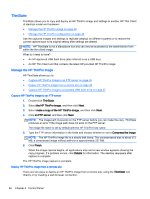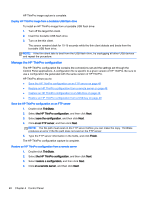HP t505 ThinPro 4.3 Administrator s Guide - Page 49
HP ThinPro configuration, Setting connections and Control Panel user permissions
 |
View all HP t505 manuals
Add to My Manuals
Save this manual to your list of manuals |
Page 49 highlights
HP ThinPro configuration You can select: ● Connections: Authorized actions on connections ● Control Panel: Authorized applications ● Desktop: Desktop options ● System: Asset information and WakeOnLAN mode NOTE: This option is not available on all models. Setting connections and Control Panel user permissions To set user permissions on the Connections and Control Panel tabs: 1. Double-click HP ThinPro Configuration. 2. Click Connections in the left panel and select authorized connections by selecting or clearing check boxes. 3. Click Control Panel in the left panel and select authorized applications by selecting or clearing check boxes. 4. Click Apply, then click OK to close the dialog box. Setting user desktop and system options To configure the Desktop and System tabs: 1. Double-click HP ThinPro Configuration. 2. Click Desktop in the left panel and select desktop options by selecting or clearing check boxes. 3. Click System in the left panel and set asset information and enable or disable the WakeOnLAN mode by selecting or clearing check boxes. NOTE: This option is not available on all models. 4. Click Apply, then click OK to close the dialog box. Management These utilities are management tools that can help you manage a thin client network. The following utilities are available on the Management tab: ● AD/DDNS Manager on page 44 ● Easy Deploy on page 44 ● Easy Config on page 44 ● Easy Update on page 44 ● Factory reset on page 45 ● HP Automatic Update on page 45 ● HPDM Agent on page 45 ● SSHD Manager on page 45 Management 43