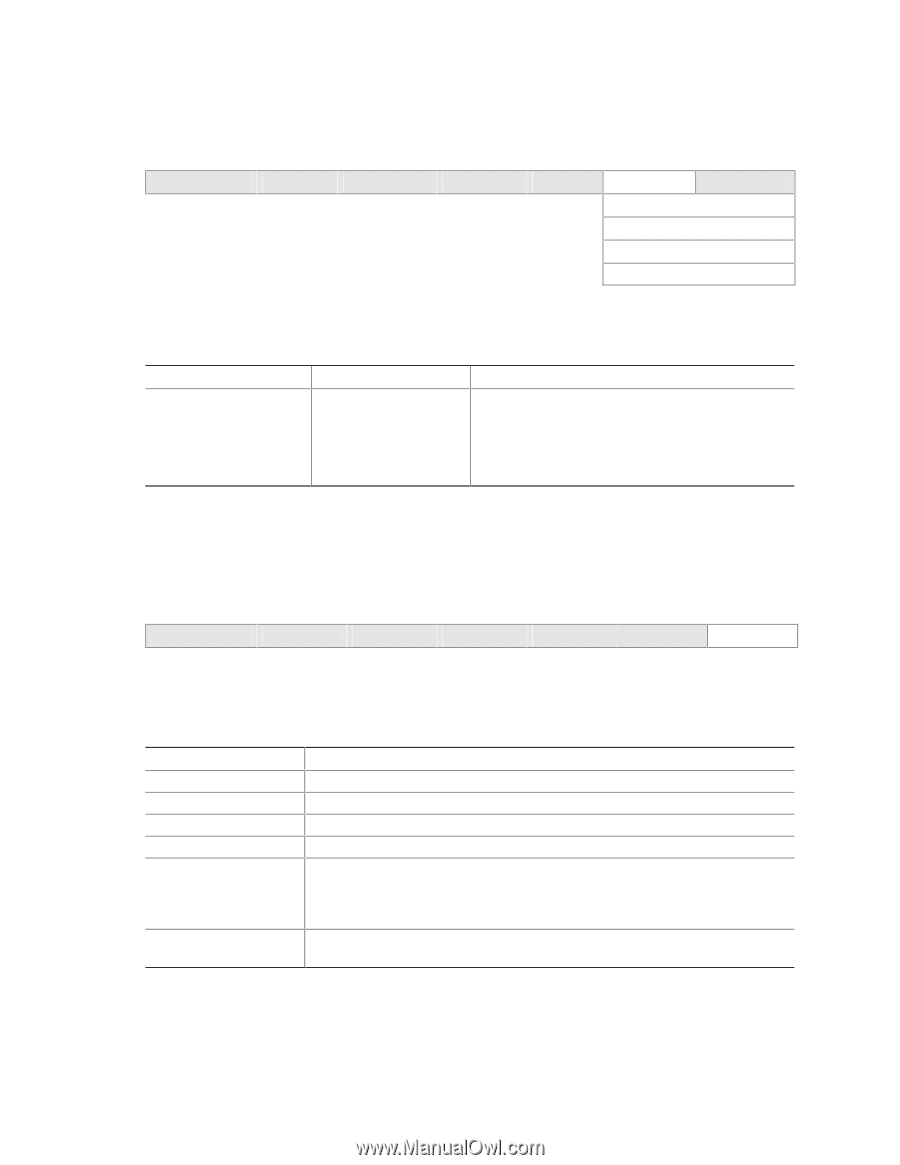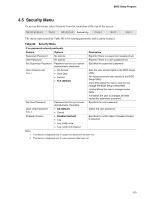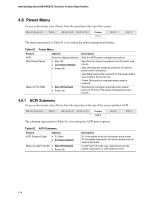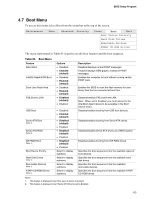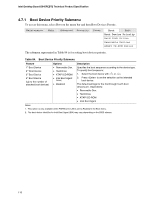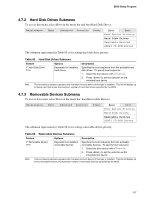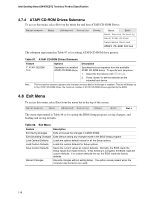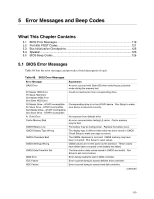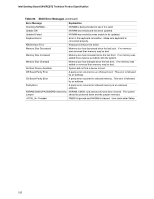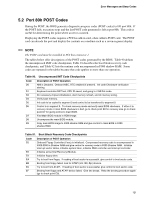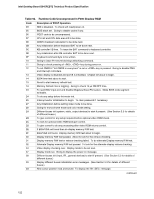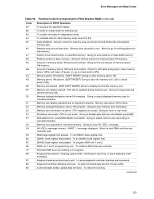Intel D845PEBT2 Product Specification - Page 118
Exit Menu
 |
View all Intel D845PEBT2 manuals
Add to My Manuals
Save this manual to your list of manuals |
Page 118 highlights
Intel Desktop Board D845PEBT2 Technical Product Specification 4.7.4 ATAPI CD-ROM Drives Submenu To access this menu, select Boot on the menu bar and then ATAPI CD-ROM Drives. Maintenance Main Advanced Security Power Boot Exit Boot Device Priority Hard Disk Drives Removable Devices ATAPI CD-ROM Drives The submenu represented in Table 87 is for setting ATAPI CD-ROM drive priority. Table 87. ATAPI CD-ROM Drives Submenu Feature 1st ATAPI CDROM (Note) Options Dependent on installed ATAPI CD-ROM drives Description Specifies the boot sequence from the available ATAPI CD-ROM drives. To specify boot sequence: 1. Select the boot device with or . 2. Press to set the selection as the intended boot device. Note: This boot device submenu appears only if at least one boot device of this type is installed. This list will display up to four ATAPI CD-ROM drives, the maximum number of ATAPI CD-ROM drives supported by the BIOS. 4.8 Exit Menu To access this menu, select Exit from the menu bar at the top of the screen. Maintenance Main Advanced Security Power Boot Exit The menu represented in Table 88 is for exiting the BIOS Setup program, saving changes, and loading and saving defaults. Table 88. Exit Menu Feature Description Exit Saving Changes Exits and saves the changes in CMOS SRAM. Exit Discarding Changes Exits without saving any changes made in the BIOS Setup program. Load Optimal Defaults Loads the optimal default values for all the Setup options. Load Custom Defaults Loads the custom defaults for Setup options. Save Custom Defaults Saves the current values as custom defaults. Normally, the BIOS reads the Setup values from flash memory. If this memory is corrupted, the BIOS reads the custom defaults. If no custom defaults are set, the BIOS reads the factory defaults. Discard Changes Discards changes without exiting Setup. The option values present when the computer was turned on are used. 118