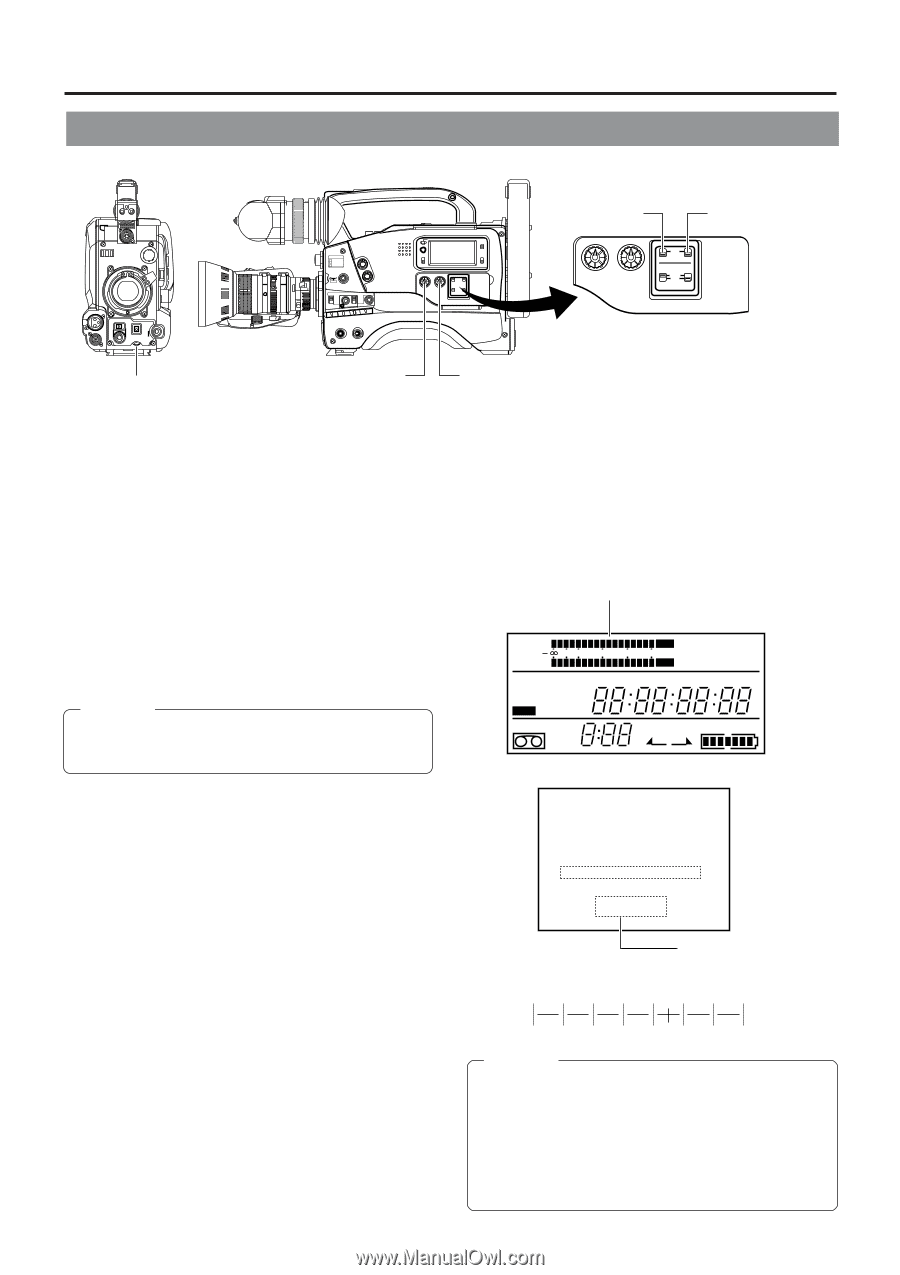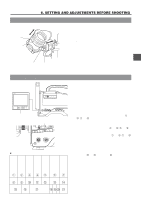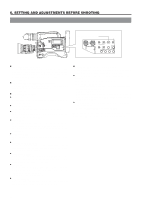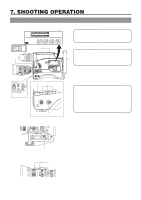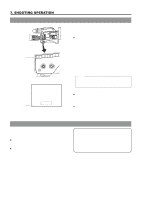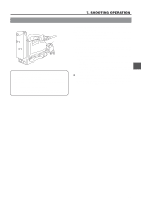JVC GY-DV500U GY-DV500 User Manual - PDF (4,089KB) - Page 48
Recording Level Adjustment - microphone
 |
View all JVC GY-DV500U manuals
Add to My Manuals
Save this manual to your list of manuals |
Page 48 highlights
6. SETTING AND ADJUSTMENTS BEFORE SHOOTING 6-8 Recording Level Adjustment VF OFF ZEBRA SKIN AUTO ON AREA WHITE ACCU FOCUS VTR AUDIO LEVEL CH-1 TAKE FILTER 1 3200k 2 5600k 3 5600k+ND SHUTTER STATUS MENU ALARM MONITOR AUTO IRIS FULL AUTO BLACK BACK L NORMAL SPOT L STRETCH NORMAL COMPRESS LOLUX PRST A B ON KNEE OFF AUTO BARS CAM HML SAVE STBY VTR GAIN OUTPUT WHT.BAL NG POWER ON OFF OPERATE/WARNING RESET MONITOR SELECT CH-1 AUDIO CH-2 LEVEL LIGHT ON OFF COUNTER CTL TC UB CH-1 Audio select switch CH-2 Audio select switch CH-1 AUDIO CH-2 LEVEL AUTO MANUAL AUDIO SELECT AUDIO INPUT CH-1 CH-2 FRONT REAR CH-1 recording level control CH-1 recording level control For each audio channel, use the AUDIO SELECT switches to select whether the recording level adjustment should be set to AUTO mode or MANUAL mode. • When set to AUTO: Recording level is fixed. In this mode, the recording level control does not function. • When set to MANUAL: Recording level can be adjusted using the recording level controls for each audio input. Ⅲ Adjusting the recording level control of the front section The recording level control on the front section only affects the CH-1 channel sound. To use the recording level control on the front section, make the following settings. • Set the CH-1 AUDIO SELECT switch to MANUAL. • Set the VCR Setup Menu item No. 246 FRONT VOLUME ENABLE to "ENABLE". CAUTION: The recording level controls on the side section work regardless of the setting of the VCR Setup Menu item No. 246 FRONT VOLUME ENABLE. Manual Adjustment of Recording Level The recording level can be adjusted manually when the GYDV500 is in the record, record-pause or stop mode. 1. Set the AUDIO SELECT switch of the channel whose recording level that you want to adjust manually to MANUAL. 2. Rotate the recording level control corresponding to the audio input to be adjusted. • Adjust so that the peak level does not exceed the -3dB point when a loud sound is input. • With microphone input, since the limiter circuit is activated, the recording level will not exceed 0 dB even if the recording level control is turned up. CH-2 recording level control Ⅲ How to use the recording level control on the front section 1 Set the recording level control on the front section to maximum (10) position. 2 Initially, adjust the recording level using the CH1 recording level control on the side. 3 When a loud sound is input during recording, use the recording level control on the front section to lower the recording level. Level meter CH 1 CH 2 40 30 20 32k 48k AUD LOCK SP MENU REMAIN H OVER AUTO OFF DEW 10 0 dB OVER SERVO RF L i PB NDF HOLD H M S F REV FWD E BATT F M Viewfinder Status 1 Mode ACCU - FOCUS G F F5 . 6 STBY CH1 CH2 < 60 I SD B M 09 9 1 2 . 4V Audio leve Indicator level (reference) -38 -32 -26 -20 -14 -8 -2dB CAUTION: When the AUDIO INPUT LINE/MIC switch on the rear section is set to MIC, be sure to check that the microphone is connected to the AUDIO INPUT connector. If the microphone is not connected, increasing the recording level could cause noise from the input connector to be recorded on the tape. When the microphone is not connected to the AUDIO INPUT connector on the rear panel, set the LINE/ MIC switch to LINE or turn down the recording level control. 48