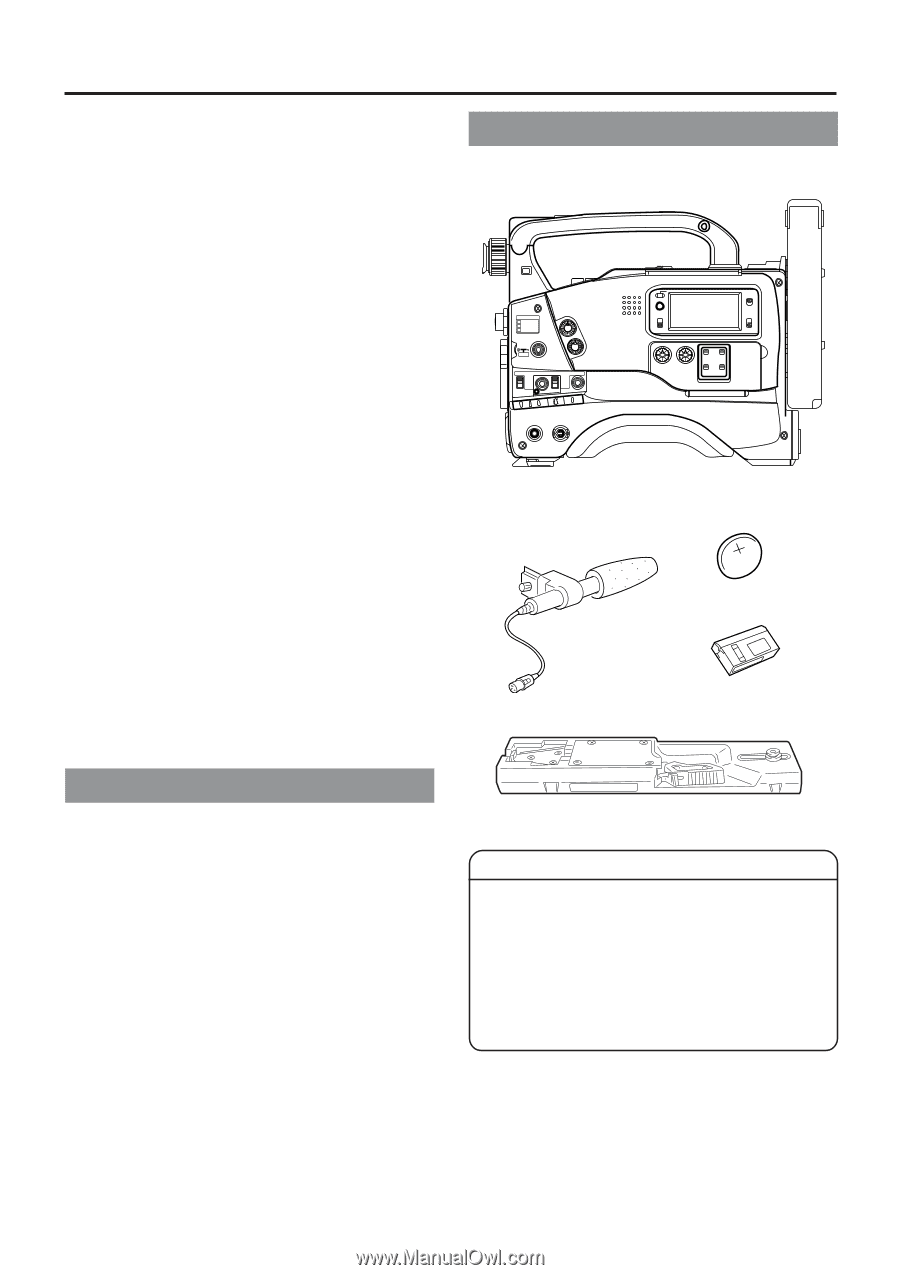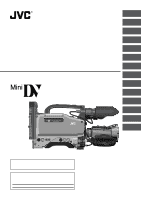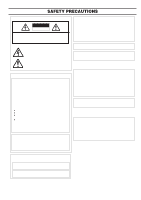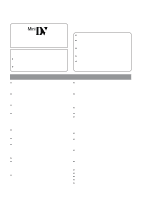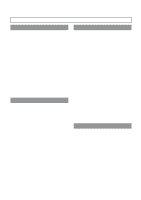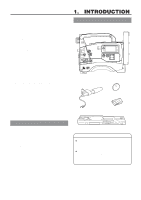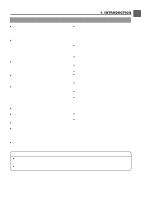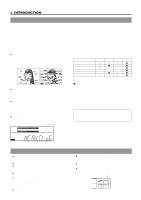JVC GY-DV500U GY-DV500 User Manual - PDF (4,089KB) - Page 6
Introduction - accessories
 |
View all JVC GY-DV500U manuals
Add to My Manuals
Save this manual to your list of manuals |
Page 6 highlights
11. USING EXTERNAL COMPONENTS 11-1 Connecting a Video Component with DV Connector 64 11-2 Connecting a PC 65 12. SETUP MENU 12-1 VCR Setup Menu 66 • VCR Setup Menu Configuration 66 • Displaying and Setting VCR Setup Menus 67 • VCR Setup Menu Contents 68 12-2 Camera Menu Screen Flow 70 12-3 How to Select from the Camera Menu 71 12-4 VF Display Screen 72 12-5 OPERATION Screen 73 12-6 PROCESS Screen 74 12-7 ADVANCED PROCESS Screen 75 12-8 SKIN COLOR ADJUST Screen 75 12-9 FILE MANAGE Screen 76 12-10 SETUP Screen 77 12-11 Resetting of Camera Menu Setting Values 78 13. FEATURES OF THE CAMERA SECTION 13-1 Full-Time Auto White Balance (FAW 79 13-2 IRIS (Brightness) Adjustment 80 • Adjustment of Lens Iris 80 • Zebra Pattern Display during Manual Adjustment ...... 80 13-3 Shooting the Screen Image on a Computer Monitor 81 13-4 Gain (Sensitivity) Adjustment 82 • Gain Switching 82 • Gain Boost under LOLUX Condition 82 13-5 Switch Setup According to Illumination and Subject 83 • Switch Functions 83 • Full Auto Shooting (FAS) Function 83 13-6 How to Use Skin Detail 84 1. INTRODUCTION 1-1 Main Unit Configuration The GY-DV500 configuration is as shown below. FILTER 1 3200k 2 5600k 3 5600k+ND SHUTTER STATUS MENU ALARM MONITOR AUTO IRIS FULL AUTO BLACK BACK L NORMAL SPOT L STRETCH NORMAL COMPRESS LOLUX PRST A B AUTOFOFKNEE BARS CAM ON HML SAVE STBY VTR GAIN OUTPUT WHT.BAL NG POWER ON OFF OPERATE/WARNING RESET MONITOR SELECT CH-1 AUDIO CH-2 LEVEL LIGHT ON OFF COUNTER CTL TC UB Camcorder (GY-DV500) Microphone CR230V32 Lithium battery Head cleaning tape OTHERS 14. OTHERS 14-1 Troubleshooting 86 • Alarm Indications 86 • Warnings in Viewfinder 88 • Troubles with Error Code Outputs 90 • Troubles without Error Code Outputs 91 14-2 Hour Meter Display 92 14-3 Specifications 93 • Optional Accessories 94 • External Dimensions 94 Tripod base CAUTION : ● The front base mount may be locked while the pin of the tripod base is not inserted into the hole on the rear base mount of the unit. Therefore, after mounting, make sure that these parts are engaged properly. ● When moving the GY-DV500 mounted on a tripod, any impact or vibration should be avoided as this may cause the unit to become detached and to drop from the tripod. Be sure to remove the unit from the tripod before transporting it. 6