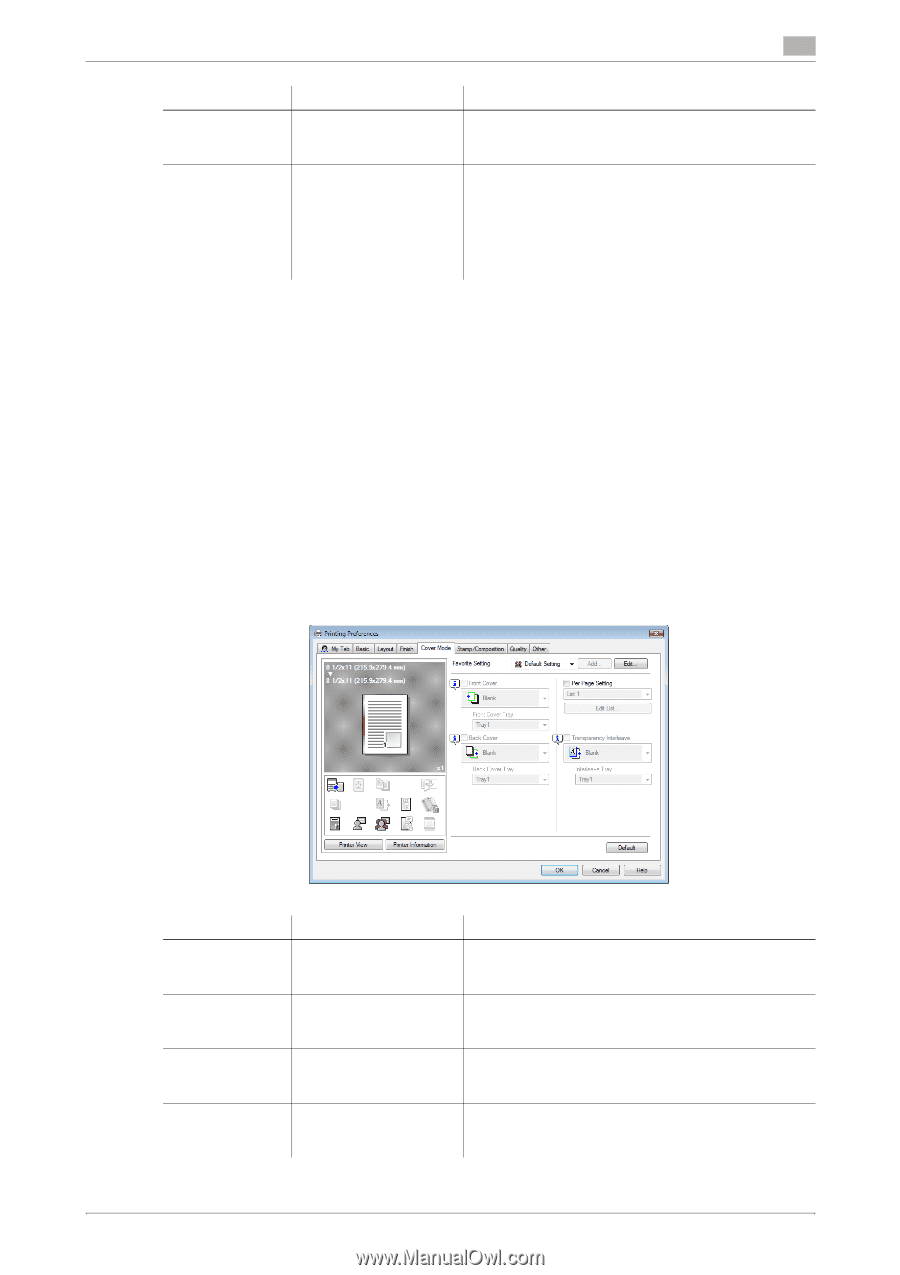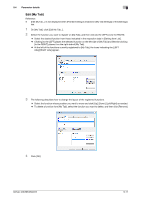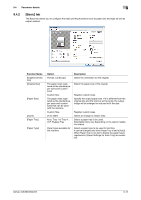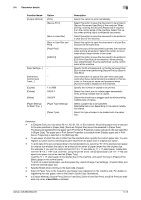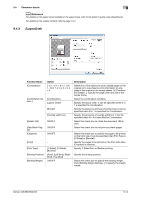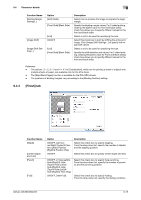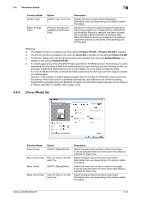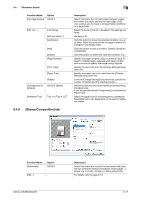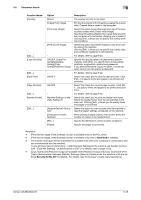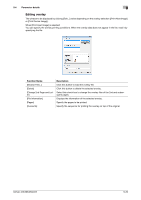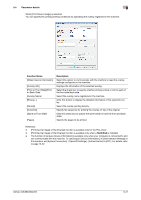Konica Minolta bizhub 283 bizhub 423/363/283/223 Print Operations User Guide - Page 107
[Cover Mode] tab, Parameter details, Finisher FS-527, Punch Kit, Saddle Stitcher, Function Name
 |
View all Konica Minolta bizhub 283 manuals
Add to My Manuals
Save this manual to your list of manuals |
Page 107 highlights
9.4 Parameter details 9 Function Name [Output Tray] [Paper Arrangement] Option Default, Tray 1 and Tray 3 [Prioritize Arranging Papers]/[Prioritize Productivity] Description Specify the tray to output the printed pages. Selectable items vary depending on the option installation status. Specify the method for paper arrangement (adjusting the binding position) for 2-sided printing. When [Prioritize Arranging Papers] is selected, the paper arrangement process is performed after receiving all data. When [Prioritize Productivity] is selected, the paper arrangement process is performed while receiving and printing data. Reference - The [Staple] function is available only if the optional Finisher FS-527 or Finisher FS-529 is installed. - The [Punch] function is available only when the Punch Kit is installed on the optional Finisher FS-527. - The [Center Staple and Fold] and [Fold] functions are available only when the Saddle Stitcher is installed on the optional Finisher FS-527. - If multiple pages are printed while [Half-Fold] is specified for the [Fold] function, the finishing unit varies depending on the setting of [Half-Fold Specification] in [Copier Settings] of [User Settings] on the control panel. If [Half-Fold Specification] is set to [One Sheet at a Time], paper is folded by sheet. If it is set to [Multiple Sheets], all sheets are folded collectively for each job even if the original consists of multiple pages. However, if the number of original pages is greater than the number of sheets this machine can fold, the setting of the [Fold] function is disabled automatically, and sheets are not folded for printing. If [Half-Fold] is selected along with [Booklet], all sheets are half-folded collectively even if [One Sheet at a Time] is specified. For details, refer to page 13-34. 9.4.5 [Cover Mode] tab Function Name [Front Cover] [Front Cover Tray] [Back Cover] [Back Cover Tray] Option ON/OFF, [Blank]/[Print] Tray 1 to Tray 4, LCT, Bypass Tray ON/OFF, [Blank]/[Print] Tray 1 to Tray 4, LCT, Bypass Tray Description Select this check box to attach a front cover page. It can be specified when any other option than [Auto] is selected for Paper Tray. Select the paper tray for the front cover sheet. Selectable items vary depending on the option installation status. Select this check box to attach a back cover page. It can be specified when any other option than [Auto] is selected for Paper Tray. Select the paper tray for the back cover sheet. Selectable items vary depending on the option installation status. bizhub 423/363/283/223 9-16