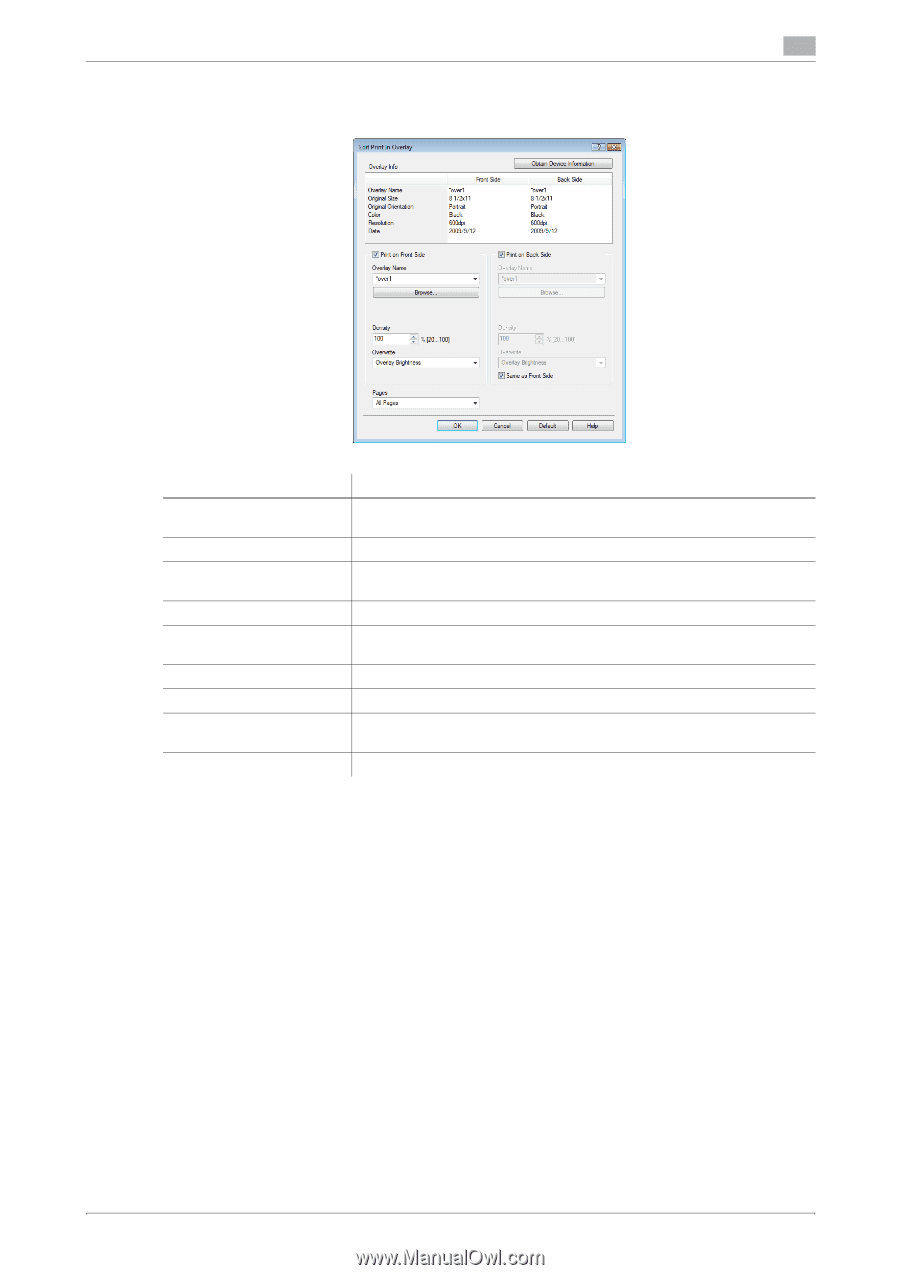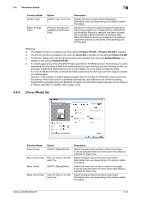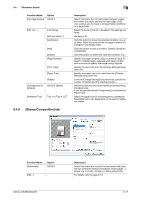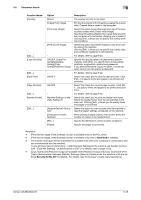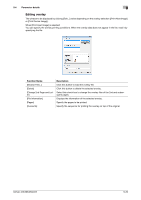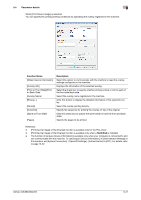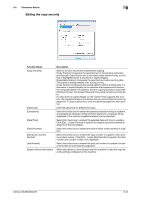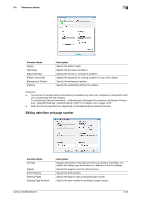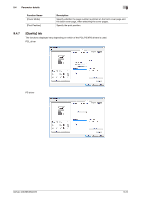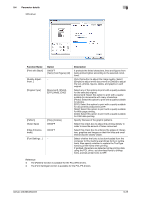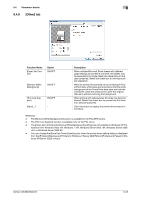Konica Minolta bizhub 283 bizhub 423/363/283/223 Print Operations User Guide - Page 112
Parameter details, Hard Disk, Function Name, Description, When [Print Device Image] is selected
 |
View all Konica Minolta bizhub 283 manuals
Add to My Manuals
Save this manual to your list of manuals |
Page 112 highlights
9.4 Parameter details 9 When [Print Device Image] is selected: You can specify the overlay printing conditions by specifying the overlay registered in the machine. Function Name [Obtain Device Information] [Overlay Info] [Print on Front Side]/[Print on Back Side] [Overlay Name] [Browse...] [Density] [Overwrite] [Same as Front Side] [Pages] Description Select this option to communicate with the machine to read the overlay settings configured on the machine. Displays the information of the selected overlay. Select the check box to specify whether printing is done or not for each of the front side/back side. Select the overlay name registered in the machine. Click this button to display the detailed information of the selected overlay. Select the overlay printing density. Specify the sequence for printing the overlay on top of the original. Clear this check box to specify the same value for both the front and back sides. Specify the pages to be printed. Reference - [Print Device Image] of the [Overlay] function is available only for the PCL driver. - [Print Device Image] of the [Overlay] function is available only when a Hard Disk is installed. - The function of [Acquire Device Information] is available only when your computer is connected to and can communicate with the machine. To use [Acquire Device Information], in [Administrator Settings] of this machine, set [System Connection] - [OpenAPI Settings] - [Authentication] to [OFF]. For details, refer to page 13-52. bizhub 423/363/283/223 9-21