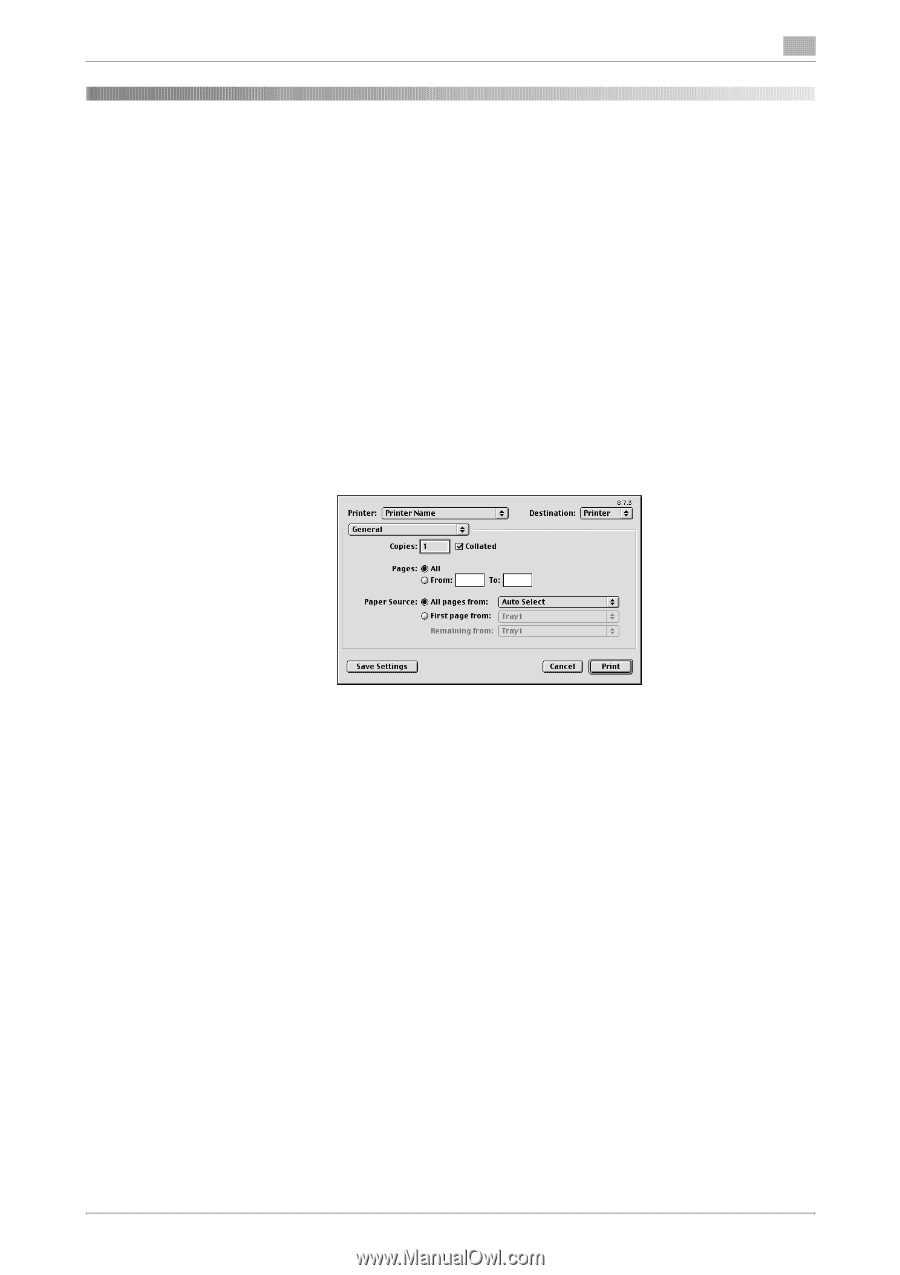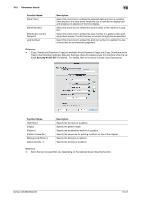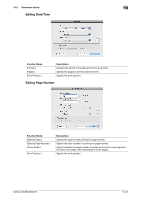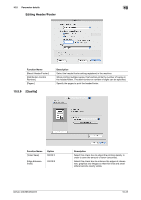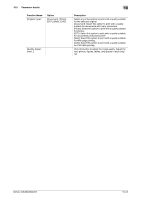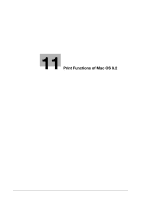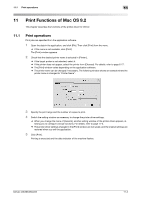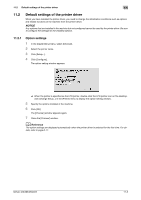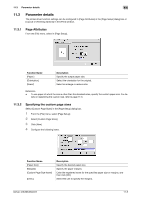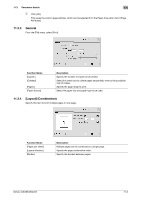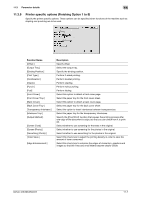Konica Minolta bizhub 283 bizhub 423/363/283/223 Print Operations User Guide - Page 143
Print Functions of Mac OS 9.2, 11.1 Print operations, When you change the menu of [General]
 |
View all Konica Minolta bizhub 283 manuals
Add to My Manuals
Save this manual to your list of manuals |
Page 143 highlights
11.1 Print operations 11 11 Print Functions of Mac OS 9.2 This chapter describes the functions of the printer driver for OS 9.2. 11.1 Print operations Print jobs are specified from the application software. 1 Open the data in the application, and click [File]. Then click [Print] from the menu. % If the menu is not available, click [Print]. The [Print] window appears. 2 Check that the desired printer name is selected in [Printer:]. % If the target printer is not selected, select it. % If the printer does not appear, select the printer from [Chooser]. For details, refer to page 6-17. % The [Print] window varies depending on the application software. % The printer name can be changed if necessary. The following window shows an example where the printer name is changed to "Printer Name". 3 Specify the print range and the number of copies to print. 4 Switch the setting window as necessary to change the printer driver settings. % When you change the menu of [General], another setting window of the printer driver appears, allowing you to configure various functions. For details, refer to page 11-5. % The printer driver settings changed in the [Print] window are not saved, and the original settings are restored when you exit the application. 5 Click [Print]. Printing is executed and the data indicator of the machine flashes. bizhub 423/363/283/223 11-2