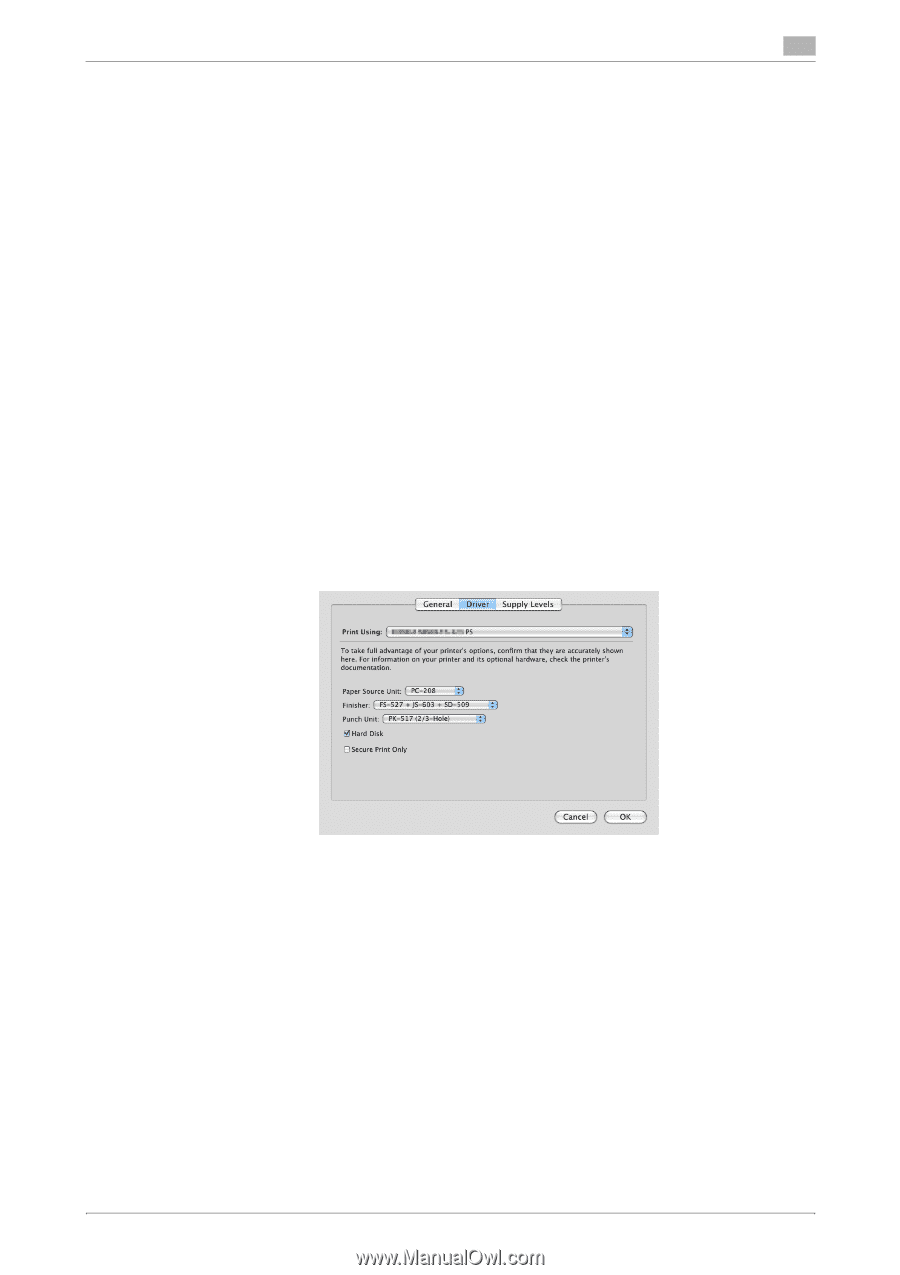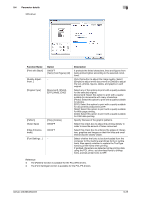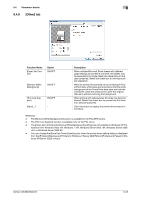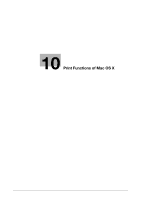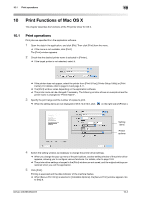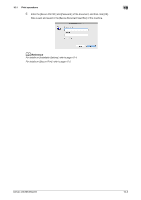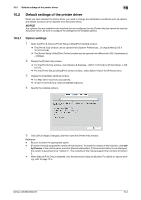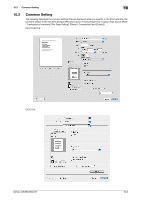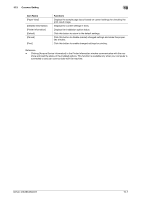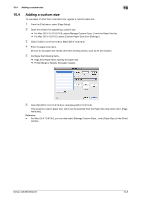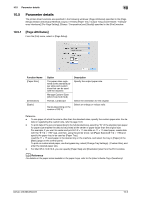Konica Minolta bizhub 283 bizhub 423/363/283/223 Print Operations User Guide - Page 121
Default settings of the printer driver, 10.2.1 Option settings, ity/Counter
 |
View all Konica Minolta bizhub 283 manuals
Add to My Manuals
Save this manual to your list of manuals |
Page 121 highlights
10.2 Default settings of the printer driver 10 10.2 Default settings of the printer driver When you have installed the printer driver, you need to change the initialization conditions such as options and enable functions of the machine from the printer driver. NOTICE Any options that are installed in the machine but not configured ion the [Printer Info] tab cannot be used by the printer driver. Be sure to configure the settings for the installed options. 10.2.1 Option settings 1 Open the [Print & Fax] (or [Printer Setup Utility]/[Print Center]) window. % The [Print & Fax] window can be opened from [System Preferences...] in [Apple Menu] (OS X 10.4/10.5/10.6). % The [Printer Setup Utility]/[Print Center] window can be opened from [Macintosh HD] - [Applications] - [Utilities]. 2 Display the [Printer Info] window. % For the [Print & Fax] window, click [Options & Supplies...] (OS X 10.5/10.6) or [Printer Setup...] (OS X 10.4). % For the [Printer Setup Utility]/[Print Center] window, select [Show Info] of the [Printers] menu. 3 Display the [Installable Options] window. % For Mac OS X 10.5/10.6, click [Driver]. % In OS X 10.2/10.3/10.4, select [Installable Options]. 4 Specify the installed options. 5 Click [OK] or [Apply Changes], and then close the [Printer Info] window. Reference - Be sure to select the appropriate option. - [Function Version] supports the version of this machine. To check the version of this machine, click Util- ity/Counter in the control panel, and click [Device Information]. If [Device Information] is not displayed, the version is assumed to be "Version 2". The contents of this manual support the functions of Version 3. - When [Secure Print Only] is selected, only the secure print jobs are allowed. For details on secure printing, refer to page 12-5. bizhub 423/363/283/223 10-4