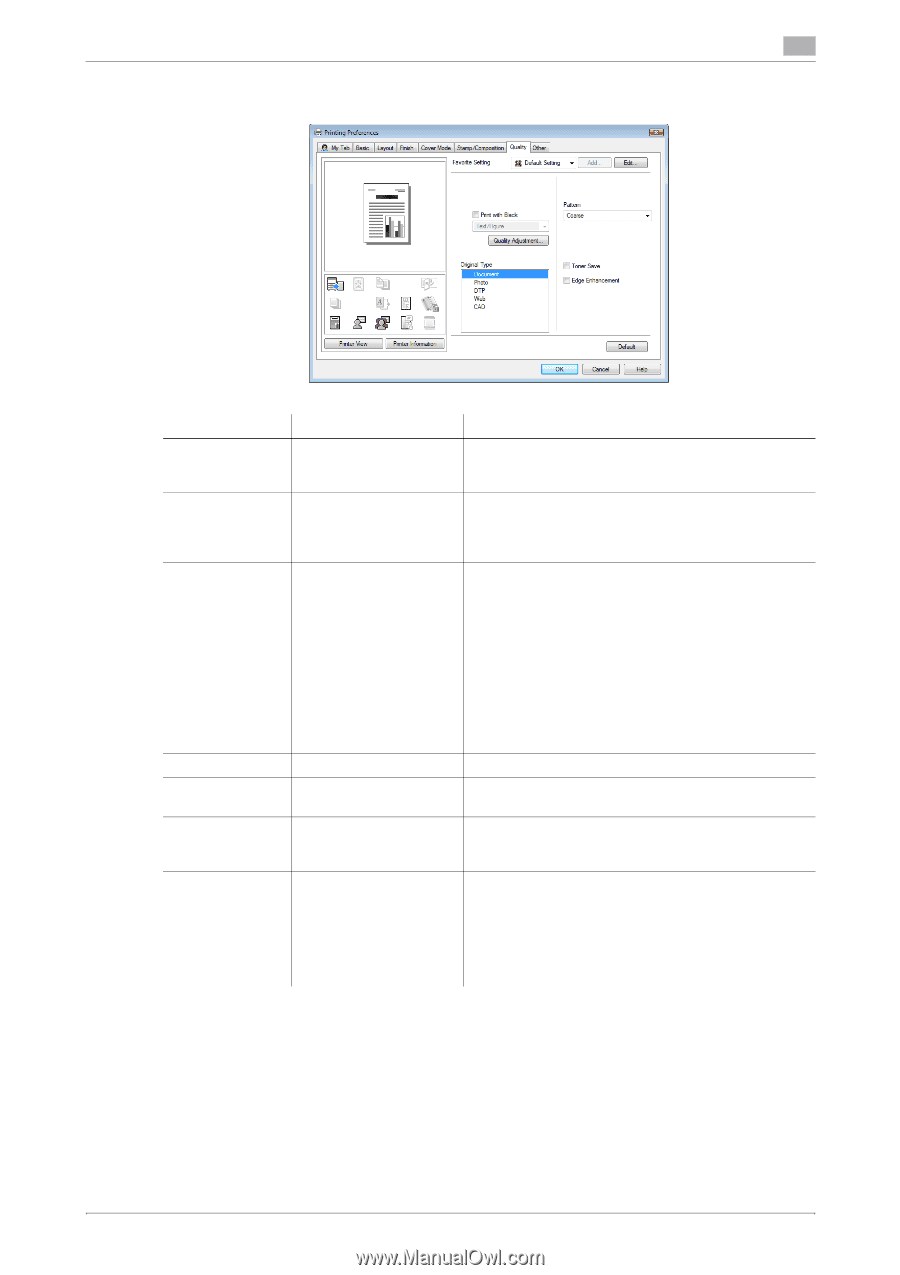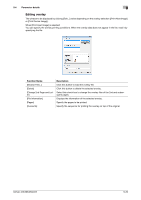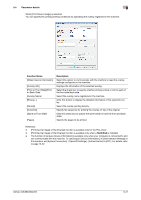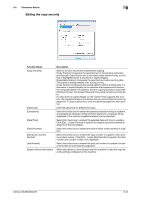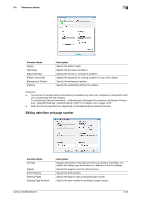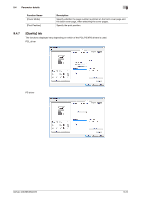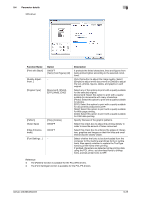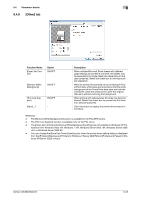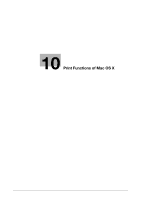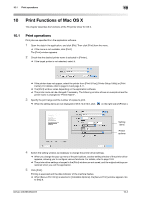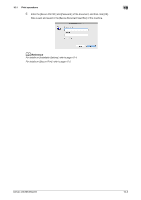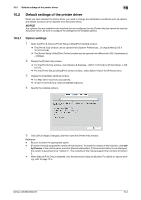Konica Minolta bizhub 283 bizhub 423/363/283/223 Print Operations User Guide - Page 116
Parameter details, Function Name, Option, Description, Text], [Text/ All] - driver download
 |
View all Konica Minolta bizhub 283 manuals
Add to My Manuals
Save this manual to your list of manuals |
Page 116 highlights
9.4 Parameter details 9 XPS driver Function Name [Print with Black] [Quality Adjustment...] [Original Type] [Pattern] [Toner Save] [Edge Enhancement] [Font Settings...] Option ON/OFF [Text], [Text/Figure], [All] − [Document], [Photo], [DTP], [Web], [CAD] [Fine], [Coarse] ON/OFF ON/OFF − Description It protects the tinted characters, lines and figures from being printed lighter according to the selected conditions. Click this button to adjust the image quality. Select [Simple] to adjust entire documents or [Detail] to adjust the text, photos, figures, tables, and graphs in each original. Select any of the options to print with a quality suitable for the selected original. [Document]: Select this option to print with a quality suitable for documents with many characters. [Photo]: Select this option to print with a quality suitable for photos. [DTP]: Select this option to print with a quality suitable for documents produced by DTP. [Web]: Select this option to print with a quality suitable for Web page printing. [CAD]: Select this option to print with a quality suitable for CAD data printing. Specify fineness of the graphic patterns. Select this check box to adjust the printing density in order to save the amount of toner consumed. Select this check box to enhance the edges of characters, graphics and images so that thin lines and small letters become clearly visible. Select whether the fonts to be downloaded from the computer to this machine are bitmap fonts or outline fonts. Also specify whether to replace the TrueType fonts by printer fonts when printing. If garbled characters are detected while printing data using the PCL driver, set download fonts to bitmap fonts, and set printer fonts to OFF. Reference - The [Pattern] function is available for the PCL/XPS drivers. - The [Font Settings] function is available for the PCL/PS drivers. bizhub 423/363/283/223 9-25